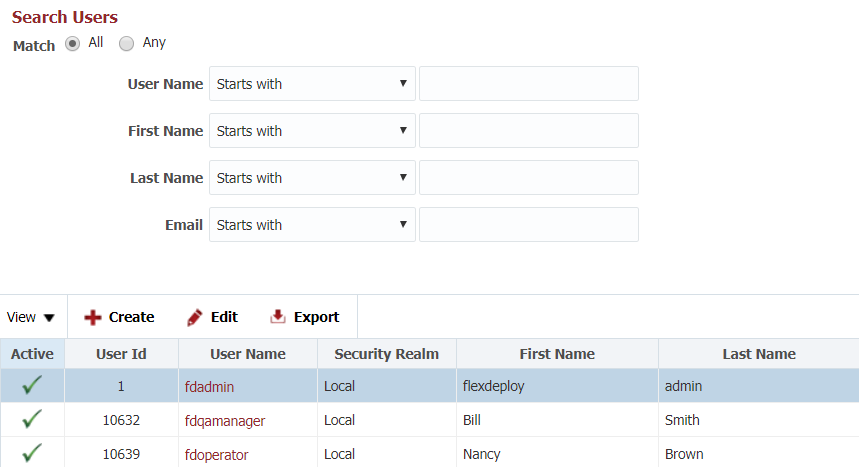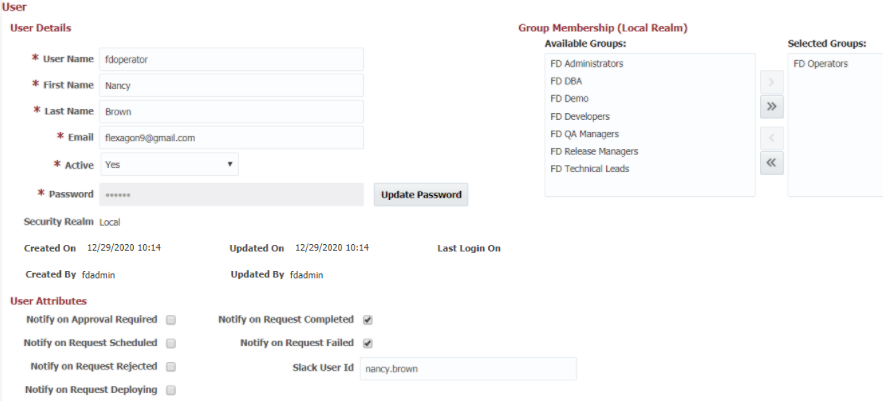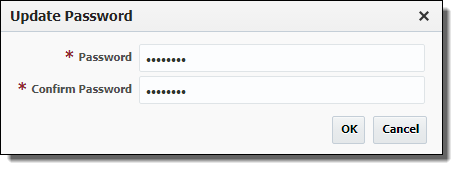Creating/Editing a User
Select Administration -> Security -> Users from the menu.
To create a new user click the Create button. To edit an existing user, select that user and click the Edit button or simply click on the user name.
Enter the required User Details as defined in the table below.
Field Name | Required | Description |
|---|---|---|
User Name | Yes | The user name that the user will login with. |
First Name | Yes | The first name of the user. |
Last Name | Yes | The last name of the user. |
Yes1 | The user's email address. | |
Active | Yes | A flag indicating whether this user is active. Defaults to "Yes". |
Password | Yes2 | The user's password. |
Created On | N/A | The date and time the user was created (read only). |
Created By | N/A | The user who created this user (read only). |
Updated On | N/A | The date and time the user was last updated (read only). |
Updated By | N/A | The user who last updated this user (read only). |
| Last Login On | N/A | The date and time the user last logged in (read only). |
1 Email is a required field. Any configured notifications sent to this user rely on the email address being set.
2 To enter a password, click the Update Password button, and enter and confirm the password. The password is only updatable for users created in the Local realm. If the user is created from an external LDAP or Active Directory realm the password is managed within the external LDAP or Active Directory.
Password Policy
@Since 5.5.0.3
Passwords have the following minimal requirements:
- Minimal character length of 8
- 1 lower case letter
- 1 upper case letter
- 1 digit
- 1 special character (i.e. -+_!@#$%^&*.?)
Assign Group Membership for the user by shuttling one or more groups from Available Groups to Selected Groups. Creating FlexDeploy Groups is covered in the next section.
Finally, check any events under User Attributes for which this user should receive notifications when he or she is the submitter of a build or deployment request. The user will then receive an email notification when the corresponding event occurs. Users who commit code which is included in a build are also notified of these events when selected.
Optionally, enter the user's Slack User Id. This is only used to identify the FlexDeploy user by their Slack user for performing actions while executing webhook functions.
User Details and User Attributes can be updated by the user as Self Service. Group Membership can only be updated by FlexDeploy Administrators.
Click Save to save updates and navigate back to previous screen. Click Apply to save updates and stay on edit user screen. Click Back to go back to previous screen without saving anything.
- style