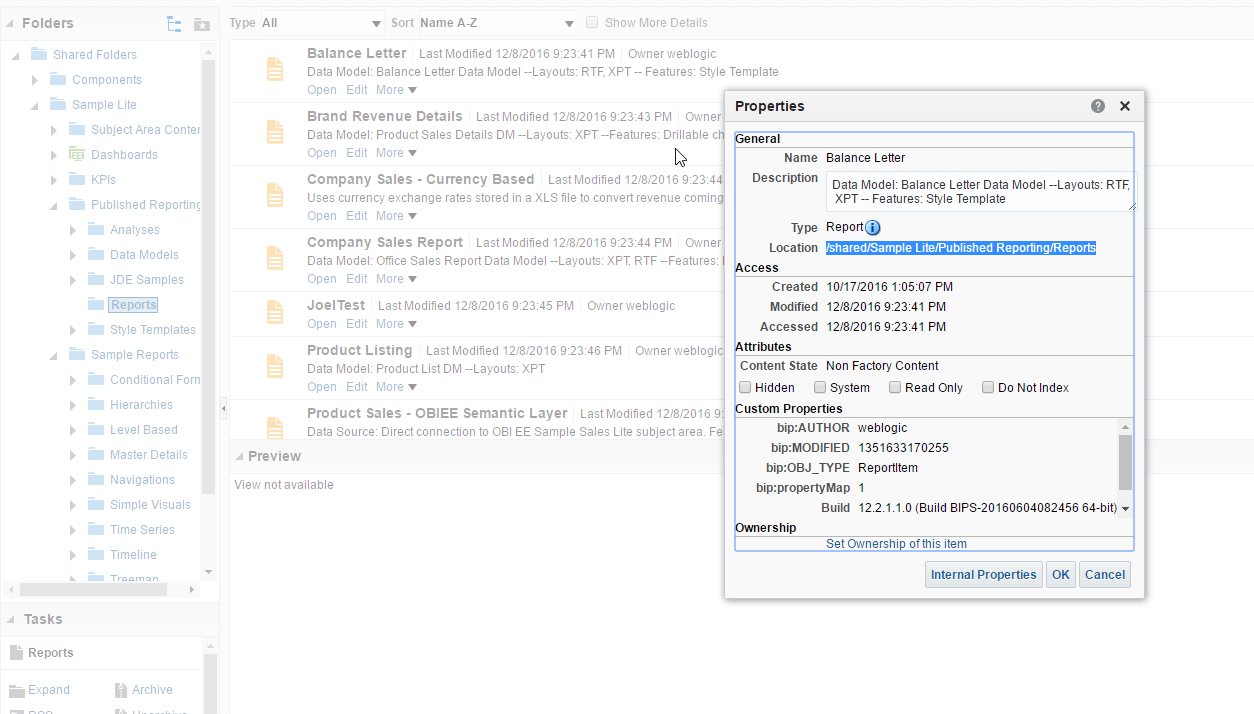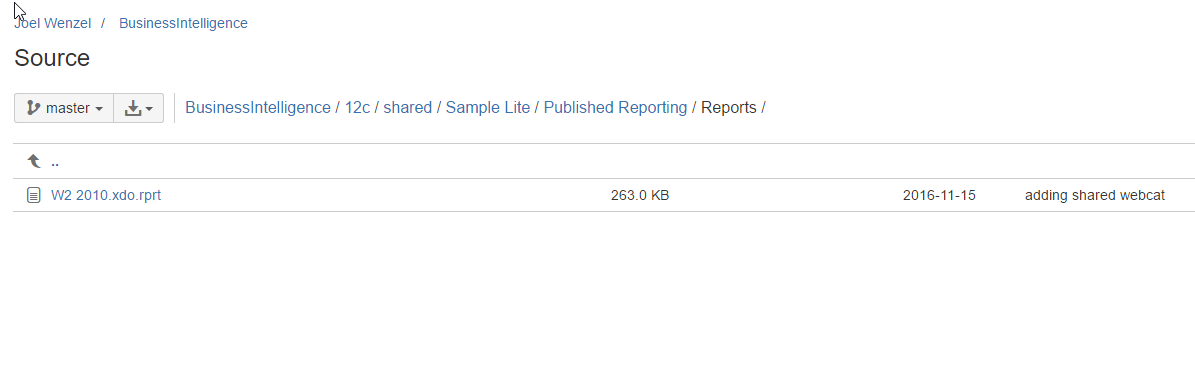Source Control for the RPD and WebCatalog Objects
This option requires that developers commit required files to choice of SCM. Customers can choose option that works well for them, use of SCM is preferred practice in general.
RPD
Source controlling the RPD is as simple as checking the RPD into your Source Control System with the extension of rpd. The plugin will now recognize the artifact and build it accordingly.
WebCatalog
To source control WebCatalog objects there are two main practices that must be followed:
Objects stored in source control must maintain the directory structure of the OBI WebCatalog.
For example, notice the WebCatalog path for the report below:
The path above must match the path in the source control system as we see below.
For above example, FlexDeploy project source configuration will be configured with BusinessIntelligence/12c as sparse folder. This would ensure that all objects under that folder will be discovered as WebCatalog objects and file path starts with /shared which matches the WebCatalog path in OBI.Objects stored in source control should be named with the following extensions corresponding to the object type in order to show up in the right bucket.
Object Type Code Object Type Name File Extension in Source Control RPD .rpd FOLDER Folder .fldr ANALYSIS Analysis .anlys DASHBOARD Dashboard .db DASHBOARD_PROMPT DashboardPrompt .dbp REPORT Report .rprt DATAMODEL Datamodel .dm STYLE_TEMPLATE StyleTemplate .st METADATA Metadata .md KPI KPI .kpi FILTER Filter .fltr
Automate extract and commit to Git for WebCatalog items
If you are managing / sourcing catalog items from Git or other SCM, this can help you automatically update Git with changes from development environment. Use attached Extract WebCatalog.xml workflow to achieve this. This is build workflow.
- Create Extract WebCatalog build workflow and activate it. Adjust folder Git repository and location (sparse folders).
- Create Project with SCM set to None. Select OBIEE instance for Build. No need to select anything for Deploy workflow and Instance.
- Go to Files tab and Populate from OBIEE Web Catalog. This will configure Files tab with available catalog items.
- Now you can build all or specific files and they will be committed to Git.
- This is necessary as there are differences in how files are named when sourced from Git vs OBIEE environment.
- Once you have files in Git or other SCM you can create project to perform build and deploy from it.
- style