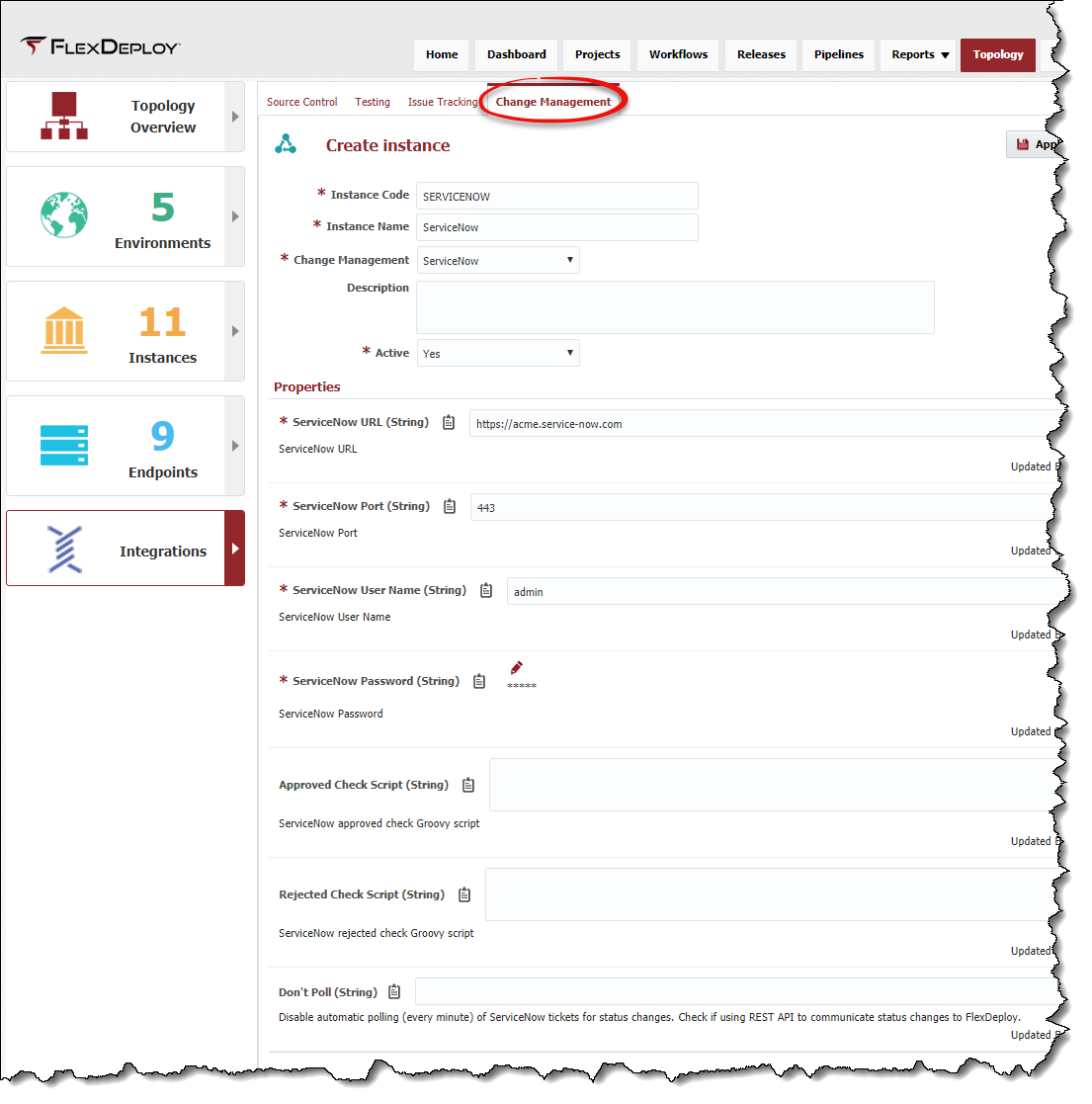Creating/Editing a Change Management Instance
To create a Change Management instance, select the Change Management tab, and click the button. To edit an existing instance, click on an Instance row from the list.
Enter values for the fields as described in the table below.
Field Name | Required | Description |
|---|---|---|
Instance Code | Yes | Short name for the instance. |
Instance Name | Yes | Long display name for the instance. |
Change Management | Yes | The change management system. |
Description | Yes | A description of the instance. |
Active | Yes | Whether or not the instance is active in the system. Defaults to "Yes". |
If the selected Change Management System has any properties defined, enter the values for those properties.
Click the Test button to test the connection and verify that the url, port, username, and password are correct. Click the Save button to save the changes. Optionally click the Apply button to save the changes, but remain on the current screen until the Cancel button is clicked.
ServiceNow Properties
Property | Type | Description |
|---|---|---|
ServiceNow URL | String | The URL for accessing ServiceNow. |
ServiceNow Port | String | The HTTP/HTTPS port for ServiceNow. If you don't typically specify a port on the URL, provide the default (80 for HTTP and 443 for HTTPS). |
ServiceNow User Name | String | A local ServiceNow service account user with a non-expiring password. |
ServiceNow Password | String | The password for the ServiceNow User Name above. |
Approved Check Script | String | A Groovy expressions which determines whether a task for the change ticket is approved or not. The expression must return a boolean, and has access to the following variables:
If the Approved Check Script is left blank, the default implementation is to return true if the "approval" field of the ticket is set to "approved". Examples TICKET.approval == 'approved' TICKET.myfield == 'some value' (TICKET.myfield == 'some value' && FD_ENVIRONMENT_CODE='UAT') || (TICKET.myfield == 'some other value' && FD_ENVIRONMENT_CODE='PROD') |
| Rejected Check Script | String | A Groovy expressions which determines whether a task for a change ticket is rejected or not. The expression must return a boolean, and as has access to the following variables:
If the Rejected Check Script is left blank, the default implementation is to return true if the "approval" field of the ticket is set to "rejected". Examples TICKET.approval == 'rejected' TICKET.myfield == 'some value' (TICKET.myfield == 'some value' && FD_ENVIRONMENT_CODE='UAT') || (TICKET.myfield == 'some other value' && FD_ENVIRONMENT_CODE='PROD') TICKET.state == '4' |
| Don't Poll | Boolean | Returns whether FlexDeploy should poll ServiceNow to check the change tickets for Approval/Rejection. The default value is false, which means polling will occur. Only check this box is you the FlexDeploy REST API is used to communicate ticket approval/rejection. |
- style