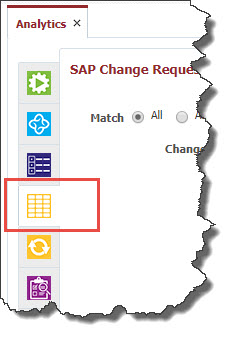
The SAP Change Requests tab is available for projects with Project Type as SAP. This page allows you to view the Change Requests (Transport Requests) from Source SAP server and provides options to release selected change request.
To view the SAP change requests, click on the SAP Change Requests tab.
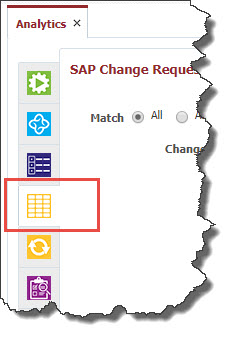
When you first create a SAP project and access this tab, FlexDeploy connects to configured Source SAP server and pulls the recent Change Requests. During the subsequent visits to the page, FlexDeploy will only pull created / modified Change Requests since last refresh. Before accessing the Change Requests tab, make sure you have configured project workflows and instances on Configurations tab.
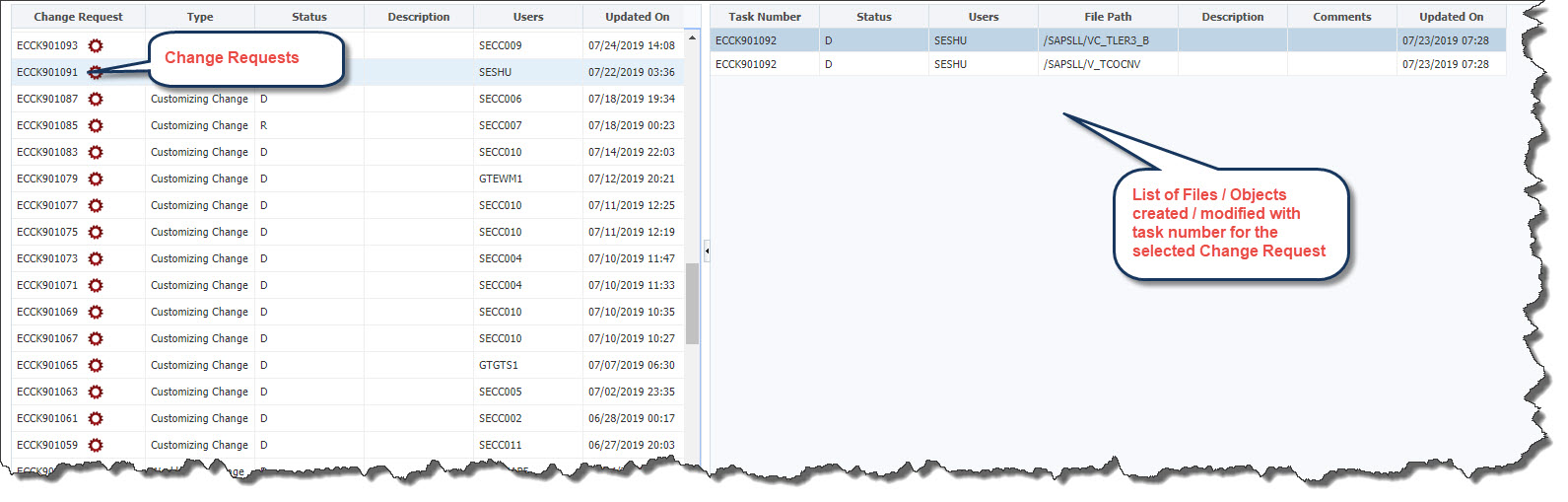
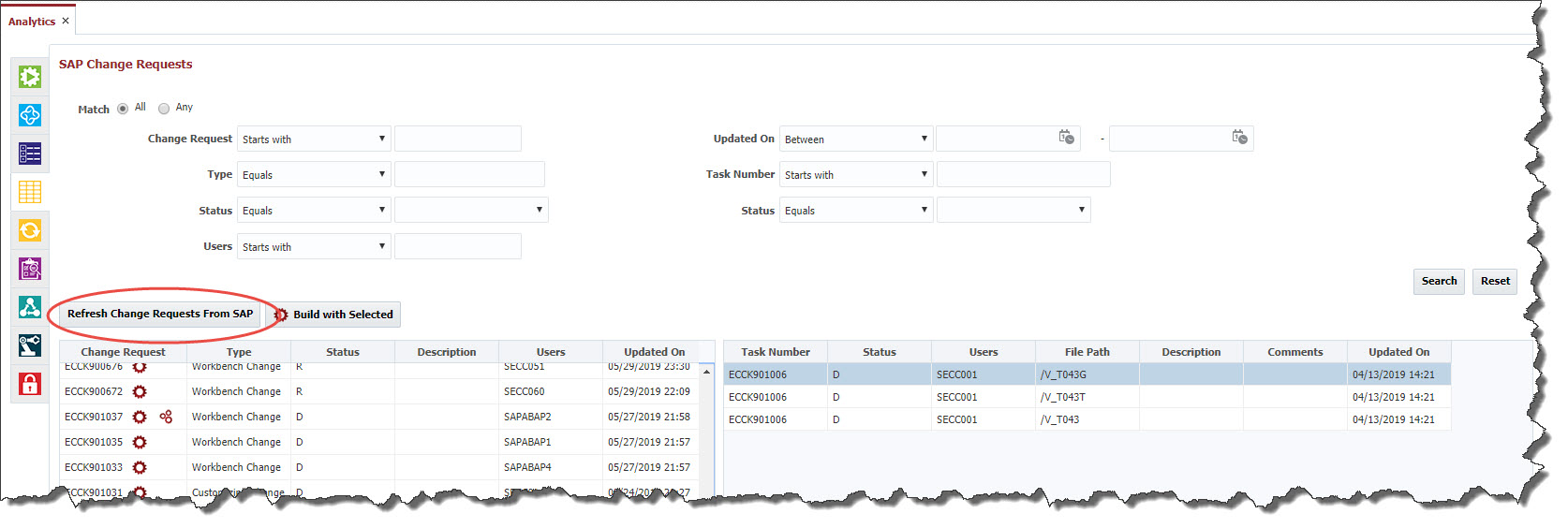
Once all the development work completed on a Request, select the request and click the Build with Selected Button or gear icon to Release the change request. FlexDeploy releases all the tasks under the change request first and then releases the Change Request itself.
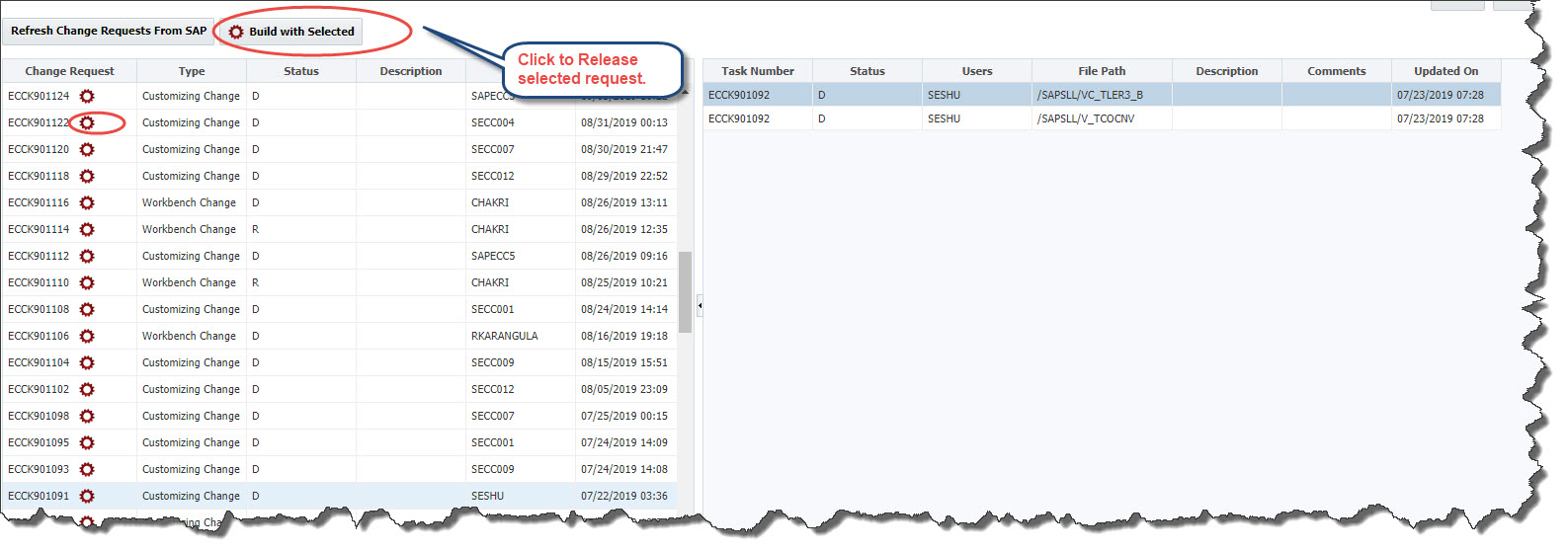
To deploy / move to target SAP server, you can click on the multi gear icon next to the Change Request. Only the Change Requests that are released are eligible to Import / Deploy. After clicking on the icon, the Import Request form will be displayed to select the target environment etc.
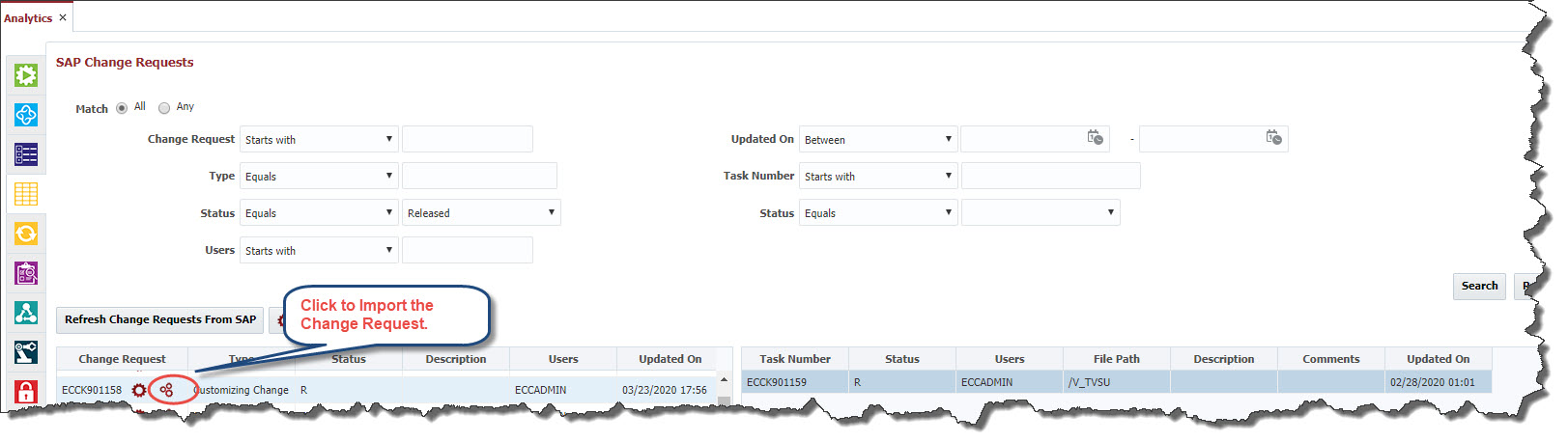
To view the execution information and detailed logs, visit Project Execution tab.