These instructions are for installing FlexDeploy on an existing Tomcat server. If you are installing a new server, see Installing FlexDeploy with included Tomcat for a simplified installation which includes the Tomcat 8.5.11 server. If you wish to use an existing Tomcat server, or to use a different version of Tomcat, please continue with this installation.
If FlexDeploy is being installed for first time, setup Tomcat server and a Data Source as explained in following steps. If only updating new war file, skip to Installing FlexDeploy on existing Tomcat#WAR Installation.
Some jars are needed to support running an ADF application on Tomcat. Please download the following and put in the lib folder inside where you downloaded Tomcat.
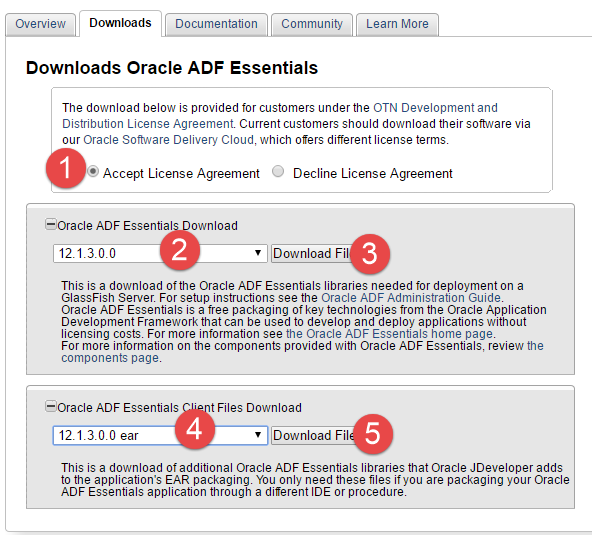
If adding another JDBC driver, be sure to remove the default one which comes with the ADF Essentials libraries (ojdbc6dms.jar). If you leave multiple JDBC drivers in the lib folder, you could encounter the following exception on startup: java.lang.SecurityException: sealing violation: package oracle.jdbc is sealed at java.net.URLClassLoader.getAndVerifyPackage(Unknown Source) at java.net.URLClassLoader.definePackageInternal(Unknown Source) at java.net.URLClassLoader.defineClass(Unknown Source) at java.net.URLClassLoader.access$100(Unknown Source) at java.net.URLClassLoader$1.run(Unknown Source) |
Open context.xml for editing. It is located in the <TOMCAT_HOME>/conf folder.
Add the following text inside of the <Context> </Context> tags. change <password for fd_admin> to the actual password. Change url to your Database if necessary.
<JarScanner scanManifest="false"/>
<Resource name="jdbc/flexdbDS" auth="Container"
type="oracle.jdbc.pool.OracleDataSource"
factory="oracle.jdbc.pool.OracleDataSourceFactory"
url="**CONNECT_STRING**"
user="fd_admin"
password="**FD_ADMIN_PASSWORD**"
connectionCachingEnabled="true"
connectionCacheProperties="{InitialLimit=0, MinLimit=0, MaxLimit=100, ConnectionWaitTimeout=60, InactivityTimeout=60, AbandonedConnectionTimeout=60, PropertyCheckInterval=30}"
validationQuery="select 1 from dual"
testOnBorrow="true"/>
|
Create file setenv.bat in the <TOMCAT_HOME>/bin folder. Edit the file to have following lines. Update location of JAVA_HOME as appropriate.
set JAVA_HOME=C:/installs/Java/jdk1.8.0_121 set CATALINA_OPTS=%CATALINA_OPTS% -verbose:gc -XX:+PrintGCDetails -XX:+PrintGCDateStamps -Xms1024m -Xmx2048m -Xloggc:%CATALINA_BASE%/logs/gc.log -XX:+UseGCLogFileRotation -XX:NumberOfGCLogFiles=5 -XX:GCLogFileSize=2M -Doracle.mds.cache=simple -Dorg.apache.el.parser.SKIP_IDENTIFIER_CHECK=true -Dflexagon.fd.repository.root=/opt/flexdeploy/repository -Dflexagon.fd.install.root=/opt/flexdeploy/application -Djava.awt.headless=true |
Create file setenv.sh in the <TOMCAT_HOME>/bin folder. Edit the file to have following line. Update location of JAVA_HOME as appropriate.
JAVA_HOME=/usr/jdk1.8.0_60 CATALINA_OPTS='-verbose:gc -XX:+PrintGCDetails -XX:+PrintGCDateStamps -Xms1024m -Xmx2048m -Xloggc:$CATALINA_BASE/logs/gc.log -XX:+UseGCLogFileRotation -XX:NumberOfGCLogFiles=5 -XX:GCLogFileSize=2M -Doracle.mds.cache=simple -Dorg.apache.el.parser.SKIP_IDENTIFIER_CHECK=true -Dflexagon.fd.repository.root=/opt/flexdeploy/repository -Dflexagon.fd.install.root=/opt/flexdeploy/application -Djava.awt.headless=true -Djava.security.egd=file:/dev/./urandom' |
Please make sure to modify the arguments for Server working directory (-Dflexagon.fd.install.root) and Artifacts repository (-Dflexagon.fd.repository.root) as per your installation. Be careful in copying details from browser due to potential character changes. |