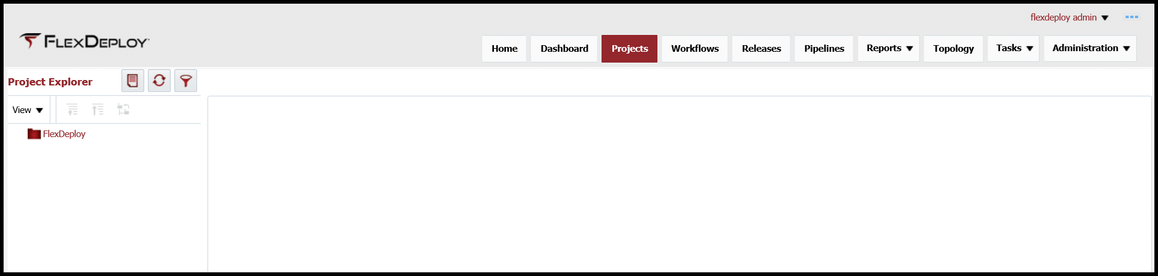
At the completion of this section, you will:
A project represents the FlexDeploy component that can be built and deployed. Each ADF application will be a individual project and be configured with a single build workflow, a single deploy workflow, a single build instance, one or more deploy instance and a single SCM instance.
Projects are viewed through the project explorer by selecting Projects from the menu.
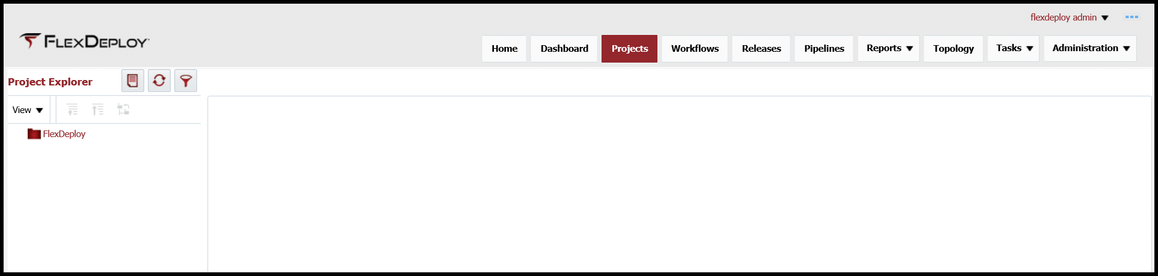
The left pane is project explorer and provides the ability to create folders, applications and projects. Folders are used for organization structure and there is no limit to the number of folders created. An application is a special folder and there is only one allowed at the lowest level of the folder structure. Projects can only be created under an application. Right clicking on a folder or an application will provide a menu for creation.
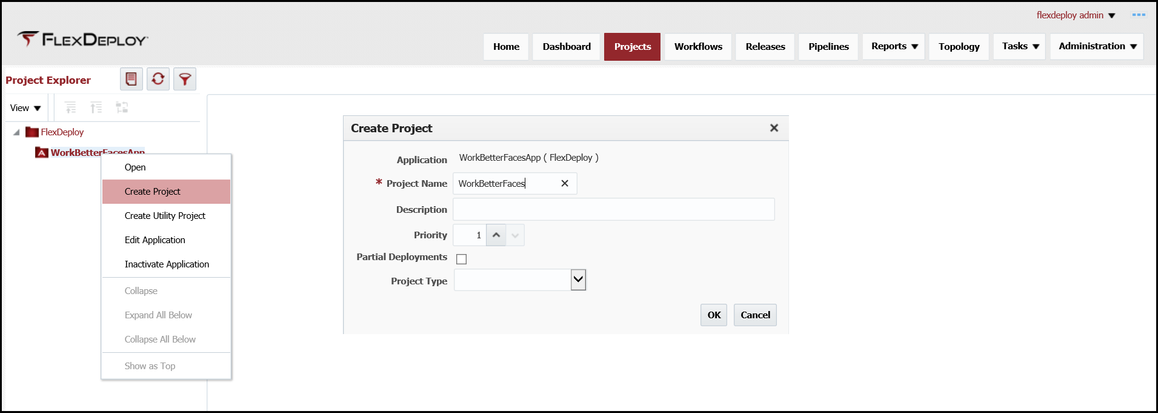
Now that the project is created, select the ![]() Project Configuration tab and configure the project.
Project Configuration tab and configure the project.
Sparse Checkout Folder Script ("WorkBetterFaces")
The complete GIT path will be created from the GITREPO, Branch Name Script and Sparse Checkout Folder. |
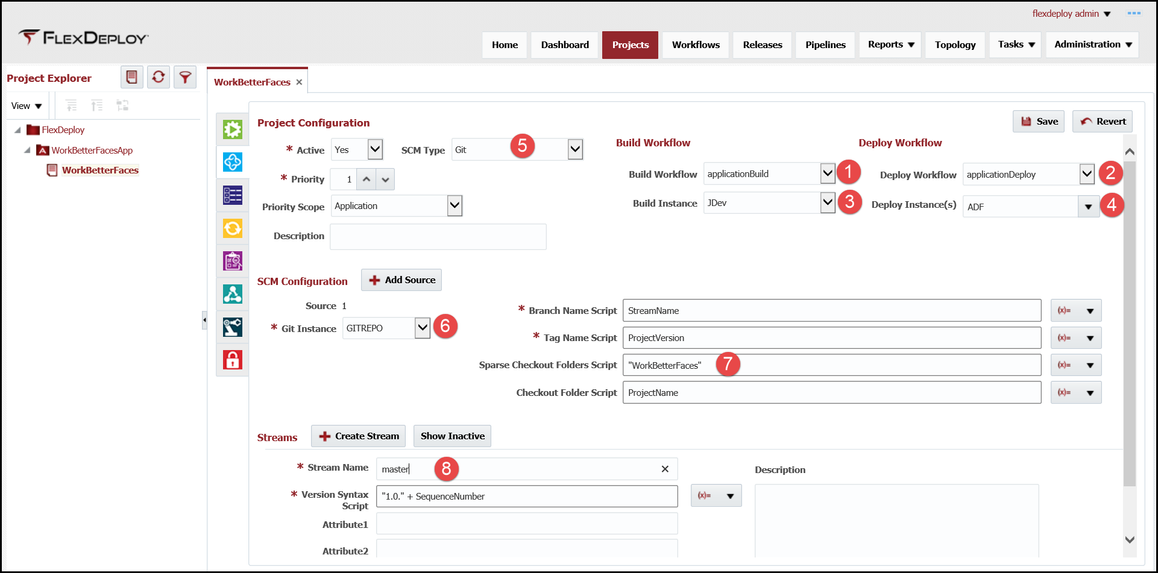
The SCM Configuration script entry fields (Branch Name, Tag Name, Sparse Checkout Folders and Checkout Folder) are Groovy script enabled to provide increased flexibility. The double quotes on the Sparse Checkout Folders Script indicate a literal to the Groovy script and will not be replaced. The drop down to the right of the entry field provides the available variables that can be utilized in the Groovy script, which will be replaced with actual values on execution.
Save the configuration, then select the ![]() Project Properties tab. These properties are project scoped resources and can be changed per project. The plugin operations that were added to the workflows determine the available project properties that can be configured.
Project Properties tab. These properties are project scoped resources and can be changed per project. The plugin operations that were added to the workflows determine the available project properties that can be configured.
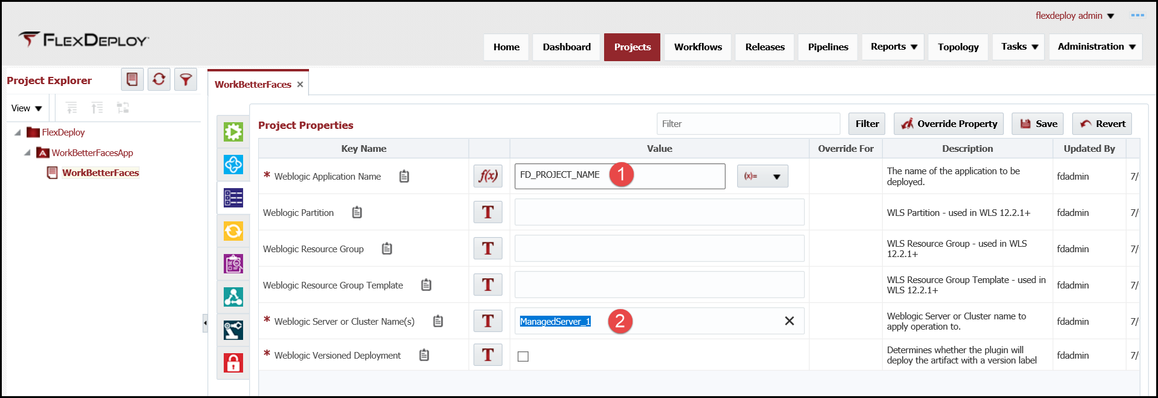
Save the properties. The project is ready to be built and deployed. Each ADF application will be configured in the same manner, showing the re-usability of the components that were created in previous sections.