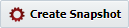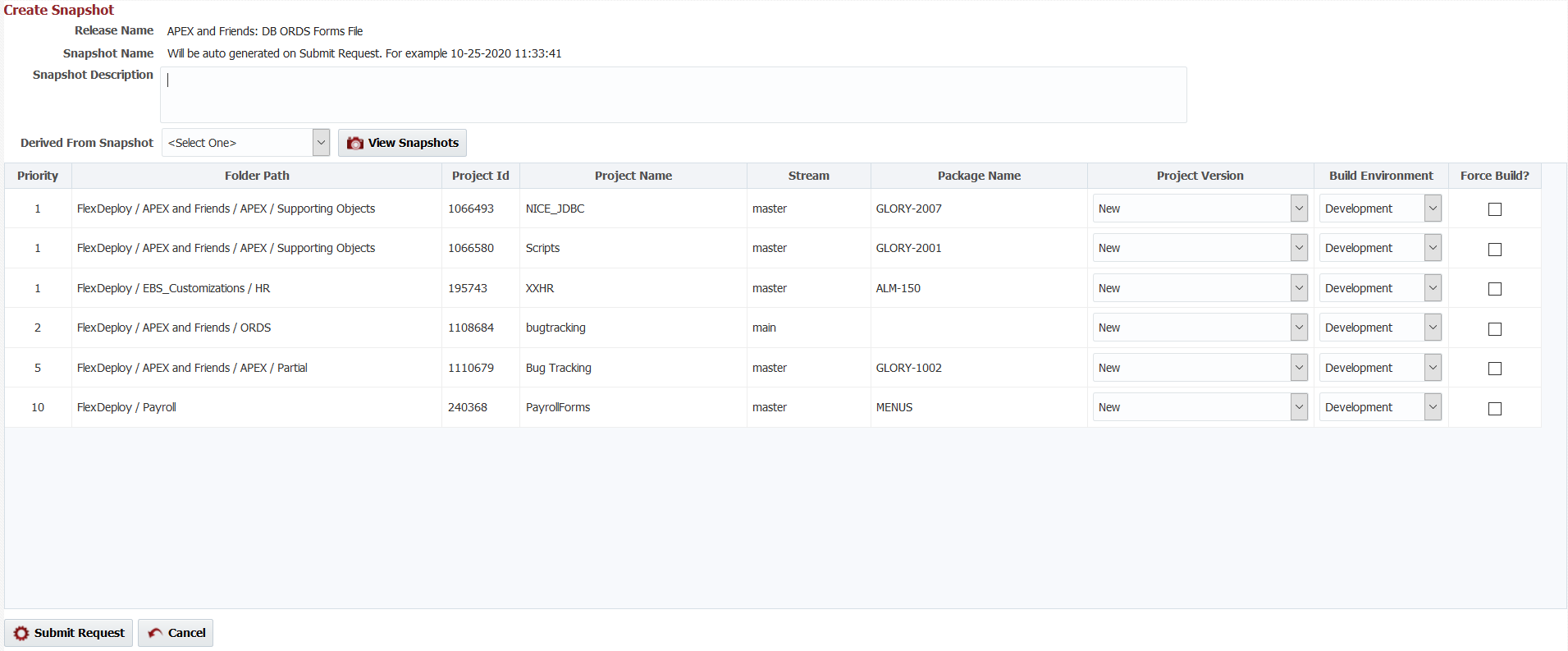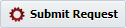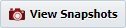To create a new snapshot, click on the button from the Create/Edit Release page or Search Releases page.
Snapshot is created via few different options either automatically or manually. For example,
- Developer performs build using Release from project screen.
- Build is created due to Continuous Integration setup on project screen and code is committed to source control system.
- User performs promote to release on specific version.
- Entire snapshot is built using details defined on this page. This option is useful if you are 1) initiating build on many projects by selecting New for Project Version, 2) recreating snapshot from previous snapshot with few versions reverted to previous version if necessary.
All these options can be initiated from UI or REST API.
Field | Description |
|---|---|
Release Name | The name of the release. |
Snapshot Name | The date and time on which the release was started (read-only). |
Snapshot Description | An optional description for the release. |
| Derived From Snapshot | Derive new snapshot with the values from a previous snapshot as a starting point. |
Snapshot Project/Package Versions
For each of the project/package in the release, request new builds, or specify the version information of existing builds.
Column | Description |
|---|---|
Priority | The priority of the project/package as defined on release. |
Folder Path | The folder path of the project. |
| Project Id | The id of project. Project Id or Name can be used in various groovy functions in pipeline, so displaying here for use if necessary. |
Project Name | The name of the project. |
| Stream | Seed the new snapshot with the values from a previous snapshot as a starting point. |
| Package Name | The name of the package in the release (read-only). Applies to partial deployment projects only. |
| Project Version | The build version for the project/package to include in the snapshot. Or select New to create a new build or pull in latest version. When using New
|
| Build Environment | If selecting New for project version for the project/package, select the build environment. |
| Force Build? | If selecting New for project version for the project/package, select whether to force build it in case of no SCM changes. |
Enter the project/package details for the snapshot as described above, and click the button in the lower-left to submit the request. To cancel the request, click the button. Once the snapshot is created it will be sent to the pipeline for execution, and can be viewed in the Release Dashboard.
Keep in mind that if executing new builds as part of the snapshot, this could take several minutes. To view the status of the snapshot click on the button.
Snapshots can only be created for Started releases. If you have created a new release be sure to start it, or if you have paused it, be sure to re-start it.