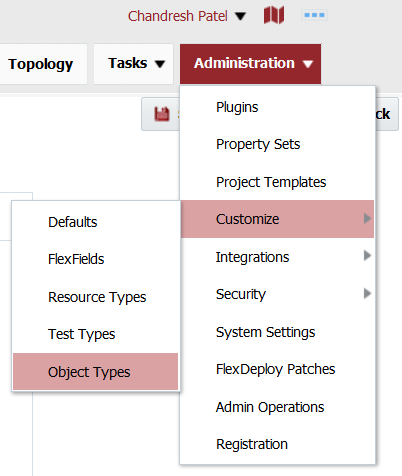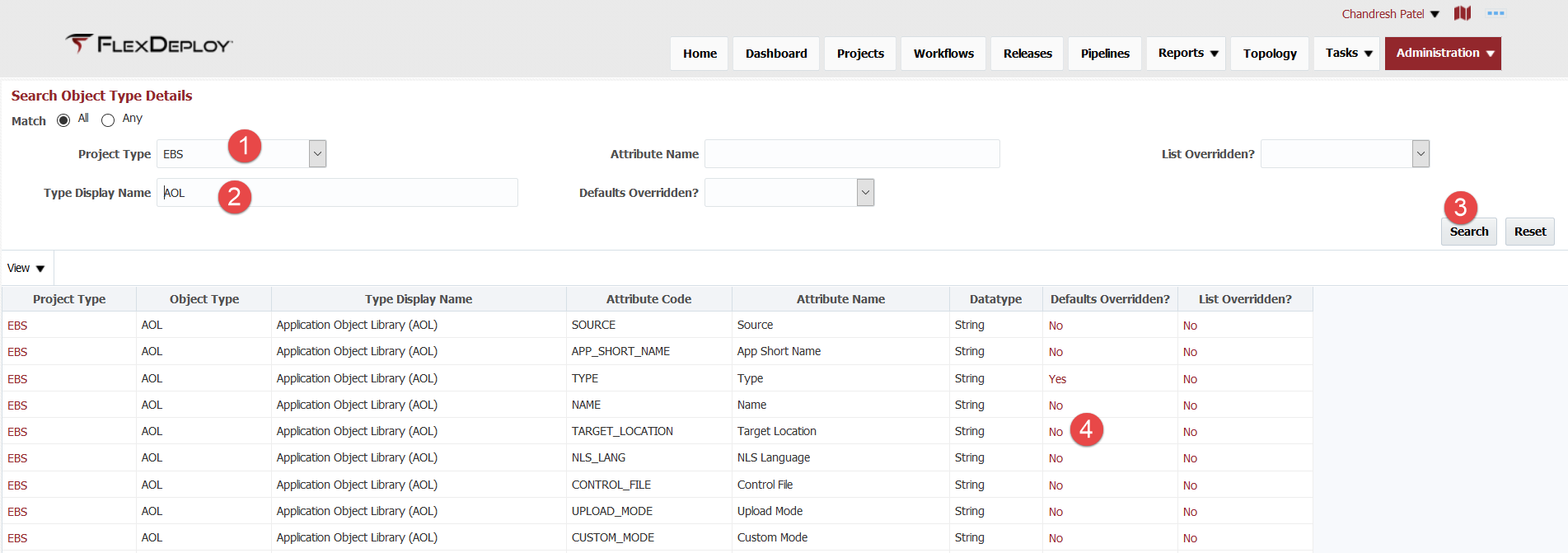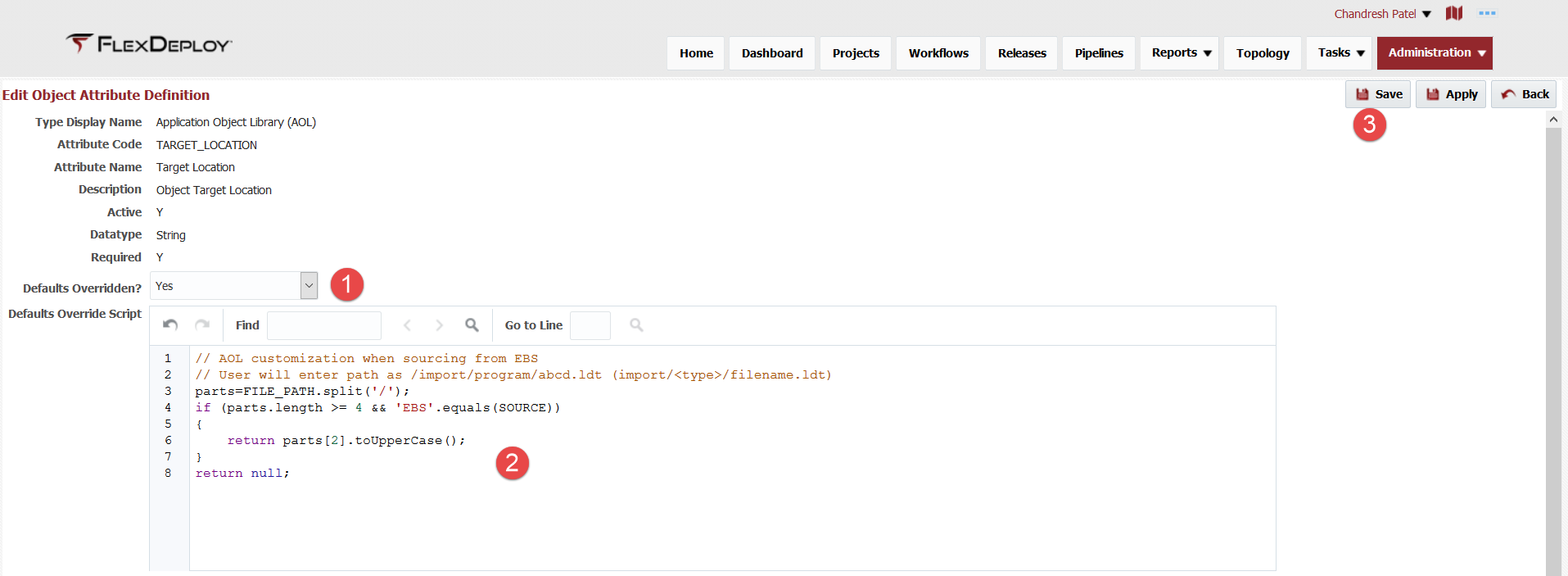Partial project file attributes are automatically defaulted by FlexDeploy, if necessary you can change defaults behavior for your implementation using Defaults Override Script.
If your FlexDeploy version is 5.2.0.1 or lower, please see Customize Attribute Defaults. as screens explained in this document were added as part of 5.2.0.2.
Step-by-step guide
Access object type details screen by using menu option - Administration - Customize - Object Types.
Defaults override can be done for any attribute. Find specific attribute using search controls. Click on No or Yes in Defaults Overridden? column for attribute.
Make sure to select Yes for Defaults Overridden? and enter Defaults Override Script. Then click Save.
// AOL customization when sourcing from EBS
// User will enter path as /import/program/abcd.ldt (import/<type>/filename.ldt)
parts=FILE_PATH.split('/');
if (parts.length >= 4 && 'EBS'.equals(SOURCE))
{
return parts[2].toUpperCase();
}
return null;
Now let's talk about how you write such groovy script. You have access to various details about file and project properties as shown below. You can make decision based on available variables and return attribute default that makes sense, or you can return null in which case FlexDeploy will make determination based on default logic as documented in EBS Object Types Reference.
Following variables are available for use in the Groovy script along with Project Properties.
| Variable Name | Example using /path1/path2/APXSOBLX_1.rtf |
| FILE_PATH | /path1/path2/APXSOBLX_1.rtf |
| FILE_NAME | APXSOBLX_1 |
| FILE_PATH_PREFIX | /path1/path2 |
| FILE_EXTENSION | rtf |
| PARENT_FOLDER | path2 |
| FILE_CONTENT | <content of file as String> |
| Project Properties - Code for each property can be used in script | |
| PROJECT_ID | 122703 |
| PROJECT_NAME | XXHR |
| FOLDER_PATH | / FlexDeploy / EBS |
You can use PROJECT_ID, PROJECT_NAME, FOLDER_PATH variables in script if you want different behavior for specific Project(s).