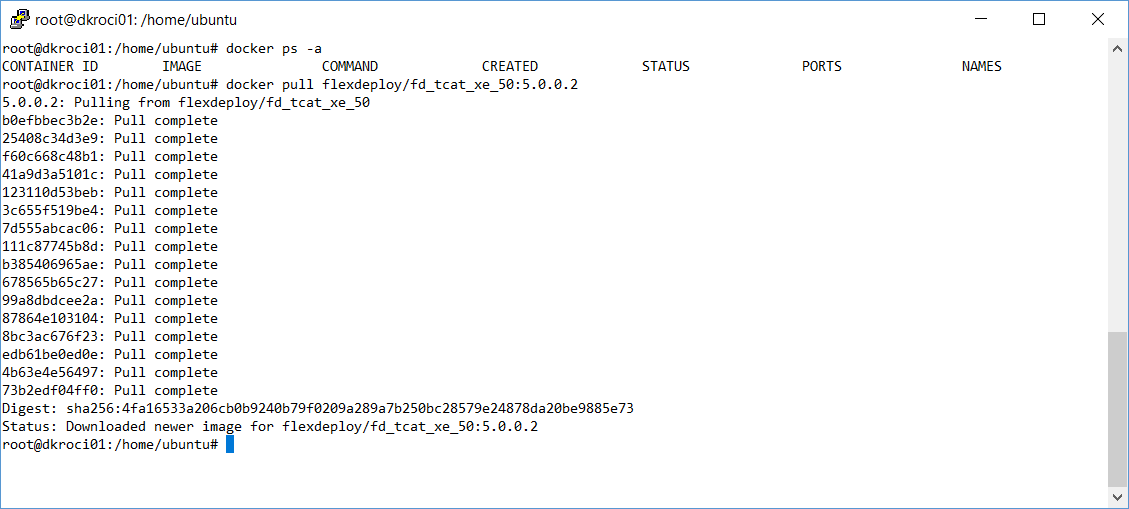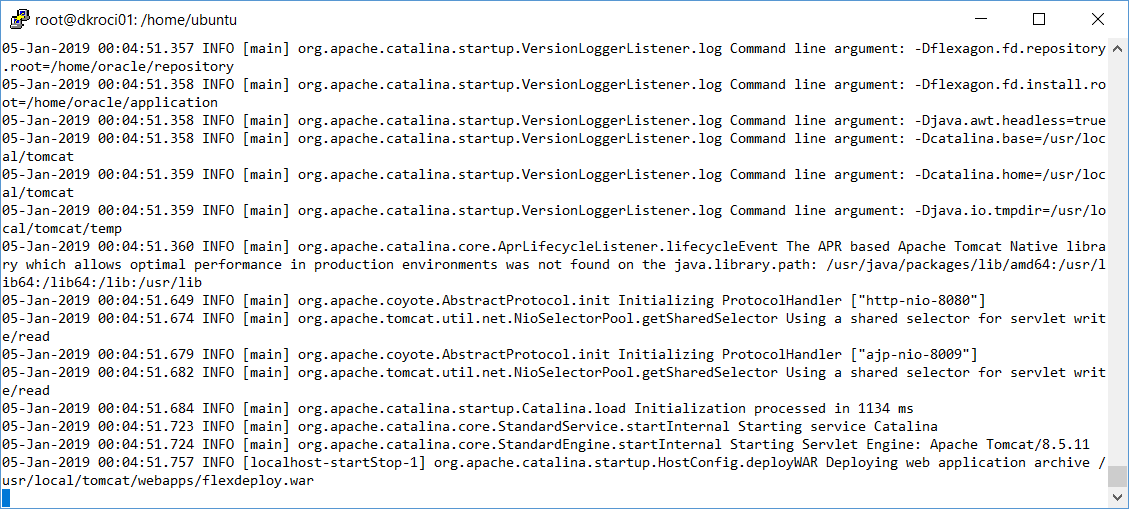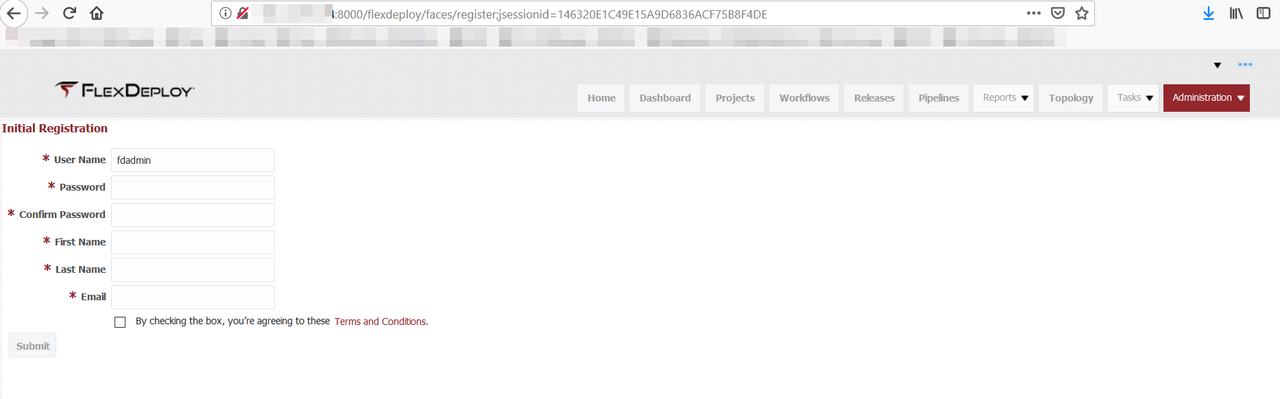You must have Docker Engine installed as per https://docs.docker.com/install for this installation option.
FlexDeploy Docker Images
There are various images available for FlexDeploy. Choose option based on your specific need. Documentation is available on Docker Hub for each image, and this document will explain it at high level.
| Image | Notes |
|---|---|
| flexdeploy/fd_tcat_50 | FlexDeploy 5.0.0, you need to provide database connection details and working folder location. See Setup Steps. |
| flexdeploy/fd_tcat_xe_50 | FlexDeploy 5.0.0 install with Oracle XE database. For POC and demo purposes only. See Setup Steps. |
| flexdeploy/ebs-tutorial | FlexDeploy 5.0.0 install with Oracle XE database for EBS Tutorial. For POC and demo purposes only. See Setup Steps. |
| flexdeploy/soa-tutorial | FlexDeploy 5.0.0 install with Oracle XE database for SOA Tutorial. For POC and demo purposes only. See Setup Steps. |
| flexdeploy/adf-tutorial | FlexDeploy 5.0.0 install with Oracle XE database for ADF Tutorial. For POC and demo purposes only. See Setup Steps. |
| flexdeploy/java-tomcat-tutorial | FlexDeploy 5.0.0 install with Oracle XE database for Tomcat Tutorial. For POC and demo purposes only. See Setup Steps. |
| flexdeploy/weblogic-resource-tutorial | FlexDeploy 5.0.0 install with Oracle XE database for WebLogic Tutorial. For POC and demo purposes only. See Setup Steps. |
![]() - production ready
- production ready
fd_tcat_50
fd_tcat_xe_50
Start command session to Docker host and make sure you can run docker commands. If necessary sudo to root or other user.
Here are main steps for this type of docker image.
- Pull docker image
- Start container using specific image.
Step 1 - Pull Docker Image
First let's pull docker image flexdeploy/fd_tcat_xe_50. Adjust image name (if you are using tutorial image) and version as necessary.
docker pull flexdeploy/fd_tcat_xe_50:5.0.0.2
Step 2 - Run Docker Container
Now let's run FlexDeploy docker image. Adjust image name (if you are using tutorial image) and version as necessary.
This particular image contains Oracle XE and FlexDeploy with Tomcat, i.e. data and artifact repository is all part of the container. Data is persistent in the container.
Run command example below uses port number 8000 for access to FlexDeploy application, which maps to 8080 port inside docker container. Oracle XE is included as part of this image and it's port 1521 is also accessible on docker host. Adjust port numbers as appropriate for your docker host.
docker run --name flexdeploy50_xe -p 1521:1521 -p 8000:8080 --shm-size=2gb flexdeploy/fd_tcat_xe_50:5.0.0.2
After some time, you can close command session that started FlexDeploy docker container. If you use Ctrl + C, then container will exit, just close session window.
Now you can launch FlexDeploy using http://<docker host>:8000/flexdeploy.
If necessary, make sure to open port 8000 for access from outside docker host.
As always when you first launch FlexDeploy, you will need to complete Registration process.
Once you complete registration, you are ready to use FlexDeploy.