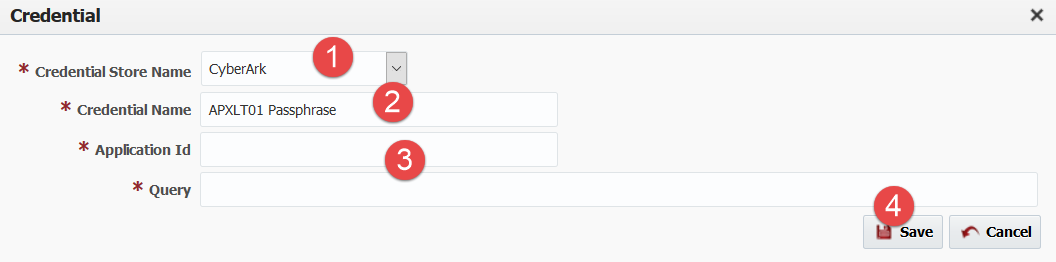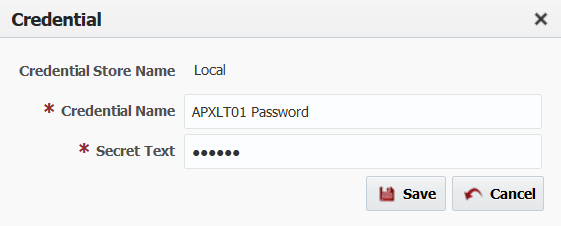...
- Reuse existing Credential
- Simply select appropriate credential from drop down of credential names for Password attribute for Endpoint.
- Create Credential
- Click on Edit button (right side of credential name drop down) when no credential is selected for Password attribute. This will launch credential popup in create mode. Keep in mind that Credential Scope is not visible in this scenario as it defaults based on where you intend to use credential.
- At this point, you will first select Credential Store to use.
- Credential Name will default automatically, you can change it if necessary. If you intend to reuse this credential then it is recommended that you change Credential Name accordingly.
- Provide values for additional inputs. Credential Store selection will drive which inputs are shown on this popup.
- Click Save, newly created credential will be automatically selected on previous page (in this case Endpoint password).
- If you click Cancel then no changes will be saved.
- Edit Credential
- Click on Edit button when you have specific credential selected. This will launch credential popup in edit mode.
- At this point, you will not be able to change type of Credential Store. See example below.
- Test Credential - Applicable to Credentials with Environment Instance or Project only
- Enable "Show Test Parameters" to see testing options
- With this option you will be able to test the input values for a credential with the Test Connection button by providing properties specific to the Test Connection Type. Currently, we support testing credentials for the following:
- Databases based on JDBC URL and username
- HTTP URL using basic authentication
- Notice depending on the screen you launch the Credential from, you may have a drop down selection to set the value to an existing property. The example on the left was launched from the Administration → Credentials screen and the example on the right was launched from the Environment Instance screen. This becomes useful when you have passwords that change often. FlexDeploy will remember what values you set URL's and Usernames for the testing parameters upon clicking Save button so it can be reused in the future.
...