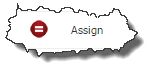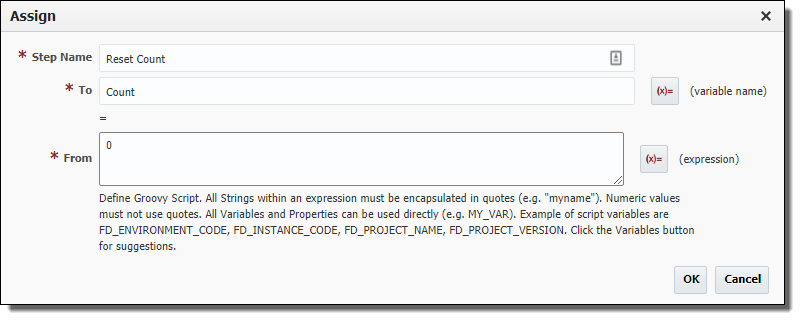Select Workflows from the menu. To create a new workflow, click the plus icon in the Workflows navigation tree. The grid icon will change the navigation tree to sorted flat view.
...
Field | Required | Description |
|---|---|---|
Active | N/A | Property is always active, whether it is part of Workflow property list or not is what matters. |
Code | Yes | User-defined code that identifies this property, which is used in the workflow and/or plugin execution. |
| Display Name | No | Display name, which is used on the property pages, etc. |
Property Scope | Yes | Whether the property scope is Environment Instance or Project. Default is Environment Instance. |
Description | No | A description for the property. |
Data Type | Yes | The property's data type. Default is String. |
Sub Data Type | No | Allows the user to get additional validation for Directories, JDBC URLs, and URLs. |
Encrypted | No | Whether the property is encrypted or not. Encrypted property values will not display on the screen or be readable in any of the logs. Default is No. |
| Display Details | ||
Rows | No | Display attribute that defines the number of rows in the input field on the Property page. |
Columns | No | Display attribute that defines the number of columns in the input field on the Property page. |
List Data CSV | No | Allows the user to define a comma-separated list of values that will be displayed in the Workflow Request page. If given, a Drop-down component will be displayed on the Property page. |
Multi Select | No | Determines if multiple of the List Data CSV values can be selected. |
| Validation Details | ||
Required | No | Whether the Property is required or not. Defaults to No. |
Length | No | For String data type, this controls length of value being entered. |
Min Value | No | User can control the minimum value for data types such as Integer, Float, Double and Long. |
Max Value | No | User can control the maximum value for data types such as Integer, Float, Double and Long. |
Default Value | No | Default value can be entered as Groovy script or literal. When using Groovy script, following Groovy variables are available:
|
Validation Groovy Script | No | Enter Groovy script to define validation for property value. The script should return true or false to indicate validation success or failure.
|
Updated By | N/A | The user who last updated the property (read-only). |
Updated On | N/A | The date/time in which the property was last updated (read-only). |
| Actions | N/A | Contains the icon to remove the property. |
...
The Assign step provides the ability to assign a value to a workflow variable or a property. Drag the Assign workflow operation onto the workflow editor, and configure its parameters as depicted in the table below. Property values that are overridden will keep the new value for the rest of the workflow execution.
Field | Required | Description |
|---|---|---|
Step Name | Yes | The display name of the step to appear in the workflow editor. |
To (left operand) | Yes | The workflow variable to assign a value to. |
From (right operand) | Yes | The value of an assignment can be one of the following:
|
...