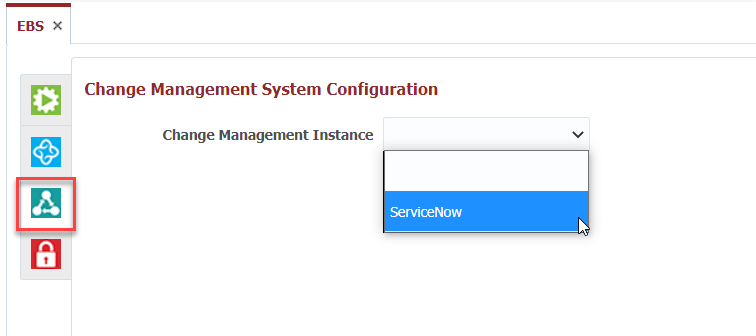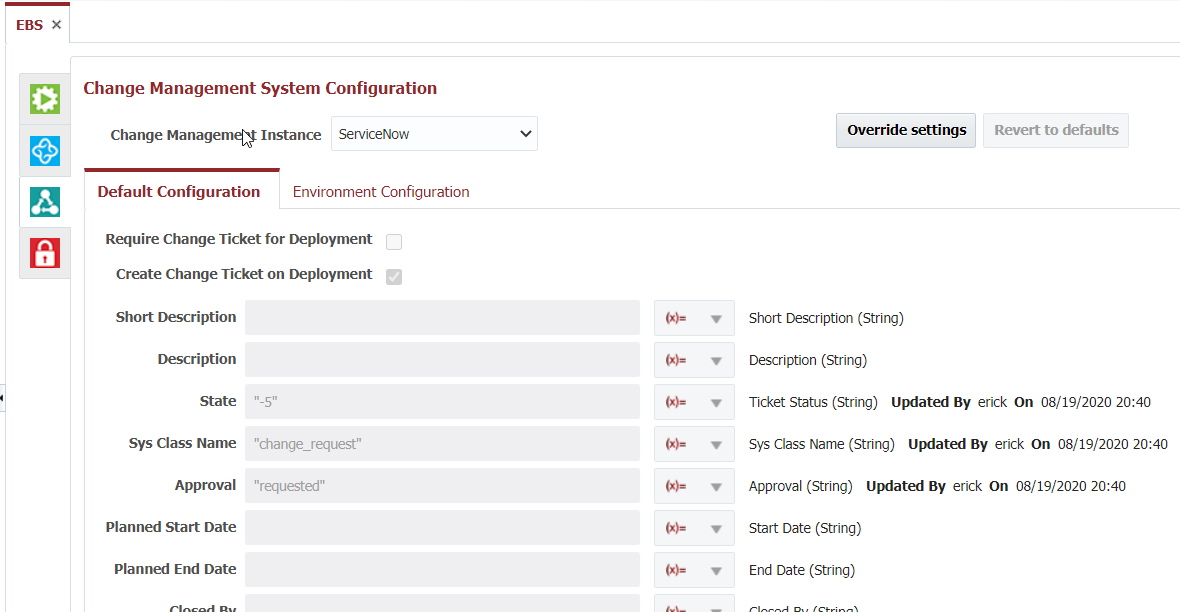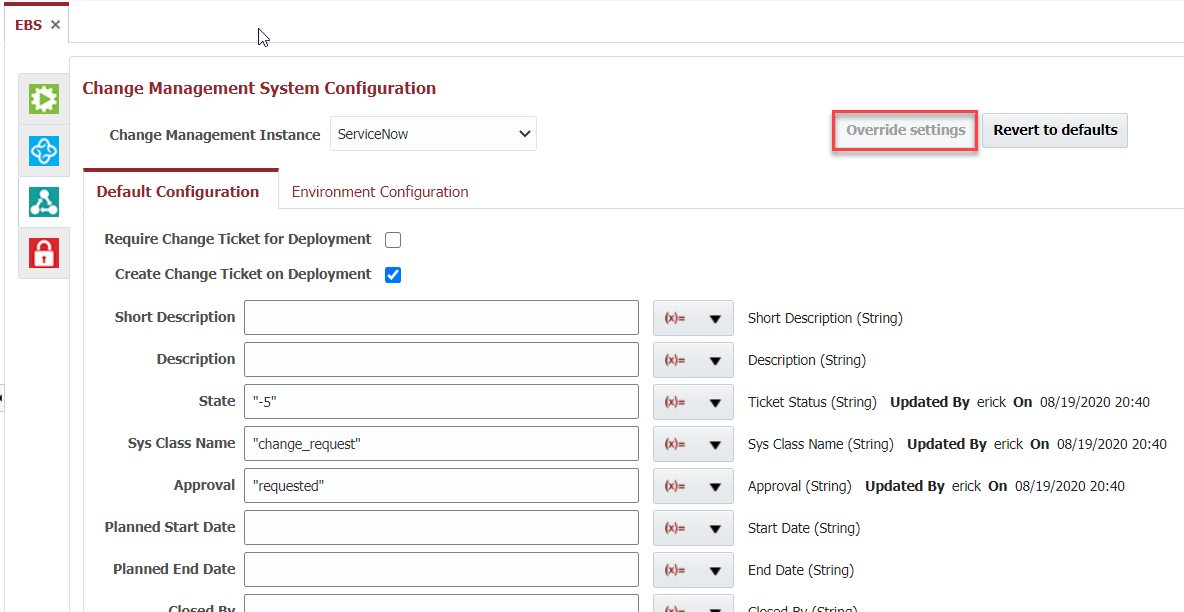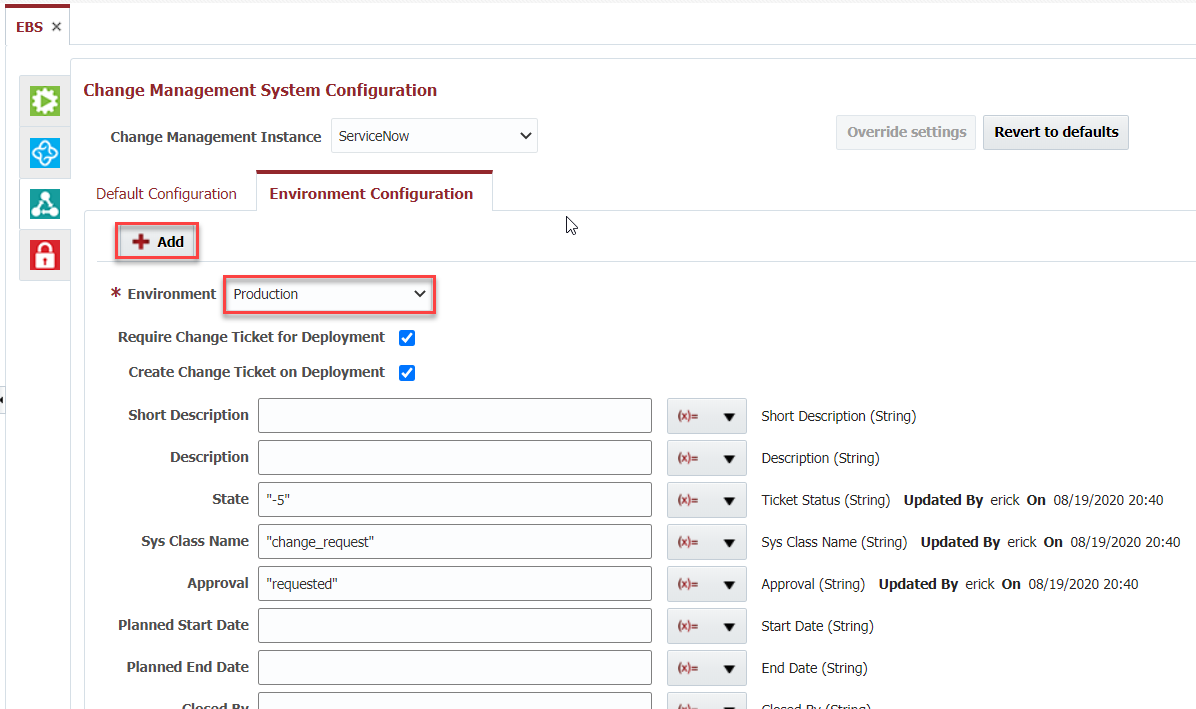The Change Management System tab allows association of the folder with any Change Management Instance which was configured in the topology. You must create the instance prior to configuring your folder. Open a folder, click on the Change Management System tab, and select a Change Management System Instance from the drop down to associate it to the folder.
By default, the folder configuration inherits the global Change Management System settings defined on the Administration -> Change Management Systems menu. It also overrides any settings defined by any parent folders up the chain.
To override these settings, click the Override Settings button. When you select to override, you are overriding the configuration in its entirety. That is, you are overriding both what is defined on the Default and Environment Configuration tabs.
You can override the global settings (or setting defined on parent folders) as follows.
...
- Require Change Ticket for Deployment - When submitting deployment requests user is required to specify a valid ServiceNow Change Ticket number.
- Create Change Ticket on Deployment - When a deployment request is submitted a Change Ticket is automatically created within ServiceNow.
- Create Incident on Deployment Failure - Whenever a deployment request fails an Incident will automatically be created within ServiceNow.
When choosing Create Change Ticket on Deployment you have the option of providing a Groovy expressions which calculate specific fields to set on the generated Change Ticket.
...
...
When choosing Create Incident on Deployment Failure you have the option of providing a Groovy expressions which calculate specific fields to set on the generated Change Ticket.
...
All Groovy script fields have access to the following variables, and can be selected using the drop-down on the right side of the field:
...
The Environment Configuration tab allows configuration by environment. Click the Add button to add a new configuration, and select an environment. This overrides any configuration on Default tab for the selected environment.
The remaining configuration options are exactly as defined for the Default configuration. Optionally, click the Add button again to add configuration for other environments.
...