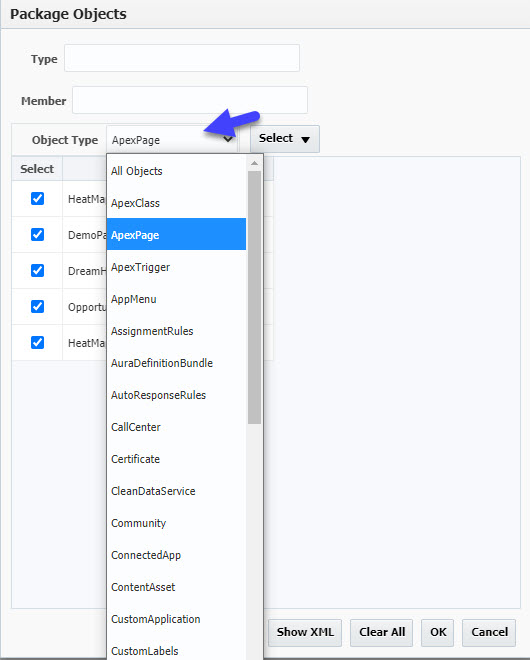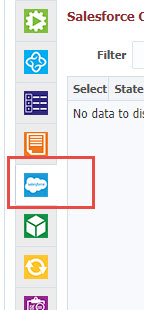The Salesforce tab is available for projects with Project Type of Salesforce. This page helps to compare the changes, review, and commit the changes to your Source Control System.
...
Source Control Management (SCM) to Salesforce Org
Salesforce Org to Org Comparison
Existing Package (latest source or version) to Salesforce Org.
Allows filtering the objects to compare. Object Types and individual files can be selected to control what needs to be pulled from Salesforce and include in the package.
| Info | ||
|---|---|---|
| ||
Make sure following configured before using this screen:
|
...
- Select Compare type as "SCM to Org"
- Select your branch of your SCM like GIT. It defaults to the main branch / stream from the Project Config tab.
- Select Target Salesforce Org.
- Optionally view / modify the settings like package objects. xml. We default all Salesforce objects. If you have a package.xml in your source control, it will be used. You can modify the package.xml if you would like. You can select needed object types and files to filter whatever is needed.
- Click on the Pull from Salesforce to retrieve the files. Below table will display all the files that are different (added or modified or deleted)
...
- Select Compare type as "Org to Org"
- Select the Source org to compare.
- Select Target Salesforce Org.
- Optionally view / modify the settings like package objects. xml. We default all Salesforce objects. If you have package.xml, in your source control, it will be used. You can modify the package.xml to limit comparison, if you would like toselect needed object types and files to filter whatever is needed.
- Click on the Pull from Salesforce to retrieve the file differences. Below table will display all the files that are different (added or modified or deleted)
...
- Select Compare type as "Package to Org"
- Select the package name. If you don't see the package in the list, go to the Packages tab and create one as needed.
- Select Package version or "Latest Source" to compare with latest files in the Source Control System.
- Select the target Salesforce Org.
- Optionally view / modify the settings like package .xmlobjects. We default all Salesforce objects based on the package contents. You can modify the package.xml, if you would like toselect needed object types and files to filter whatever is needed.
- Click on the Pull from Salesforce to retrieve the files. Below table will display all the files that are different (added or modified or deleted)
...
All the search options will display the list of files in the table after clicking on the Pull from Salesforce
- Left The left side table shows the list of files that are Modified, Created or Deleted in the Salesforce Org compared with Source.
- Filter files by State (New, Modified, Deleted), Type, Full Name, or Last Modified By.
- Right The right side of the screen shows the content of the selected file.
- You can view the Remote file content from Salesforce Org by clicking on the View Remote File.
- You can view the contents of the file in the Source by clicking on the View Source File for Modified files.
- You can view the difference by clicking on the View Diff for Modified files.
...