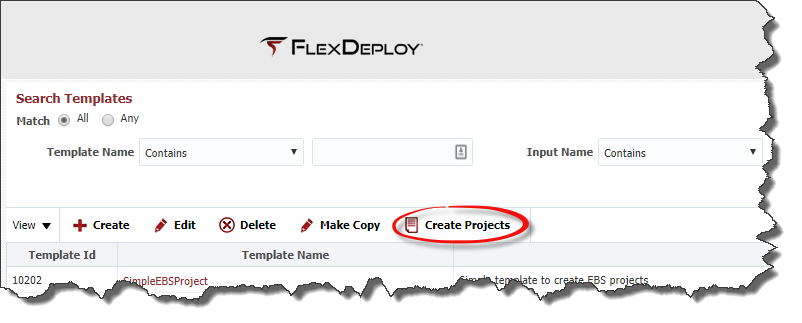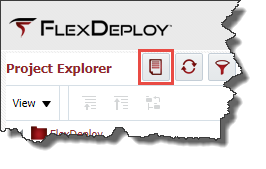Click the Create Projects button from the Templates screen.
Alternatively, you can click the Create Projects icon on the Project Explorer screen as well.
This will take you to Create Projects screen.
...
- The first step is to select the template that will be applied to the uploaded data file.
- Choose the appropriate CSV file from the file system that contains the project(s) information.
- CSV File format depends on Template selected. You can get sample CSV file for template as explained in Download sample Sample CSV for Template.
- File can be uploaded by selecting the Upload button.
- This template will be applied to each row in the uploaded file to the selected template and each row in the file will be displayed in the table. If there are any errors during the upload validation process, the following message will be displayed.
...
- The user can select either the Create Selected or Create All button to create the projects. Each row will be re-evaluated before being created, due to possible online changes. Only rows with no errors will be created, the others will remain in the table.
...
Download sample CSV for Template Anchor downloadsamplecsv downloadsamplecsv
| downloadsamplecsv | |
| downloadsamplecsv |
...