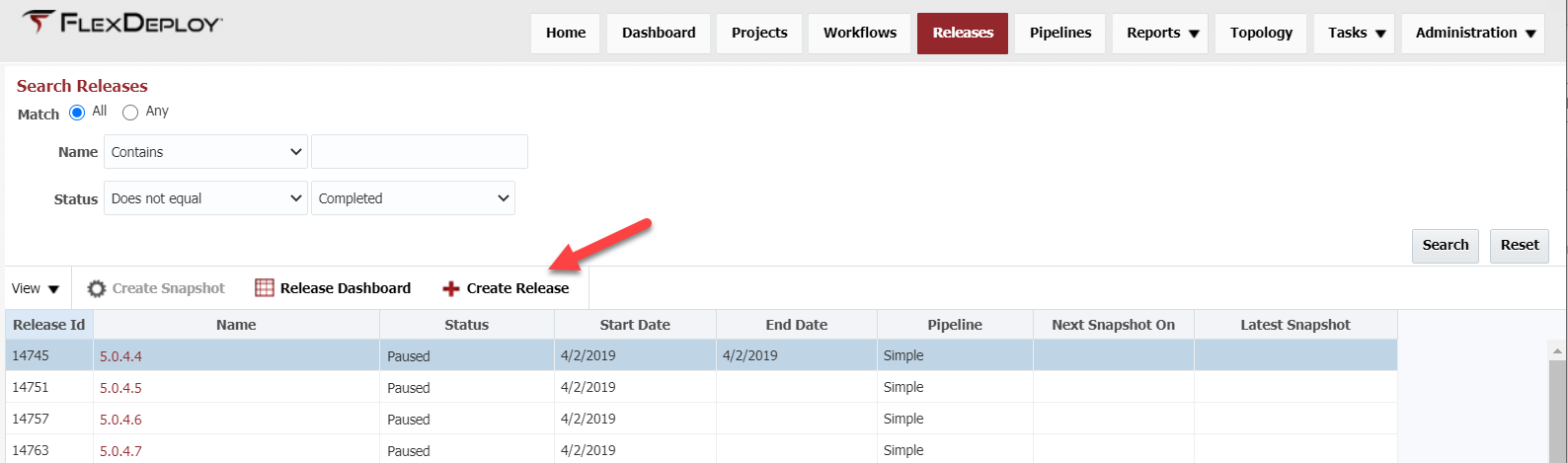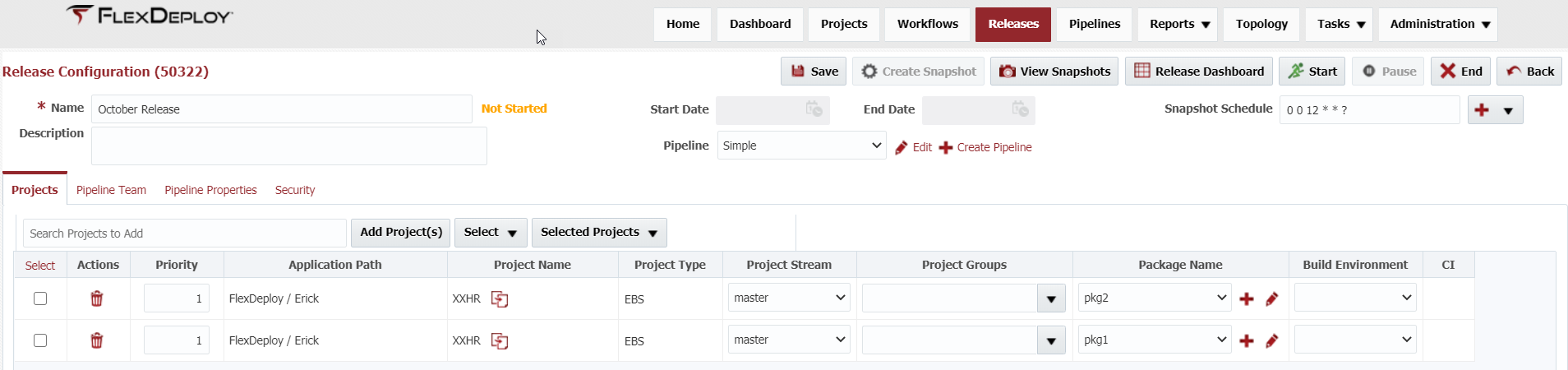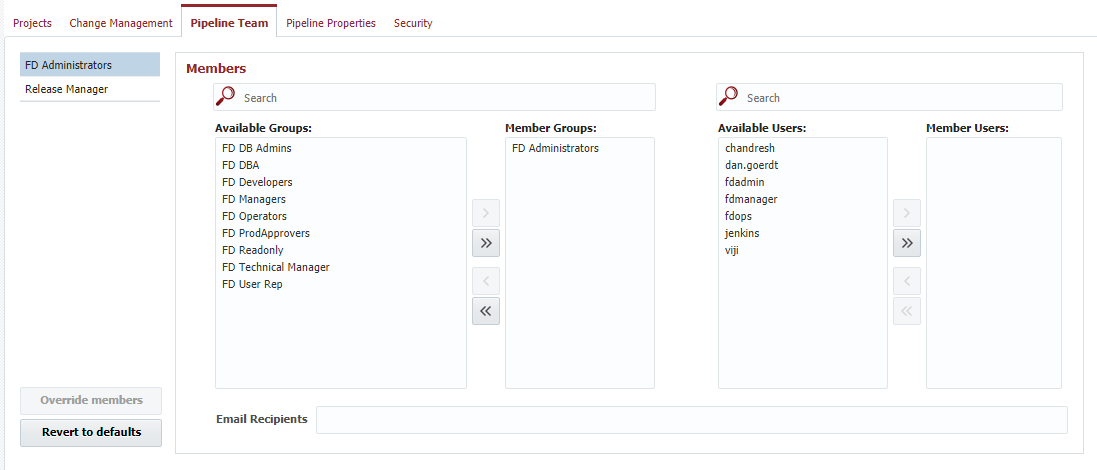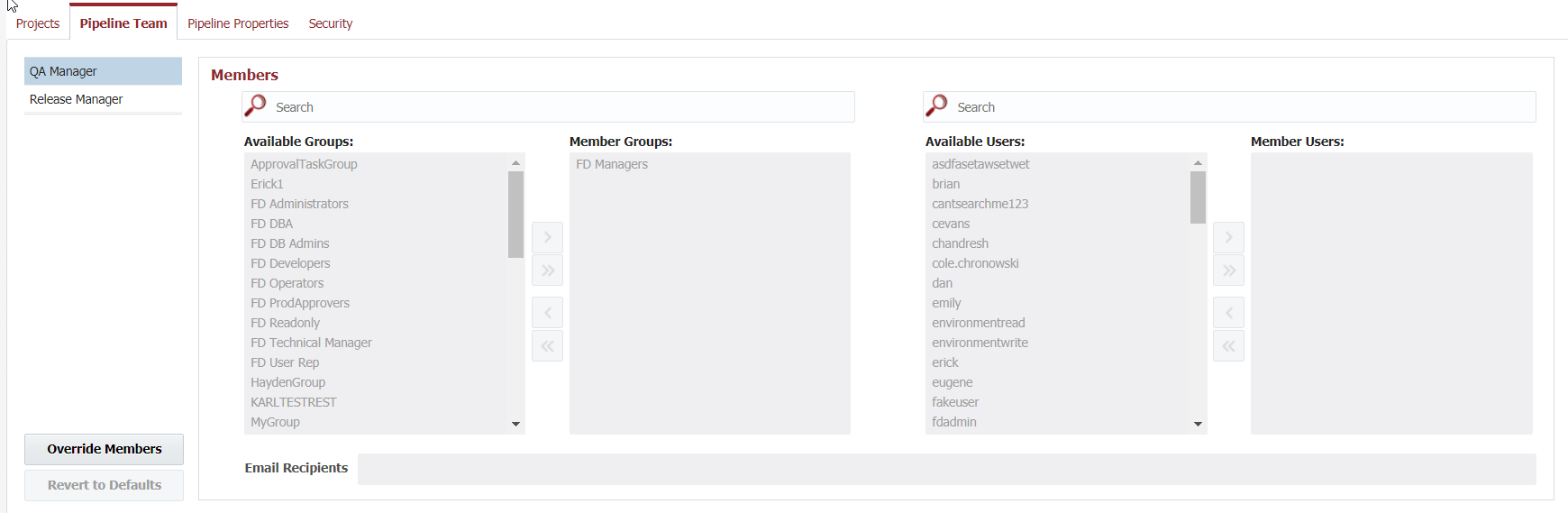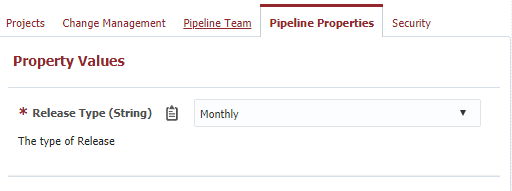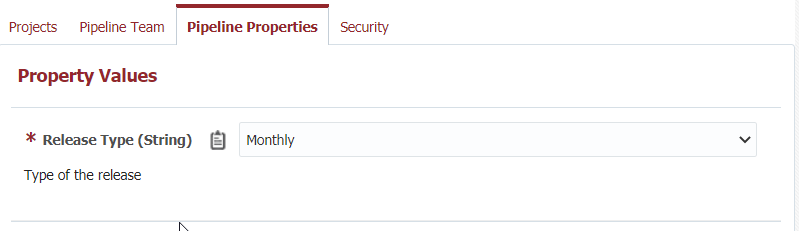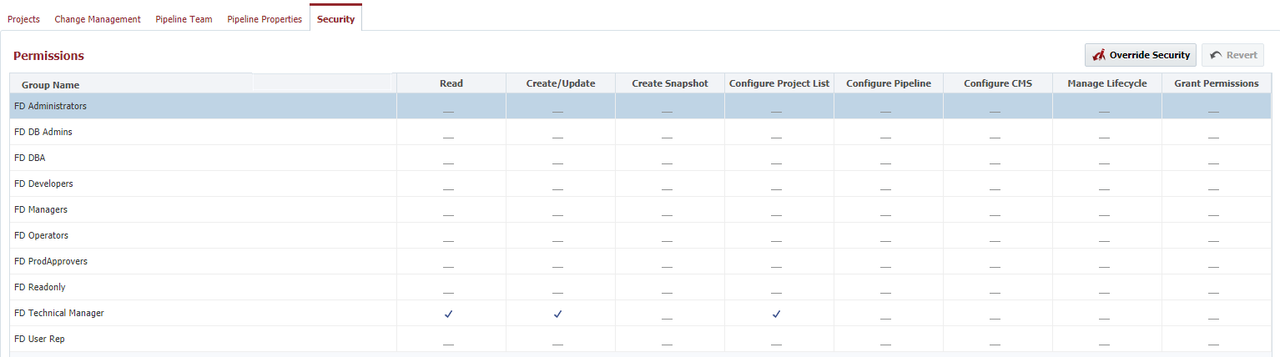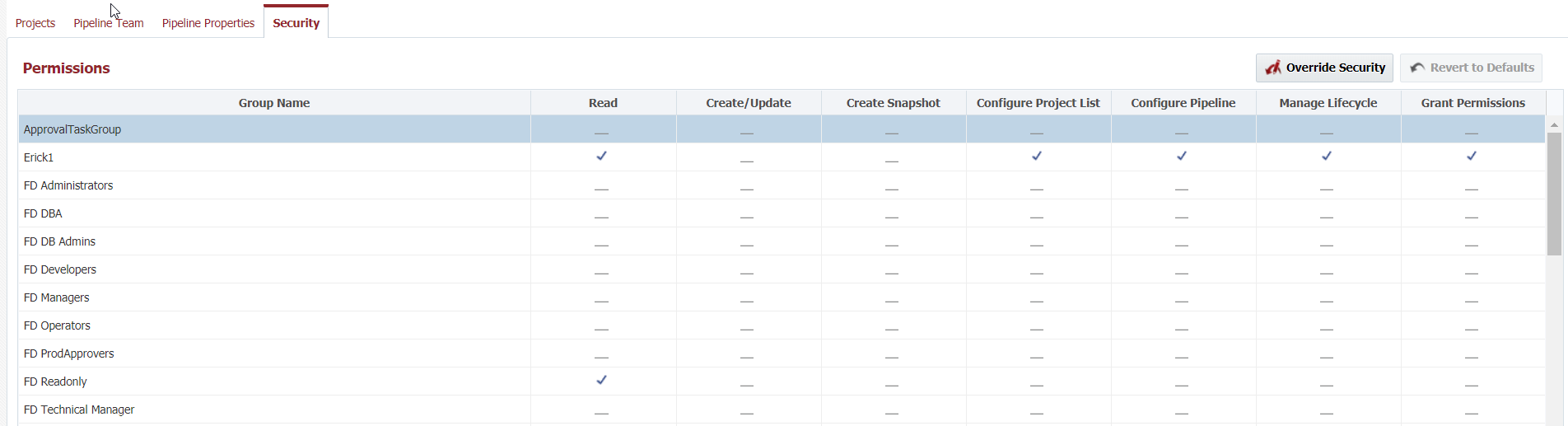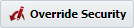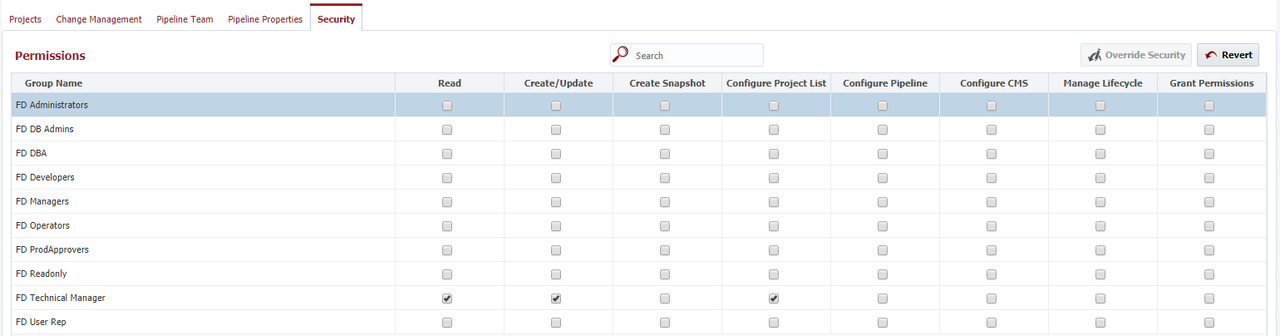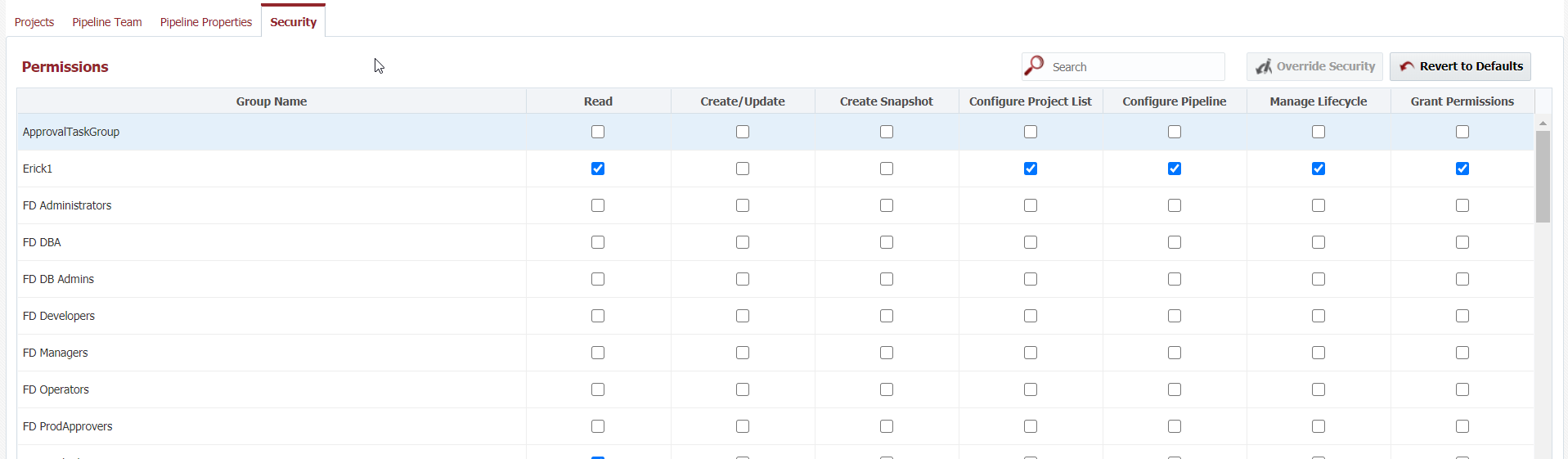To create a new release, navigate to the Search Releases screen using the Releases menu.
Click on the button to create a release. To edit a release, click on the release name link in the Name column.
Field | Description | |||||
|---|---|---|---|---|---|---|
Name | The name of the release. | |||||
| Status | The current status of the release (read-only).
| |||||
Description | An optional description for the release. | |||||
Start Date | The date and time in which the release was started (read-only). | |||||
| End Date | The date and time in which the release was ended/completed (read-only). | |||||
| Pipeline | The pipeline which is used to process snapshots for the release. | |||||
| Snapshot Schedule | Cron expression to initiate the creation of a snapshot using new project versions for all release projects. Project-level Scheduled Build triggers are created, which can be viewed from project screen as well. More than one cron expression can be provided using ; separator. This would allow for more complex schedules. But all projects in the release will use the same schedule. For example,
If a project added to the release does not have Build Environment selected, then it will not be part of snapshot creation. The latest project version will be used for the project. When Release is Ended, all Scheduled Build triggers for each project which are associated with the release will be deleted.
|
...
| Tip | ||
|---|---|---|
| ||
A "Release Manager" role could have Group1 as a member for Release1 and Group2 as a member for Release2. |
The list of pipeline roles from the associated pipeline are displayed along the left-hand side. To view the members, select a pipeline role. Those members are displayed on the right.
...
The Pipeline Properties tab lists the properties, according to the metadata defined on the associated pipeline. Enter or select values to decorate the release.
The properties are available as variables in the pipeline Groovy scripts, to deployment workflows, and their plugins. These properties are very powerful, as they enable customization of pipelines.
...
The pipeline associated to the release optionally defines a set of pipeline roles, and assigns them default permissions related to releases. The Security tab allows for viewing of those roles, the default granted permissions, and allows override for that release if necessary.
By default, the permissions are defined and shared (by all releases) on the pipeline. As shown above, you can see the permissions which are inherited by the release from the associated pipeline. To override, click on the button. To fallback to the default permissions defined by the pipeline, click on the button. When overriding the security, the page flips from read-only to editable check-boxes.
Permission | Description |
|---|---|
Read | Grants the pipeline role permission to view release. |
| Create/Update | Grants the pipeline role permission to create and update the release. Applies to header level fields like name and description only. Prior to 4.6.0.4, this permission was required for other Configure permissions defined below. |
| Create Snapshot | Grants the pipeline role permission to create snapshots for the release. Includes builds associated to release, direct creation of snapshot, and promotion of existing project version to the release. |
| Configure Project List | Grants the pipeline role permission to add/remove projects and packages to/from the release. |
| Configure Pipeline | Grants the pipeline role permission to associate the release to another pipeline. |
| Manage Lifecycle | Grants the pipeline role permission to Start, End, and Pause the release. |
| Grant Permissions | Grants the pipeline role permission to configure the Security tab of the release. |
...