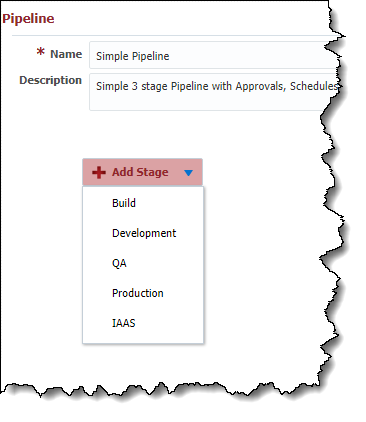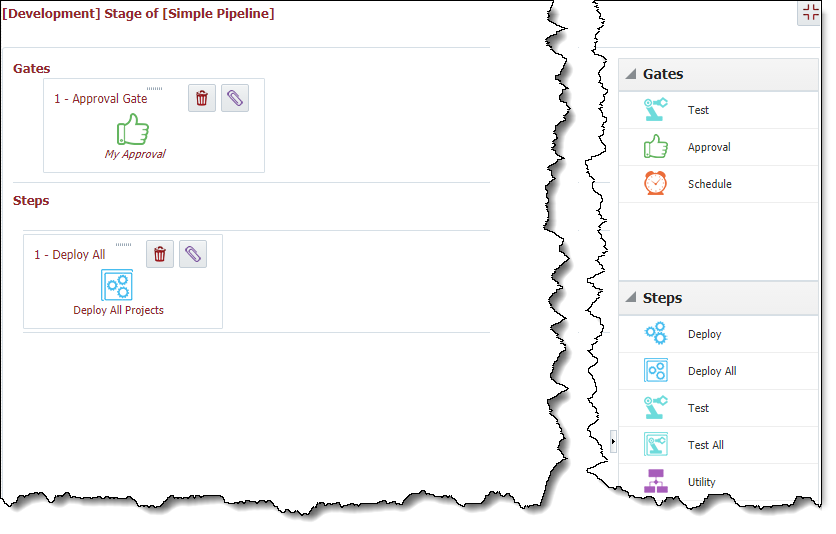While creating or editing a pipeline version, click the Add Stage drop-down button and select the stage/environment.
The stage is now added to the pipeline version without any gates or steps. To add steps and gates to the stage, click on the Maximize button.
The Pipeline Stage editor is a drag and drop interface which allows adding, removing, and configuring gates and steps. To add a gate, drag the desired gate from the pallet on the right, and drop it into a drop zone of the gate area within the pipeline stage canvas. All gates are executed in sequential order according to the order they are placed from left to right. You can re-order gates by dragging and dropping them in the desired sequence.
...
After completing any changes, click on the Minimize button in the upper right-hand corner to return to the pipeline version screen to add/edit additional stages or save or activate the pipeline version.
Gate Types
| Child pages (Children Display) | ||||
|---|---|---|---|---|
|
Step Types
| Child pages (Children Display) | ||||
|---|---|---|---|---|
|