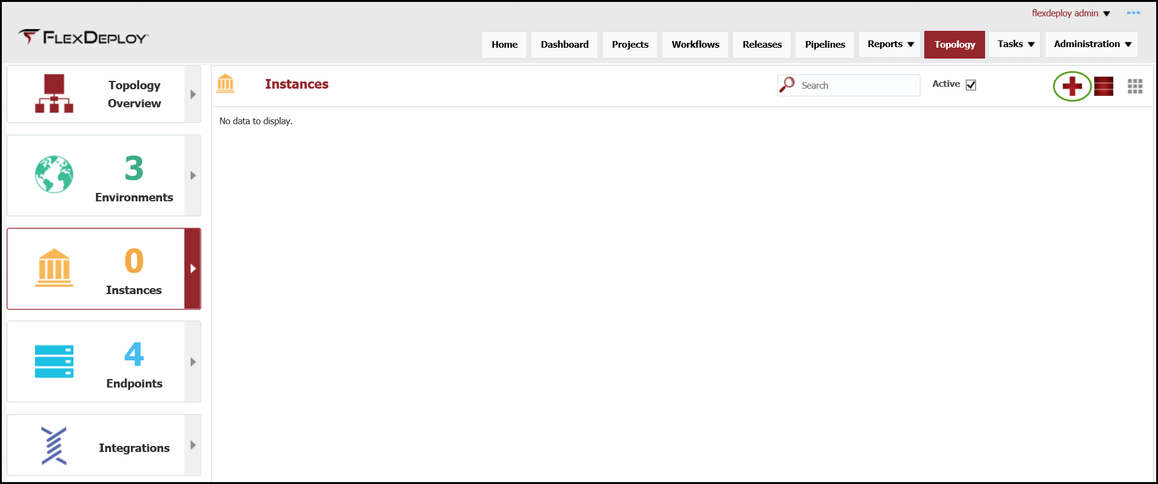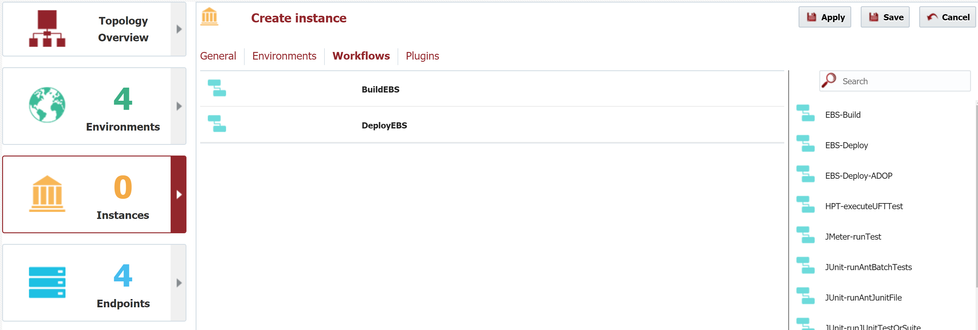At the completion of this section, you will:
- understand the concept and use of an Instance in FlexDeploy
- be able to create/modify an instance
- associate an instance to one or more environments
- associate workflows to instances
An Instance represents a logical software technology stack running across one or more Environments. For example, a global EBS instance maps to an Instance in FlexDeploy. Regional EBS instances would be represented by one Instance per region.
Viewing the current list of Instances is performed by selecting Topology from the menu, and then selecting the Instances tab in the left-hand pane. There are no Instances with a new installation, so next we will create one for our global EBS instance used within this tutorial.
Click on the + in the upper right corner to create and configure a new Instance. Enter the following required fields for the Instance.
Field | Description |
|---|---|
| Instance Name | A descriptive name for the Instance. |
| Instance Code | A technical code, without any spaces. The codes are available as variables to shell and Groovy scripts, and therefore needs to comply with their limitations. |
...
Click on the Environments tab. Here we will associate the environments which host physical instances for our logical Instance. The available Environments, which we created in the last section, are displayed in the right-hand pane. Drag the Development, Test, QA, and Production environments into the center pane to associate them.
...
Click on the Workflows tab. Here we will associate the workflows which will execute on this Instance. Earlier we created build and deploy workflows for EBS, so now we will bind them to our Instance by dragging them from the left-hand pane into the center pane.
| Tip | ||
|---|---|---|
| ||
Use the Search filter to easily locate your workflows. |
...