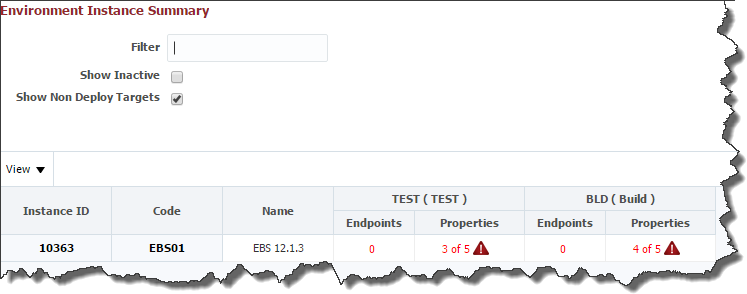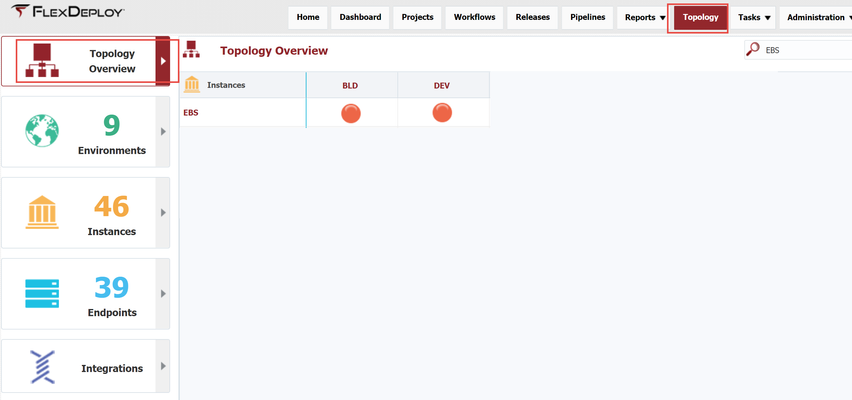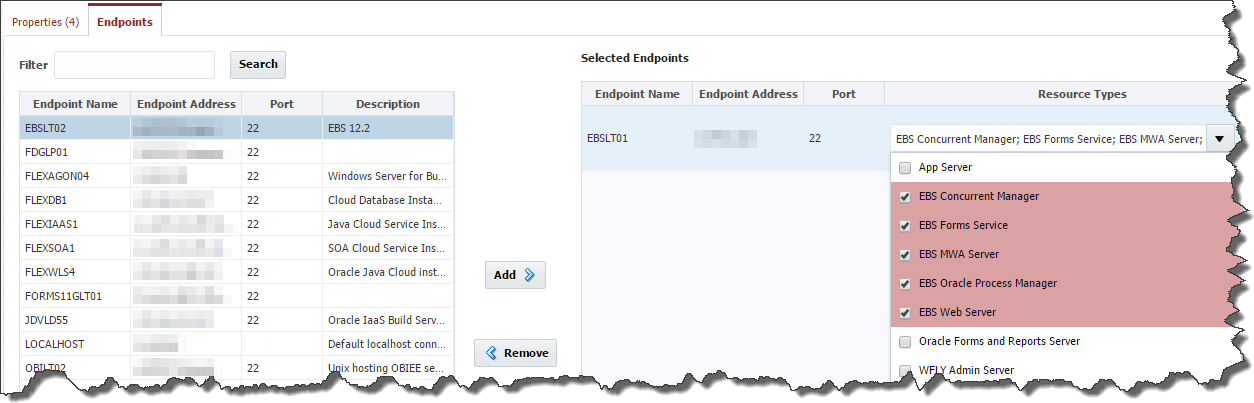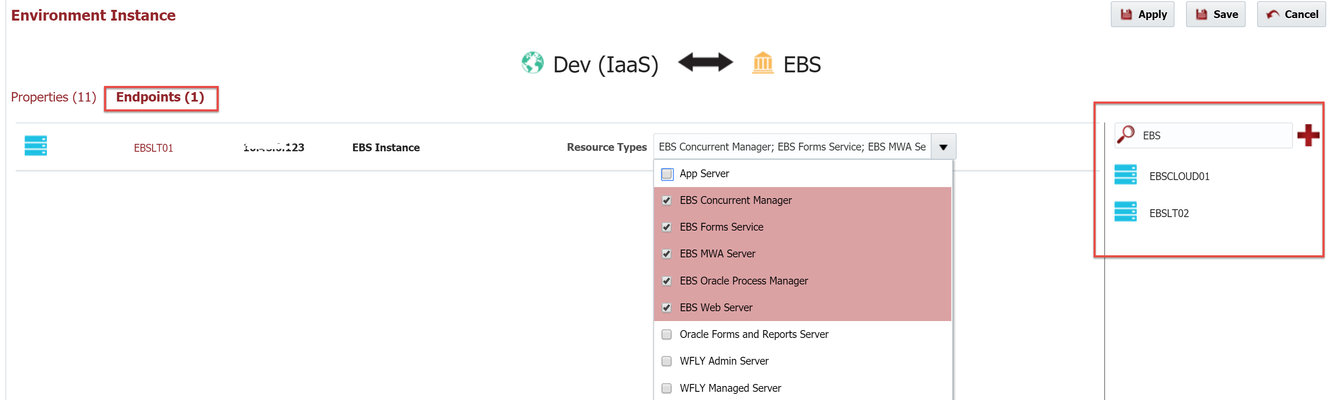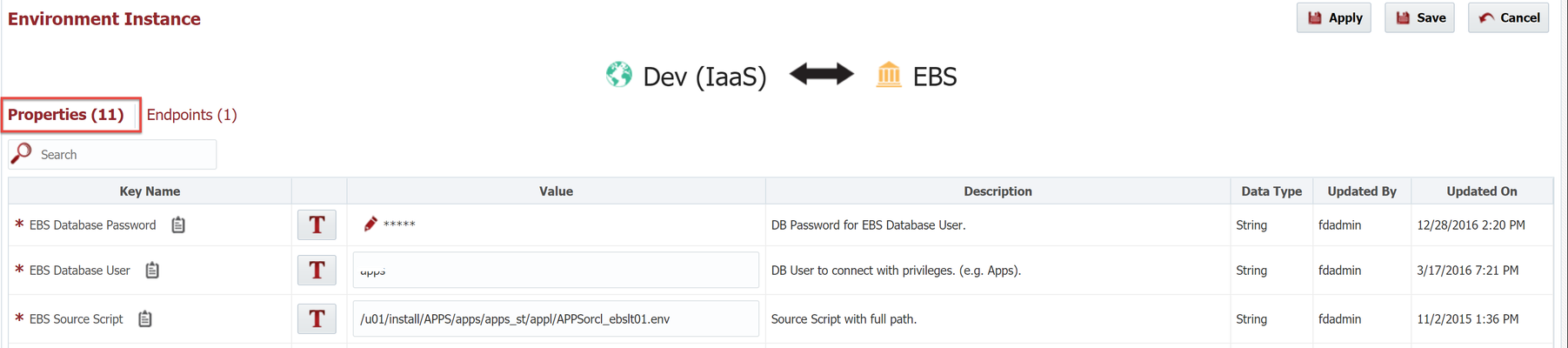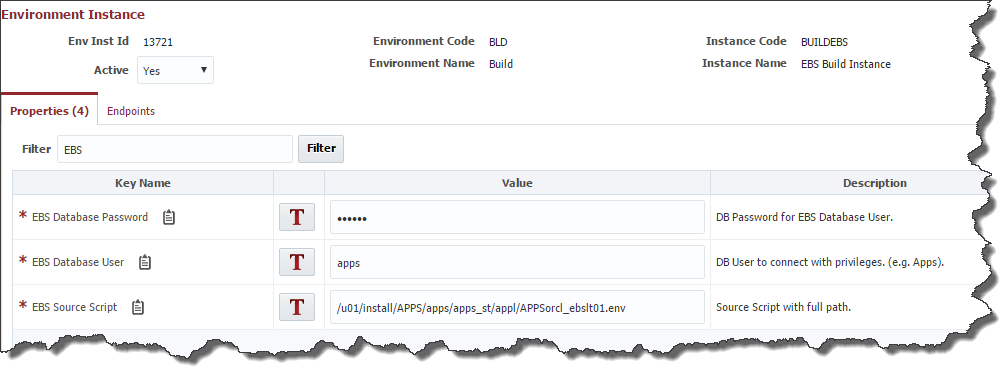An Environment Instance, as its name suggests, is simply an association between one environment and one instance. The Environment Instances were created automatically when we associated the environments to the instance. The association can then be used to assign endpoints and provide values for any properties mapped to those environment instances (through associated workflows or plugin operations).
...
To view the Environment Instances which have been established select Topology -> Environment Instances from the menu and then click on Topology Overview.
Notice that the EBS instance we created is represented as a row, and that the two environments we created are represented as columns. Where an instance and an environment intersect is known as an environment instance. There are two cells within this intersection – the number of configured endpoints, and the number of configured properties.Locate the Endpoints The intersection cell displays red, yellow or green dot based on configuration completion. Click on the dot in the intersection to configure Endpoint and Properties.
Click on the red dot in the intersection of the EBS instance and the Build (BLD) environment. Click on the number in that column to associate endpoints to that environment instance.Select Endpoints tab to associate endpoint(s)
Drag the endpoint which you configured in an earlier step (in from the left right pane), and click the Add button to shuttle it to the selected endpoints (on the right)drop it in the middle selected endpoints section. In the Resource Types dropdown drop-down, select the components of EBS which run on this server.
Click the Save button Apply button to save the changes, and then click the Properties tab to allow entry of properties required for this environment instance. Enter the 3 required properties for EBS, as described below:
A required property is indicated with an asterisks to the left of the Key Name. By clicking the button between the Key Name and the Value, you can toggle the value between being a literal value and an expression .
You can filter the displayed properties by entering part of the Key Name into the Filter text box and clicking the Filter button (filters using contains operation). By clicking on the clipboard icon to the right of the Key Name, you can copy the Property Name to your clipboard.
| Key Name | Property Name | Description |
|---|---|---|
| EBS Source Script |
| Oracle E-Business Suite includes a consolidated environment file called |
| EBS Database User |
| The privileged user to connect to EBS with (e.g. apps). |
| EBS Database Password |
| The password for the EBS Database User. |
...