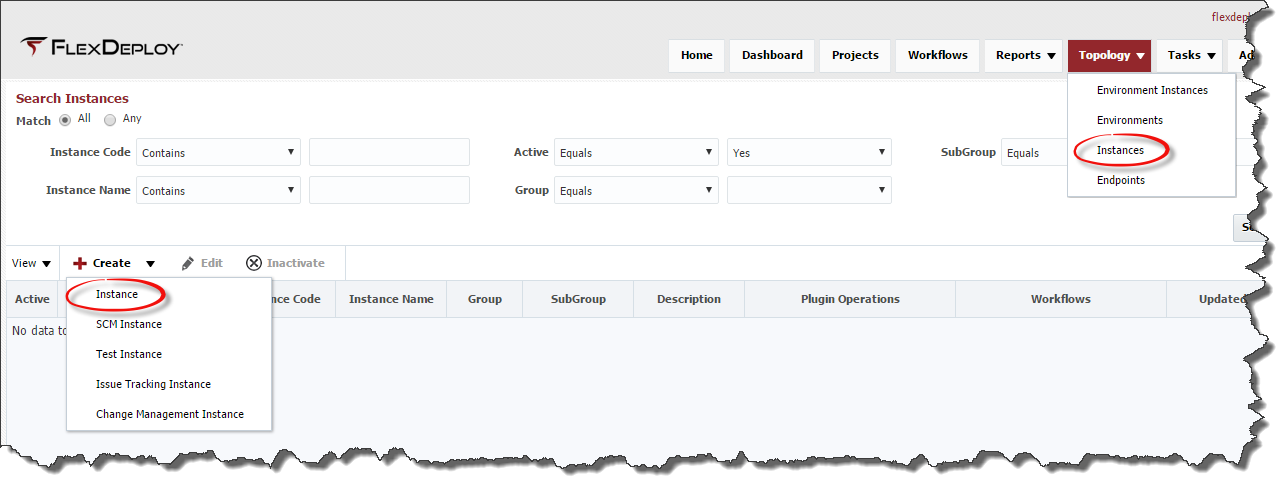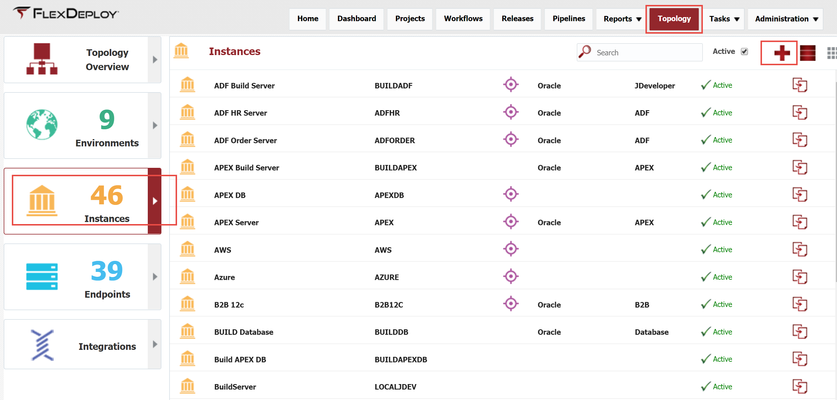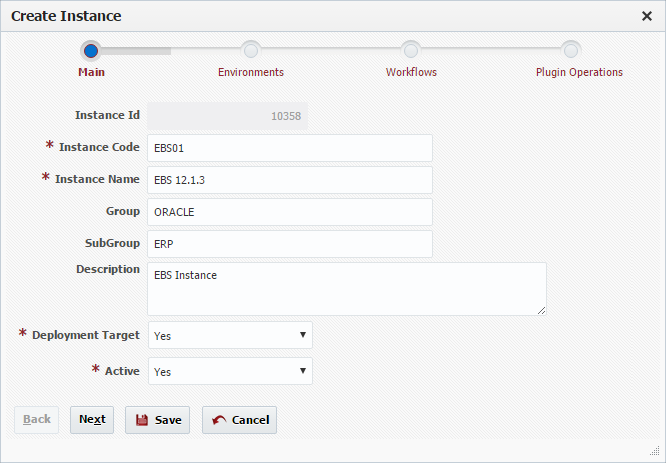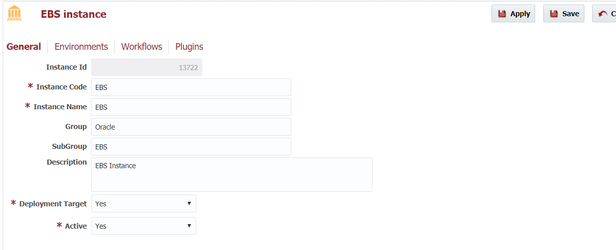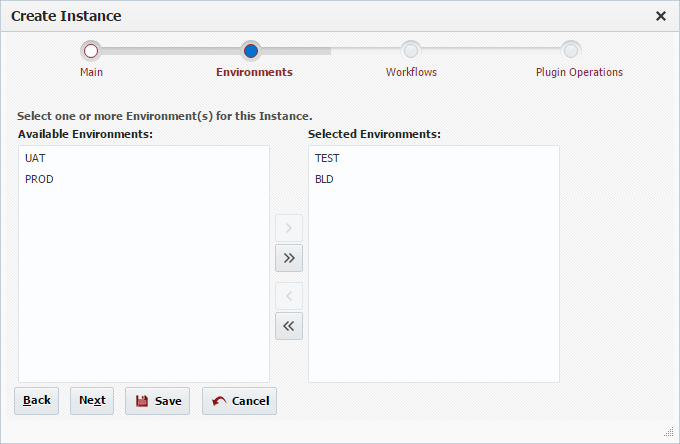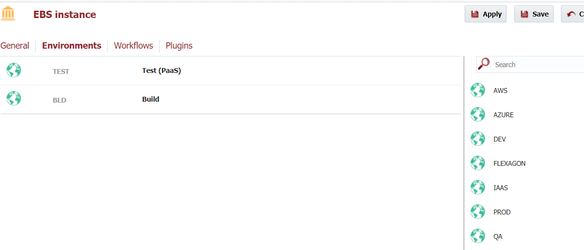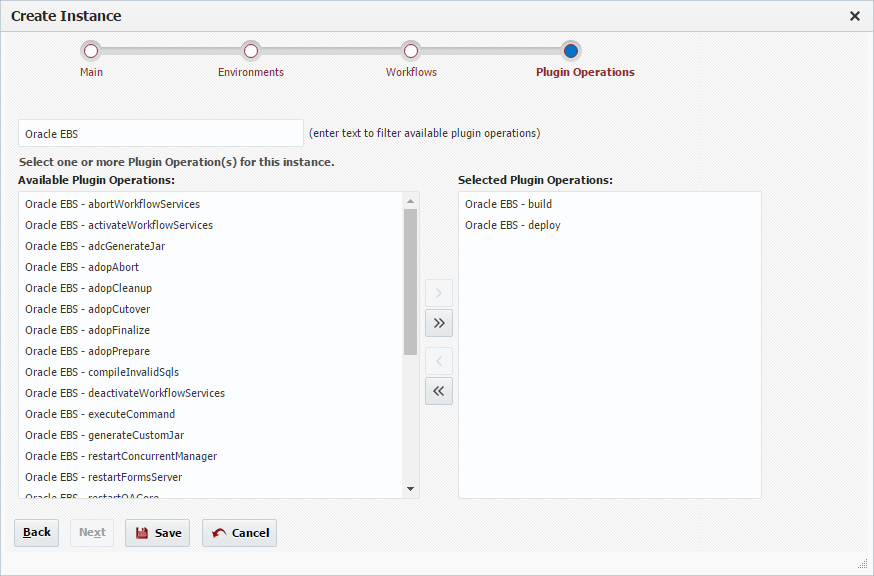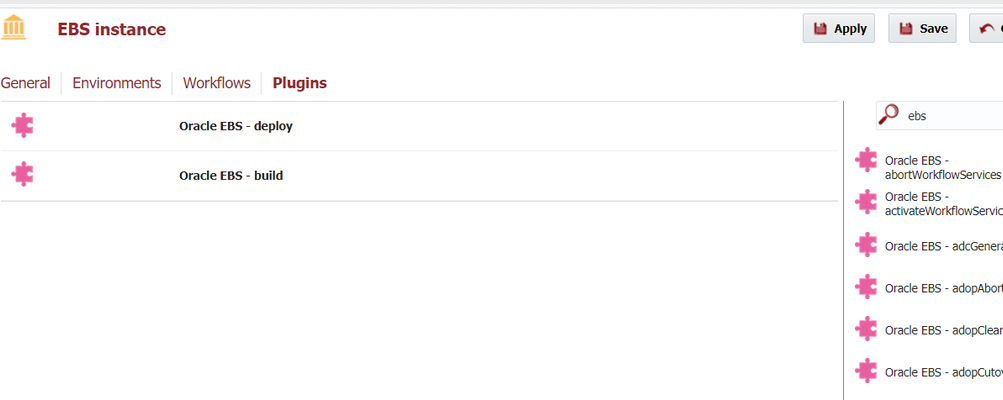Next we need to create an instance. To view the list of instances defined within FlexDeploy, select Topology -> Instances from the menu and click on Instances.
Click the Create + button and select Instance to create the EBS instance.
Click the Next button Environments tab.
Associate this EBS instance to the Build and Test environments by shuttling the environment from the list of dragging from right available environments on the left to the list of selected environments on in the rightmiddle.
Click the Next button to Workflows tab to associate workflows to this instance. Since we have not created any workflows yet we will skip this step (we will revisit this later when we create workflows) and click the Next button again to Plugin Operations tab to associate plugin operations to this instance.
Here we need to associate the plugin operations which will run on this instance by shuttling them from the dragging list of available operations on the left right to the list of selected operations on in the rightmiddle. By associating plugin operations to the instance, we are indicating that any environment instance scoped properties defined for those plugin operations need to be configured for the instance across all selected environments. Likewise, any projects which reference the instance must define any associated project-scoped properties. We will tie this all together when we configure the environment instances and the projects later.
For the EBS instance, we need to associate the build and deploy plugin operations from the Oracle EBS plugin. You can add additional plugin operations later if you choose to implement more sophisticated workflows.
Click the Save button to save the changes to the instance and return to the list of FlexDeploy instances.
...