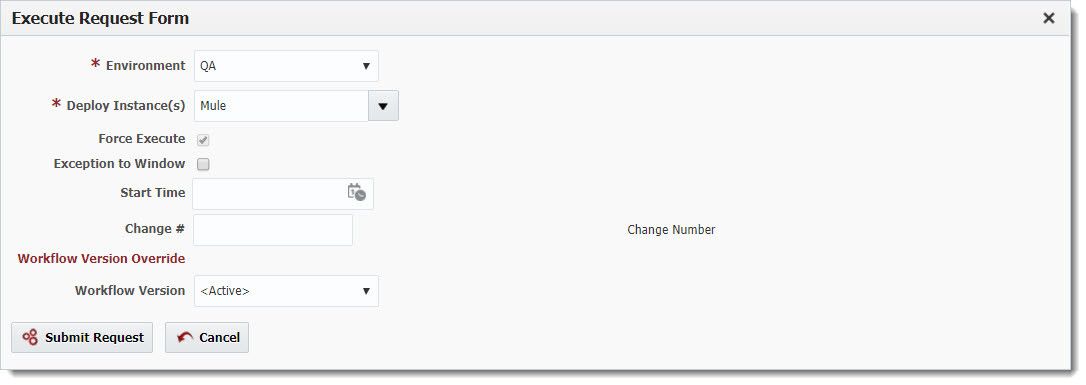To build, deploy or execute a project you must first open it in the Projects Explorer by double-clicking on the project or right-clicking and selecting Open.
On the Execute tab you will see two sections titled Current State of Project Deployments and Project Activity. Current State of Project Deployments section is not available on Partial Deployment Projects or Utility Projects.
...
Field | Required | Description |
|---|---|---|
Environment | Yes | The environment to execute the build on. Note that if there is only one environment configured for the build, it will be preselected. |
Instance | Yes | The instance to execute the build on. Note that if there is only one instance configured for the build workflow it is preselected and marked and read-only. |
| Release | Depends | Select the release the build should be associated to if applicable. If a release is selected, the build will create a snapshot for the release. |
Stream | Yes | Select project stream to build from. Defaults to main stream (trunk). You can select any branch stream configured on the Project Configuration screen. |
Force Build | No | If selected, forces the build even though no changes detected in the source. By default only build if there is any change from last build. |
| FlexFields | Depends | Change # above is an example of a FlexField configured on the Administration Tab. Any FlexFields that are configured for a Build Request will display here. |
| Related Tickets | Depends | Issue tracking tickets related to the build. |
Workflow Version Override | No | Optionally select the version of the workflow to execute. Defaults to the active version. Defaults to the active version. |
Workflow Inputs | Depends | Enter values for any inputs that are configured for the build workflow. The workflow itself defines whether each input is required or not. |
| Related Tickets | Depends | Optionally, a ticket for your issue tracking system may be required. |
...
Field | Required | Description |
|---|---|---|
Project Version | Yes | The version of the project to submit for deployment. |
Environment | Yes | The environment to execute the deployment on. |
Deploy Instance(s) | Yes | The instance(s) to execute the deployment on. The list of instances which appear in the list are the deploy instances which are configured for the project. |
Force Deploy | Yes | Force a deployment to occur even if the project version is already current in the selected environment. Defaults to No. |
Exception To Window | Yes | Indicate that the deployment is being requested to run outside of any defined deployment window, triggering an approval. Defaults to No. |
Start Time | No | An optional delayed start time for the deployment. |
| FlexFields | Depends | Rollback on Failure? above is an example of a FlexField configured on the Administration Tab. Any FlexFields that are configured for Deploy / Utility Request will display here. |
Workflow Version Override | No | Optionally select the version of the workflow to execute. Defaults to the active version. |
Workflow Inputs | Depends | Enter values for any inputs that are configured for the deploy workflow. |
...
Field | Required | Description |
|---|---|---|
Environment | Yes | The environment to execute the build on. Note that if there is only one environment configured for the build, it will be preselected. |
Instance | Yes | The instance to execute the build on. Note that if there is only one instance configured for the build workflow it is preselected and marked and read-only. |
| Release | No | Select the release the build should be associated to, if applicable. If a release is selected, the build will create a snapshot for the release. |
Stream | Yes | Select project stream to build from. Defaults to main stream (trunk). You can select any branch stream configured on the Project Configuration screen. |
Force Build | No | If selected, forces the build even though no changes detected in the source. By default only build if there is any change from last build. Currently only appears when SVN is selected as SCM Type in Project Configuration. |
| FlexFields | Depends | Change # above is an example of a FlexField configured on the Administration Tab. Any FlexFields that are configured for a Build Request will display here. |
Workflow Version Override | No | Optionally select the version of the workflow to execute. Defaults to the active version. Defaults to the active version. |
Workflow Inputs | Depends | Enter values for any inputs that are configured for the build workflow. The workflow itself defines whether each input is required or not. |
| Related Tickets | Depends | Optionally, a ticket for your issue tracking system may be required. |
Package Name | No | The name of the package. If no name is given, it will default to the Project Version. |
...
Executing a Utility Project
From the Execution tab, click the Execute button.
Enter values in the Execute Request Form as described in the table below.
Field | Required | Description |
|---|---|---|
Environment | Yes | The environment to execute the deployment on. |
...
Execute Instance(s) | Yes | The instance(s) to execute the |
...
workflow on. The list of instances which appear in the list are the deploy instances which are configured for the project. | |
Force Execute | Yes |
...
Alway set to yes. Utility projects will execute every time. | ||
Exception To Window | Yes | Indicate that the |
...
execution is being requested to run outside of any defined |
...
execution window, triggering an approval. Defaults to No. | ||
Start Time | No | An optional delayed start time for the |
...
execution. | |
| FlexFields | Depends |
...
| Change # above is an example of a FlexField configured on the Administration Tab. Any FlexFields that are configured for Deploy / Utility Request will display here. | ||
Workflow Version Override | No | Optionally select the version of the workflow to execute. Defaults to the active version. |
| Related Tickets | Depends | Issue tracking tickets related to the execution. |
Workflow Inputs | Depends | Enter values for any inputs that are configured for the deploy workflow. |
Click the Submit Request button to submit the execute request.
Testing a Project
From the Execution tab, click the Test button.
...