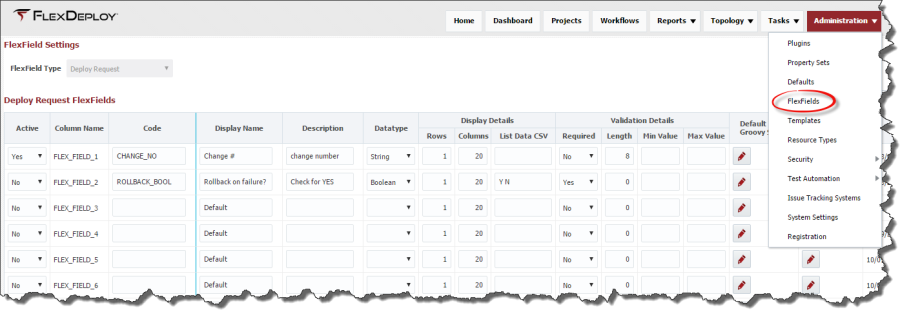The Flex Fields page provides ability to configure user defined attributes for Deployment Request. When a deployment request is submitted by a user, they will be prompted to enter values for the configured flex fields. There are 10 flex fields that are available for the user to setup additional properties that can be associated to a deployment request. An example usage for a flex field would be allowing the user to specify the change request number associated with the deployment request. These flex fields can be viewed in the reports and tasks screen and could provide additional information about specific deployment request.
Enter values for the flex fields as described in the table below.
Field | Required | Description |
|---|---|---|
Active | Yes | Whether this flex field is active or not. Defaults to No. |
Column Name | Yes | The name of the flex field column. Read only field. |
Code | Yes | User defined code that would identify this flex field. |
Display Name | Yes | Display name, which is used in deployment request form, reports etc. |
Description | No | Provide description for the flex field. This will be displayed in Deployment Request Form. |
Datatype | Yes | The flex field's data type. Default is String. |
Rows | No | Display attribute that defines the number of rows in the input field in the Deployment Request Form. |
Columns | No | Display attribute that defines the number of columns in the input field in the Deployment Request Form. |
List Data CSV | No | Allows the user to define a comma-separated list of values that will be displayed in the Workflow Request page. Dropdown component will be displayed on Deployment Request Form. |
Required | Yes | Whether the flex field is required or not. Defaults to No. |
Length | No | For String data type, this controls length of value being entered. |
Min Value | No | User can control the minimum value for data types such as Integer, Float, Double and Long. |
Max Value | No | User can control the maximum value for data types such as Integer, Float, Double and Long. |
Default Value Groovy Script | No | Enter groovy script to define default values for the flex field. |
Validation Groovy Script | No | Enter groovy script to define validation for the flex field. Script should return true or false to indicate validation success or failure. Groovy script can use variables like EnvironmentCode, Value. (See Figure 17.35)
|
Updated By | N/A | The user who last updated the flex field (read-only). |
Updated On | N/A | The date/time in which the flex field was last updated (read-only). |
Click the Save button to save the changes.
...