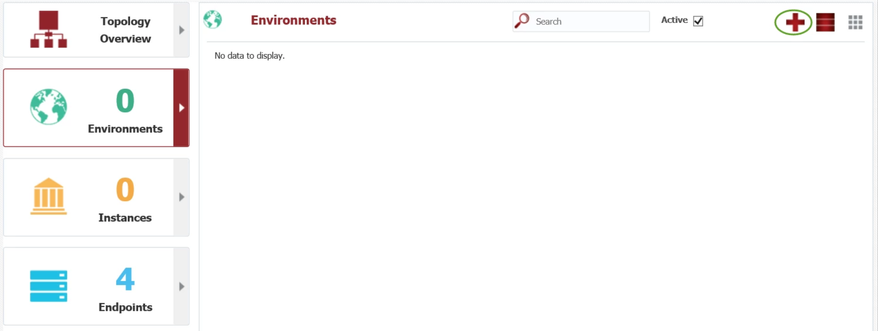At the completion of this section, you will:
- understand the use of environments in FlexDeploy
- be able to create/modify an environment
An Environment is a logical name given to a group of servers, applications, and technologies which work together to provide a software solution for the purpose of development, testing, or a production implementation. Typical Environments include, but are not limited to, Development (DEV), System Integration Testing (SIT), User Acceptance Testing (UAT), and Production (PROD).
For this tutorial we will create four environments - Development, Test, QA, and Production. These environments host our physical EBS installations for our logical global EBS instance.
...
You can view the list of defined environments by selecting Topology from the menu, and then selecting the Environments tab from the left-hand pane. There are no environments with a new installation, so next we will create them.
Click on the + in the upper right corner to create and configure a new Environment. Enter the following required fields for the new environment, and click Save to apply your changes.
...
Field | Description | ||
|---|---|---|---|
| Environment Code | A descriptive name for the environment. | ||
| Environment Name | A technical code, without any spaces. The codes are available as variables to shell and Groovy scripts, and therefore needs to comply with their limitations. | ||
| Build Environment | Whether or not this environment is available as a build environment.
|
First we will create the Development environment (as a Build Environment).
...
And next we will repeat the steps above for Test, QA, and Production (with Build Environment set to "No").
...