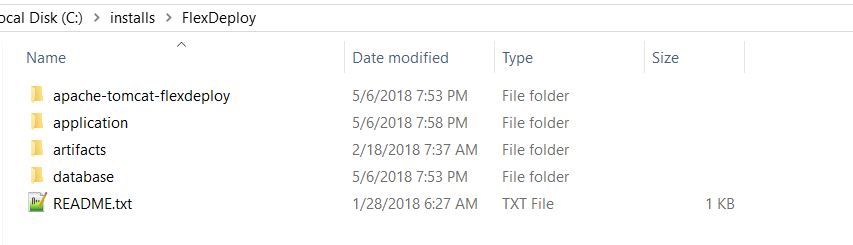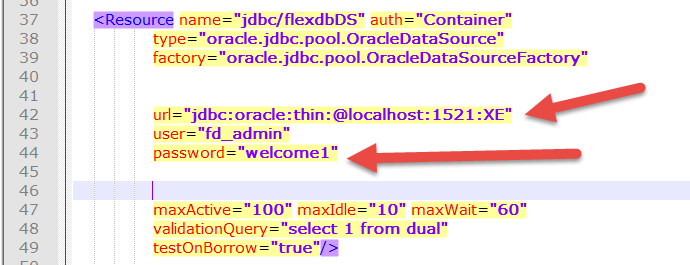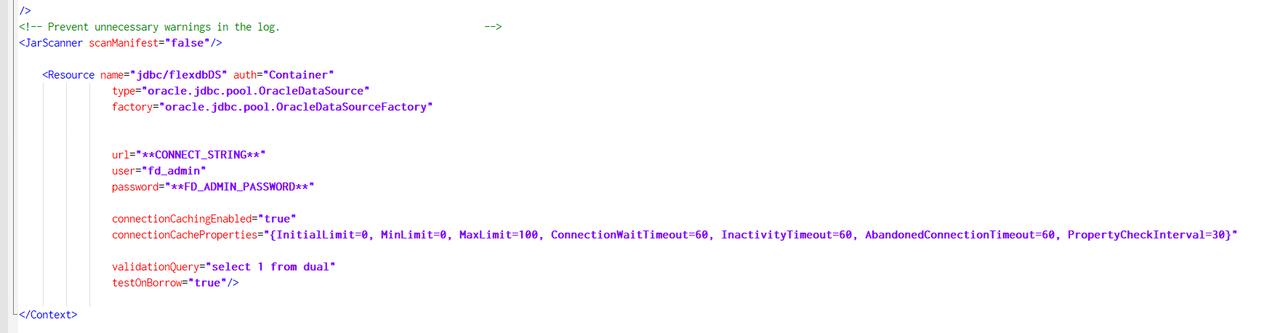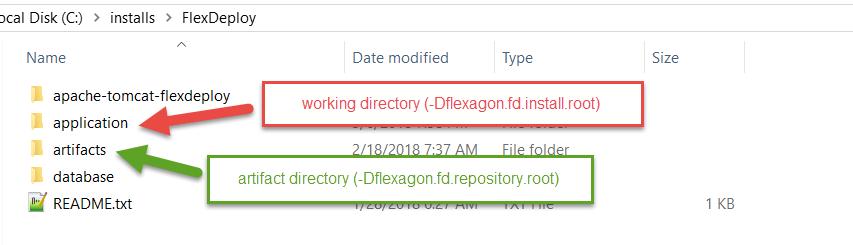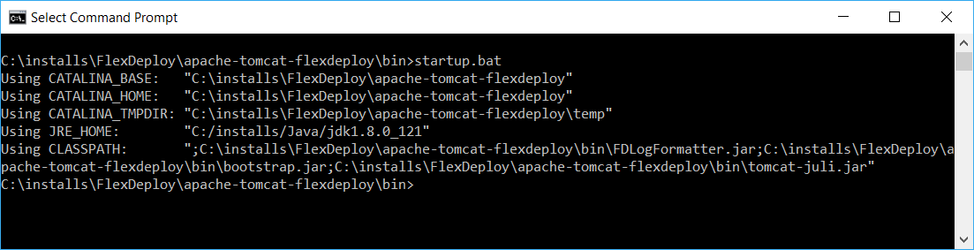FlexDeploy provides a file distribution for Tomcat which simplifies the installation process. This distribution contains Tomcat, the FlexDeploy WAR, and the base configurations, leaving only a few simple steps to complete the install. The distribution contains the following components.
...
- Ensure Java 7 or Java 8 is installed on the server.
- Extract the zip file in the desired location (referred to as "FlexDeploy Home"). See example below, where zip was extracted in C:/installs/FlexDeploy folder.
Setup the database for FlexDeploy, if you not already done so.
Modify Tomcat configuration file (context.xml) for database connectivity.
<FlexDeploy Home>/apache-tomcat-flexdeploy/conf/context.xml
Replace **CONNECT_STRING** with JDBC connect string of your database containing the FlexDeploy schemas.
Replace **FD_ADMIN_PASSWORD** with the password of the FD_ADMIN database user. You would have supplied password when you ran Database installation scripts.(Tip title Example JDBC URL (CONNECT_STRING) localhost XE connection will look like this. jdbc:oracle:thin:@localhost:1521:XE
SID based JDBC URL Syntax - jdbc:oracle:thin:@HOSTNAME:PORT:SID
Service Name based JDBC URL Syntax - jdbc:oracle:thin:@//HOSTNAME:PORT/SERVICENAME
(Optional) Modify Tomcat server.xml for port if necessary.
<FlexDeploy Home>/apache-tomcat-flexdeploy/conf/server.xml
By default, the Tomcat server is configured to run on port 8000. If this port is in use, change to some other unused port. Search for <Connector port="8000" protocol="HTTP/1.1" if you want to change it.There are other ports referenced in the server.xml file as well. If the logs contain a port in use error, you can find the open ports on your machine and then search this file for ports that you find are in use and change them.
(Optional) Modify Tomcat Environment script (setenv.sh or setenv.bat) for FlexDeploy server side directories.
Tip If you are setting up FlexDeploy for Trial purposes, it is good idea to leave directories as default, but
if you are setting up FlexDeploy for production use, then we recommend to modify to use directory structure outside of FlexDeploy installation.
<FlexDeploy Home>/apache-tomcat-flexdeploy/bin/setenv.sh (setenv.bat on windows)
Configure -Dflexagon.fd.install.root with directory to use as the FlexDeploy working directory (See Create Folders for FlexDeploy Server - FlexDeploy Working Directory)
Configure -Dflexagon.fd.repository.root with the directory to host the FlexDeploy artifact repository (See Create Folders for FlexDeploy Server - FlexDeploy Artifact Repository)Below are default artifact and working directories created under FlexDeploy Home when you extracted zip file. If you want to use different directories then modify setevn.sh or setenv.bat file, otherwise skip this step.
Default setenv.bat is shown below.
Here is example of setenv.bat which is modified to use non-default folders.Modify Tomcat Environment script (setenv.sh or setenv.bat) for JAVA_HOME.
Tip Even when JAVA_HOME is already set in your environment, it would be a good idea to set it in this file (setenv.sh or setenv.bat) as well.
Unix Example - export JAVA_HOME=/u01/java/jdk1.8.0_121
Windows Example - set JAVA_HOME=c:/installs/Java/jdk1.8.0_121
If you were also setting JAVA_HOME, this file would look like this.
ADF Essentials comes with the JDBC driver for Oracle 11g database (ojdbc6dms.jar). If you are using Oracle 12c database, you can download the driver (ojdbc7.jar) from the Oracle Technology Network site at Oracle 12c drivers. Delete ojdbc6dms.jar from <FlexDeploy Home>/apache-tomcat-flexdeploy/lib and place ojdbc7.jar in that same folder.
Note If adding another JDBC driver, be sure to remove the default one which comes with the ADF Essentials libraries (ojdbc6dms.jar). If you leave multiple JDBC drivers in the lib folder, you could encounter the following exception on startup:
java.lang.SecurityException: sealing violation: package oracle.jdbc is sealed
at java.net.URLClassLoader.getAndVerifyPackage(Unknown Source)
at java.net.URLClassLoader.definePackageInternal(Unknown Source)
at java.net.URLClassLoader.defineClass(Unknown Source)
at java.net.URLClassLoader.access$100(Unknown Source)
at java.net.URLClassLoader$1.run(Unknown Source)
- (Optional) If using IBM ClearCase, you will need to copy some jar files from your ClearCase server or ClearTeam Explorer installation to the FlexDeploy installation
- Copy all of the jar files found in the com.ibm.rational.teamapi_8.0.1.vxxx folder of your ClearCase server or ClearTeam Explorer installation to <FlexDeploy Home>/apache-tomcat-flexdeploy/lib. (commons-codec-1.3.jar, commons-lang-2.3.jar, icu4j-4_8.jar, remote_core.jar, stpclientws.jar, stpcq.jar, teamapiextensions.jar, unicodetypemgr.jar, commons-httpclient-3.0.jar, commons-logging-1.0.4.jar, icu4j-charset-4_8.jar, stpcc.jar, stpcmmn.jar, stpwvcm.jar, ucleardiffmerge.jar)
- Copy all of the jar files found in the com.ibm.rational.teamapi_8.0.1.vxxx folder of your ClearCase server or ClearTeam Explorer installation to <FlexDeploy Home>/apache-tomcat-flexdeploy/lib. (commons-codec-1.3.jar, commons-lang-2.3.jar, icu4j-4_8.jar, remote_core.jar, stpclientws.jar, stpcq.jar, teamapiextensions.jar, unicodetypemgr.jar, commons-httpclient-3.0.jar, commons-logging-1.0.4.jar, icu4j-charset-4_8.jar, stpcc.jar, stpcmmn.jar, stpwvcm.jar, ucleardiffmerge.jar)
- Linux only - set the shell scripts executable with this command: chmod +x <FlexDeploy Home>/apache-tomcat-flexdeploy/bin/*.sh
- Skip this step if you did not modify setenv.sh or setenv.bat to use non-default Server side directories in Step 6.
If you are using non-default server side directories, then move all the jar files from <FlexDeploy Home>/application/plugins to FLEXDEPLOY_WORKING_DIR/plugins. At startup, FlexDeploy will load all the plugins. - Start tomcat by running the following script. Make sure to set JAVA_HOME to JDK 7 or JDK 8 if not already set in your environment.
<FlexDeploy Home>/apache-tomcat-flexdeploy/bin/startup.sh (startup.bat on Windows)
Note title Note for Oracle XE Database After starting your server, check the <FlexDeploy Home>/apache-tomcat-flexdeploy/logs/flexdeploy.0.log file for the following error message:
- ORA-12519, TNS:no appropriate service handler found
If present, increase the number of processes for the database
- Using SQLPlus update processes setting.
- alter system set processes=200 scope=spfile;
- Stop Tomcat
- Restart the XE Database
- Start Tomcat
- Launch FlexDeploy in your browser.
- http://hostname:8000/flexdeploy
- Update hostname in URL to indicate host where FlexDeploy is installed.
- Update port if you had modified server.xml for different port number.
- If using 4.6.0.2 or later version of FlexDeploy, you will need to complete Initial Registration process, where you will create admin user for login.
- If using 4.6.0.1 or prior version of FlexDeploy, default credentials are (note that this is application credentials and not database schema)
- User - fdadmin
- Password - welcome1
- http://hostname:8000/flexdeploy
- Go to Administration - Plugins on FlexDeploy. Verify that Plugins are loaded. You should not see any files remaining in FLEXDEPLOY_WORKING_DIR/plugins folder after few minutes.
...