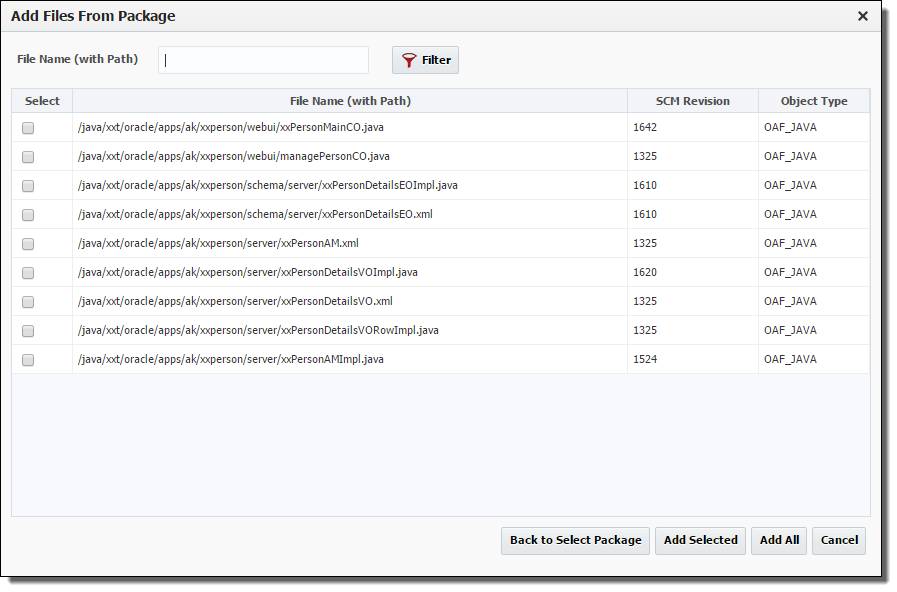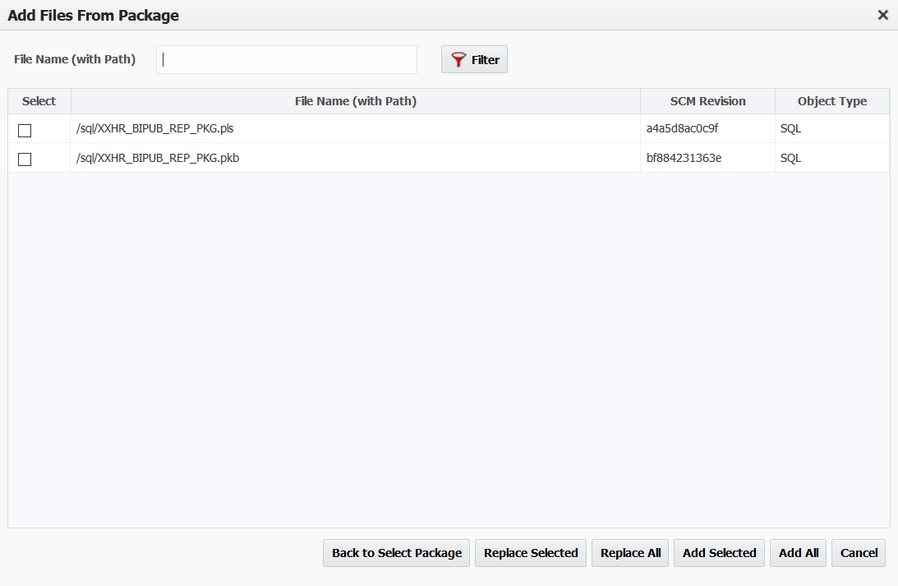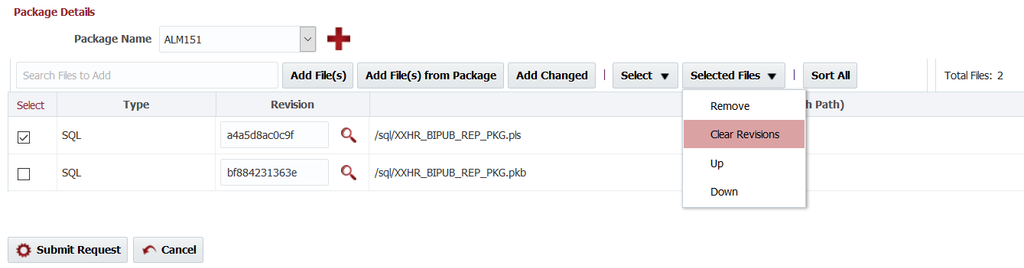| Table of Contents |
|---|
...
Field | Required | Description |
|---|---|---|
Environment | Yes | The environment to execute the build on. Note that if there is only one environment configured for the build, it will be preselected. |
Instance | Yes | The instance to execute the build on. Note that if there is only one instance configured for the build workflow it is preselected and marked and read-only. |
| Release | Depends | Select the release the build should be associated to if applicable. If a release is selected, the build will create a snapshot for the release. |
Stream | Yes | Select project stream to build from. Defaults to main stream (trunk). You can select any branch stream configured on the Project Configuration screen. |
Force Build | No | If selected, forces the build even though no changes detected in the source. By default only build if there is any change from last build. |
| FlexFields | Depends | Change # above is an example of a FlexField configured on the Administration Tab. Any FlexFields that are configured for a Build Request will display here. |
| Related Tickets | Depends | Issue tracking tickets related to the build. |
Workflow Version Override | No | Optionally select the version of the workflow to execute. Defaults to the active version. Defaults to the active version. |
Workflow Inputs | Depends | Enter values for any inputs that are configured for the build workflow. The workflow itself defines whether each input is required or not. |
| Related Tickets | Depends | Optionally, a ticket for your issue tracking system may be required. |
...
Field | Required | Description |
|---|---|---|
Project Version | Yes | The version of the project to submit for deployment. |
Environment | Yes | The environment to execute the deployment on. |
Deploy Instance(s) | Yes | The instance(s) to execute the deployment on. The list of instances which appear in the list are the deploy instances which are configured for the project. |
Force Deploy | Yes | Force a deployment to occur even if the project version is already current in the selected environment. Defaults to No. |
Exception To Window | Yes | Indicate that the deployment is being requested to run outside of any defined deployment window, triggering an approval. Defaults to No. |
Start Time | No | An optional delayed start time for the deployment. |
| FlexFields | Depends | Rollback on Failure? above is an example of a FlexField configured on the Administration Tab. Any FlexFields that are configured for Deploy / Utility Request will display here. |
Workflow Version Override | No | Optionally select the version of the workflow to execute. Defaults to the active version. |
Workflow Inputs | Depends | Enter values for any inputs that are configured for the deploy workflow. |
...
Field | Required | Description |
|---|---|---|
Environment | Yes | The environment to execute the build on. Note that if there is only one environment configured for the build, it will be preselected. |
Instance | Yes | The instance to execute the build on. Note that if there is only one instance configured for the build workflow it is preselected and marked and read-only. |
| Release | No | Select the release the build should be associated to, if applicable. If . If no packages for the project are configured in any Release, release drop down will not be shown. If a release is selected, the build will create a snapshot for the release. |
Stream | Yes | Select project stream to build from. Defaults to main stream (trunk). You can select any branch stream configured on the Project Configuration screen. |
Force Build | No | If selected, forces the build even though no changes detected in the source. By default only build if there is any change from last build. Currently only appears when SVN is selected as SCM Type in Project Configuration. |
| FlexFields | Depends | Change # above is an example of a FlexField configured on the Administration Tab. Any FlexFields that are configured for a Build Request will display here. |
Workflow Version Override | No | Optionally select the version of the workflow to execute. Defaults to the active version. Defaults to the active version. |
Workflow Inputs | Depends | Enter values for any inputs that are configured for the build workflow. The workflow itself defines whether each input is required or not. |
| Related Tickets | Depends | Optionally, a ticket for your issue tracking system may be required. |
Package Name | No | Name of the package.
|
Adding Files
To update the files to be a part of this build, enter a portion of the File Name and select the click Add File(s) button. The files that contain this field Files that match value entered will be added appended to the list. If no value is entered in Search Files to Add, no action will be taken.
You can also select the button use Add Changed button to add any files that have changed since the last build.
Alternatively, you can add files from a previous package. Select the Add Files(s) from Package button and the following screen pops up:
...
You can filter the list of packages by entering a portion of the name and select one of the search options (Starts with, Ends with, Contains, Equals) and press the Search button. To remove the search criteria, press the Reset button. Choose the package you would like to add files from by clicking on the Project Version or Package Name link. The following screen will pop up allowing you to select the files from that package:
Filtering the list of files can be done by entering a portion of the name and clicking the Filter button. Then only the files containing the filter string will be displayed.
You may either add the append selected files by pressing the Add Selected button or add append all the currently filtered files by pressing the Add All button. To return to the Add Files from Package Screen, press the Back to Select Package button. The Cancel button will return you to the Build Request Form. If you use Replace Selected or Replace All, files selected or all files will replace file current added to package.
Note: The revision in the package may be blank for 2 reasons, either the package was created before revisions were tracked or the files is Sources from EBS and not SCM. If it is sourced from EBS, the build will once again take the file available in EBS and not the file that was built in the package you selected.
...
To remove files from the list of files to be included in the build, select the files and select Remove from the Selected Files drop drop down.
Clear Revisions
Clears the revisions for the files that are selected, go to the Selected Files drop down and choose Clear Revisions. If revision is not present latest file will be retrieved from source control system.
Entering Revisions
On the Build Request Form, you can add revisions for each file you are building. Currently, these revisions all must be contained by the stream you selected for the build.
...
Field | Required | Description |
|---|---|---|
Environment | Yes | The environment to execute the deployment on. |
Execute Instance(s) | Yes | The instance(s) to execute the workflow on. The list of instances which appear in the list are the deploy instances which are configured for the project. |
Force Execute | Yes | Alway set to yes. Utility projects will execute every time. |
Exception To Window | Yes | Indicate that the execution is being requested to run outside of any defined execution window, triggering an approval. Defaults to No. |
Start Time | No | An optional delayed start time for the execution. |
| FlexFields | Depends | Change # above is an example of a FlexField configured on the Administration Tab. Any FlexFields that are configured for Deploy / Utility Request will display here. |
Workflow Version Override | No | Optionally select the version of the workflow to execute. Defaults to the active version. |
| Related Tickets | Depends | Issue tracking tickets related to the execution. |
Workflow Inputs | Depends | Enter values for any inputs that are configured for the deploy workflow. |
...