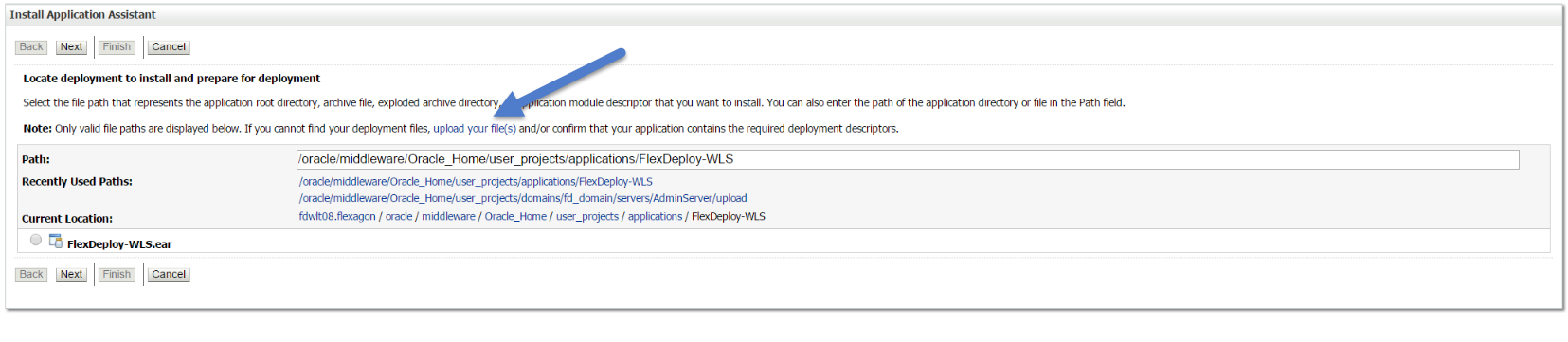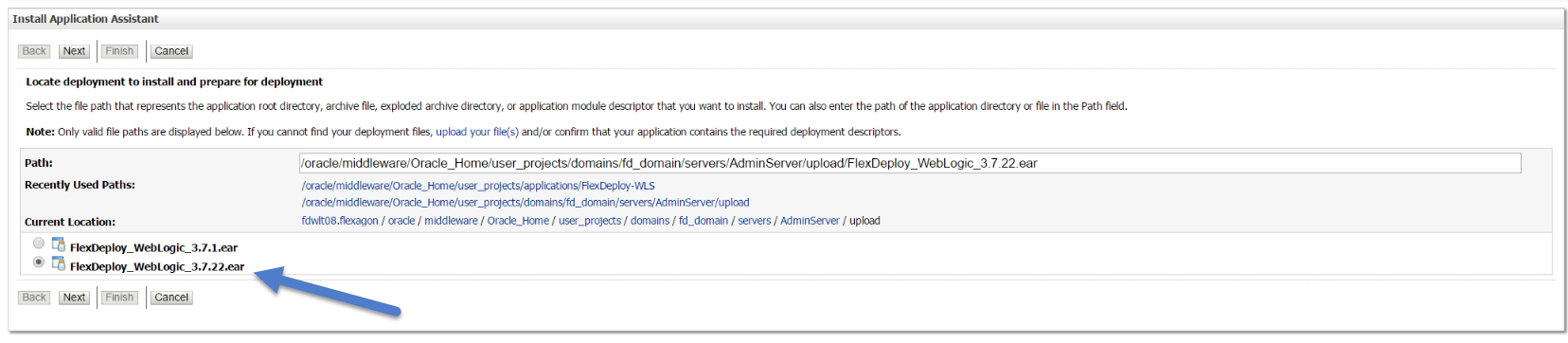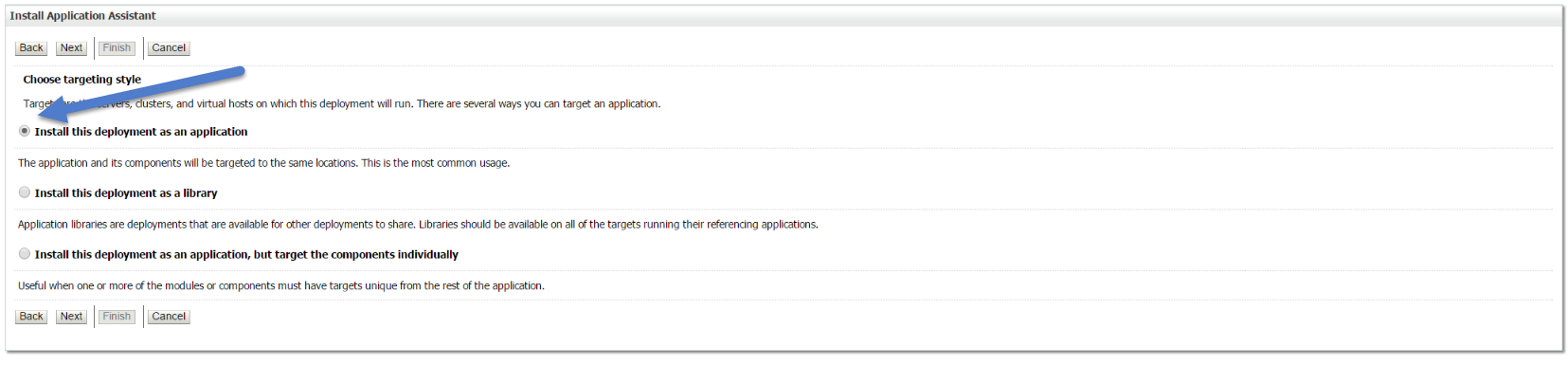From the WebLogic console, select Deployments under the Domain Structure tree. Under the control tab, click on install. Select the upload your file(s) link.
| Tip |
|---|
If your domain is using Production Mode, perform Lock and Edit and once Deploy is completed, Activate Changes. |
Select Click Install button to begin process of installing new EAR file. You can either Upload EAR file using console or place it on AdminServer host in <Domain Home>/applications folder.
To upload EAR file, click the upload your file(s) link, then select Choose File under Deployment Archive and & select the EAR that was downloaded.
downloaded EAR file from your computer, then Select the application to deploy and click next Next (EAR name will match the file upload instead of what is shown in the example).
Alternatively you can keep file in <Domain Home>/applications folder and select using links in Recently Used Paths.
Select Install this deployment as an application and click next Next.
Select the fdcluster (may be different in your environment) to deploy this EAR to and click next. Note: The EAR must be targeted to either a single managed server or a cluster containing only a single managed server.
...