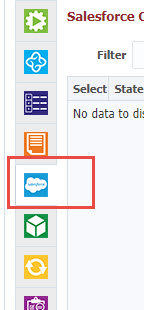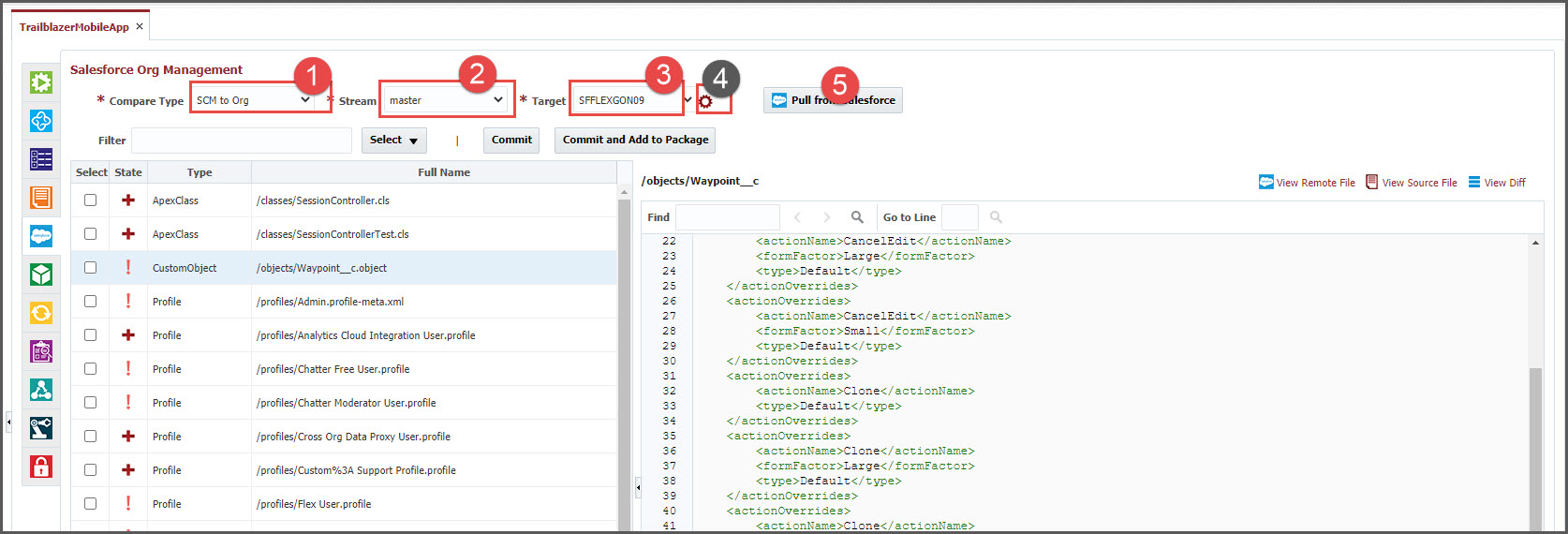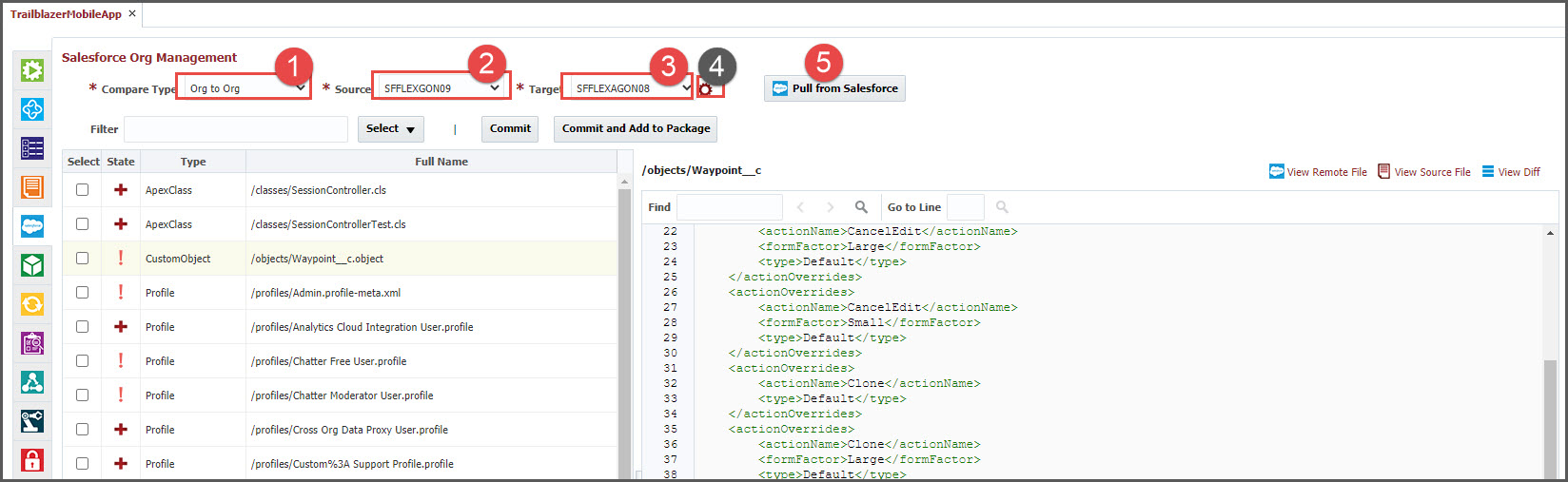...
Source Control Management (SCM) to Salesforce Org
Salesforce Org to Org Comparison
Existing Package (latest source or version) to Salesforce Org.
| Info | ||
|---|---|---|
| ||
Make sure following configured before using this screen:
|
SCM to Salesforce Org Compare
This option will help you identify the changes done in your Salesforce Org by comparing the files in your Source control. You can view the line-by-line difference of the files, review and commit the the changes to your Source Control System.
- Select Compare type as "SCM to Org"
- Select your branch of your SCM like GIT. It defaults to the main branch / stream from the Project Config tab.
- Select Target Salesforce Org.
- Optionally view / modify the settings like package.xml. We default all Salesforce objects. If you have a package.xml , in your source control, it will be used. You can modify the package.xml , if you would like to.
- Click on the Pull from Salesforce to retrieve the files. Below table will display all the files that are different (added or modified or deleted)
...
This option will help you to compare changes between Salesforce Orgs. You can view the list of files that are different (added or modified or deleted), review the line-by-line differences. It will allow you to save the files to your Source control system.
- Select Compare type as "Org to Org"
- Select the Source org to compare.
- Select Target Salesforce Org.
- Optionally view / modify the settings like package.xml. We default all Salesforce objects. If you have package.xml, in your source control, it will be used. You can modify the package.xml to limit comparison, if you would like to.
- Click on the Pull from Salesforce to retrieve the file differences. Below table will display all the files that are different (added or modified or deleted)
...
This option will help you to identify the changes done in your Salesforce Org by comparing the files in the Package or Package version. You can view the line-by-line difference of the files, review and commit the the changes to your Source Control System. This option can be used to view the changes that will be applied to your target Salesforce Org before deploying or approving the deployment.
...
All the search options will display the list of files in the table after clicking on the Populate Pull from Salesforce
- Left side table shows the list of files that are Modified, Created or Deleted in the Salesforce Org compared with Source.
- Filter files by State (New, Modified, Deleted), Type, Full Name, or Last Modified By.
- Right side of the screen shows the content of the selected file.
- You can view the Remote file content from Salesforce Org by clicking on the View Remote File.
- You can view the contents of the file in the Source by clicking on the View Source File for Modified files.
- You can view the difference by clicking on the View Diff for Modified files.
...