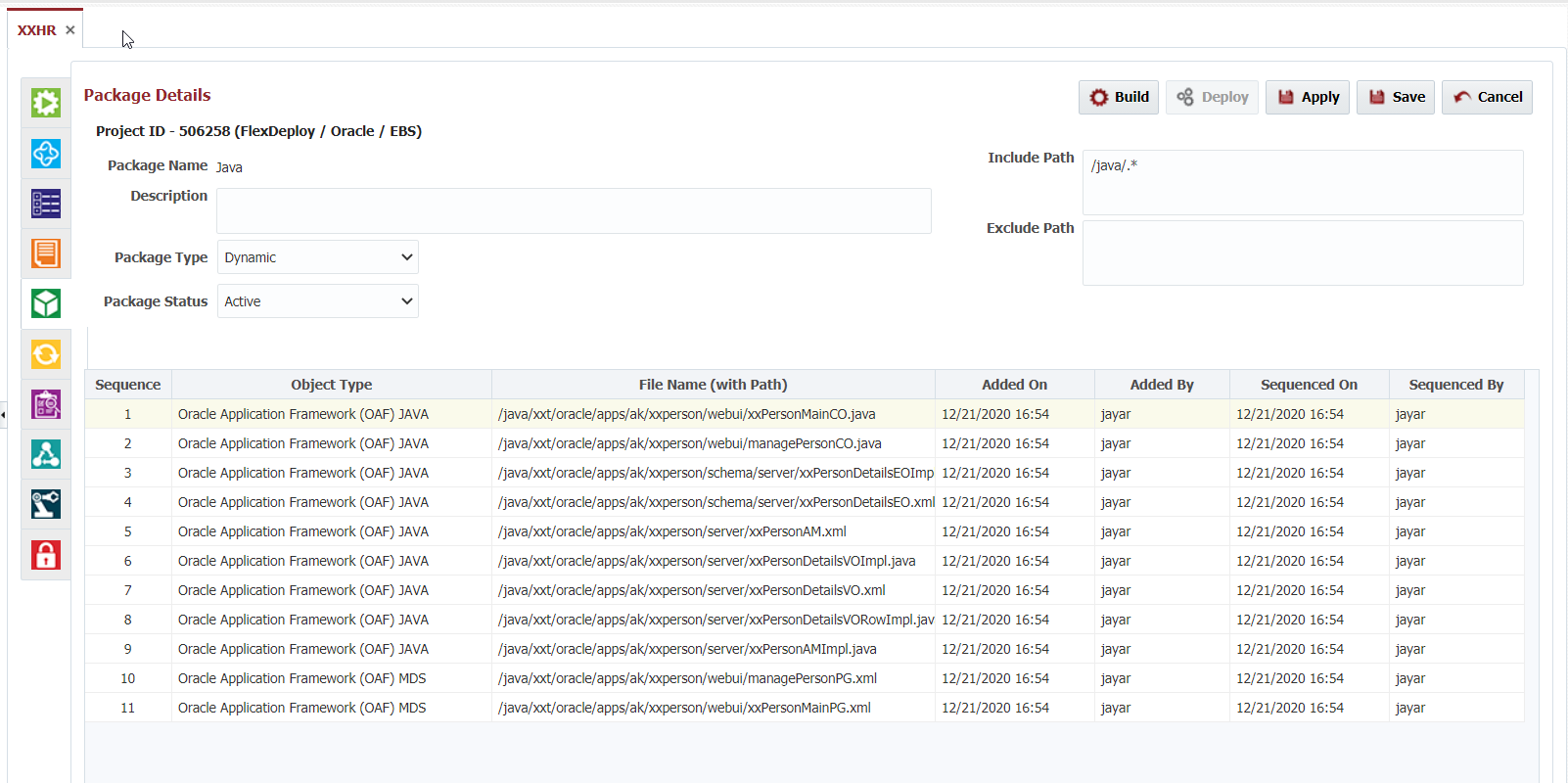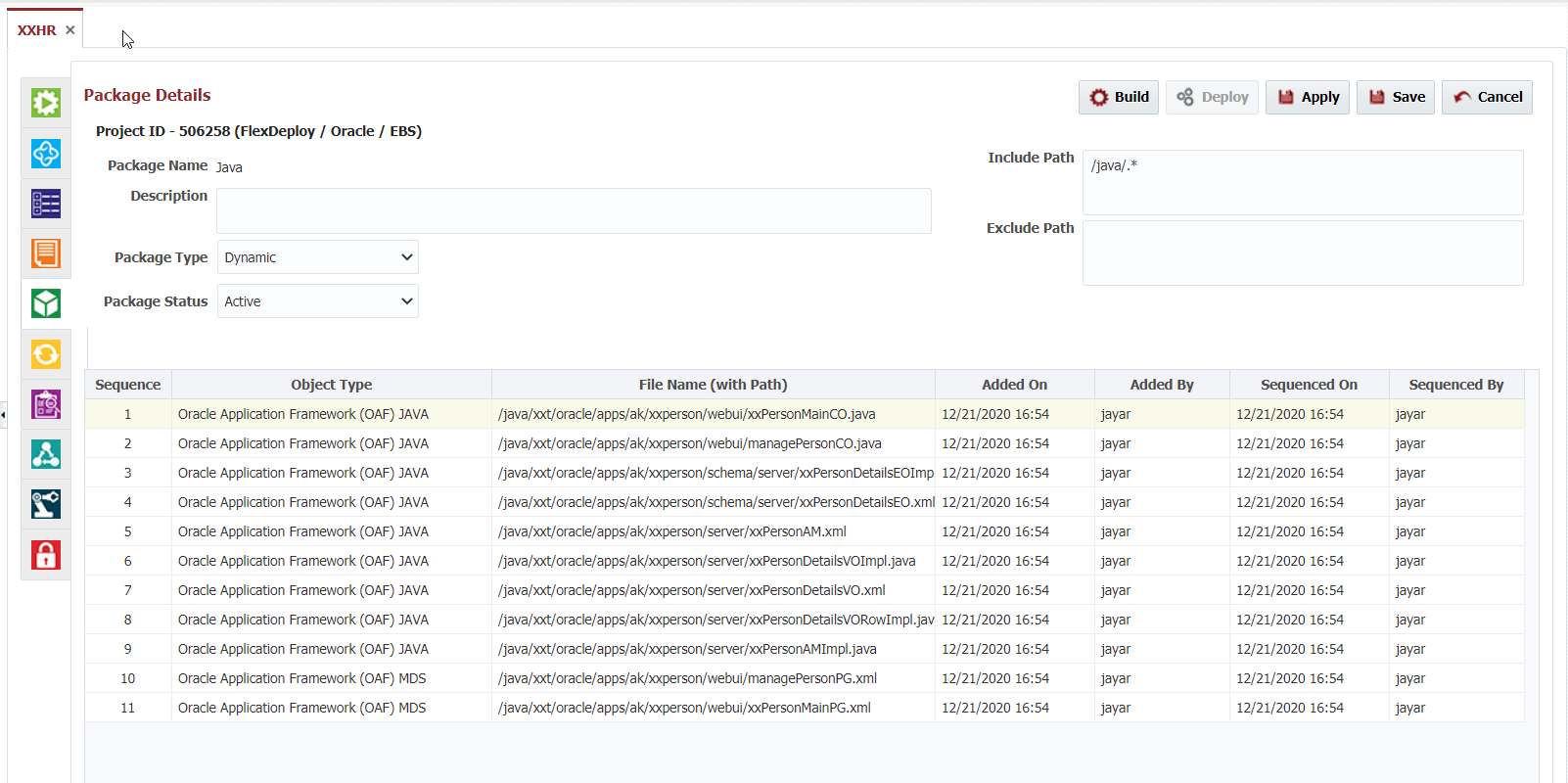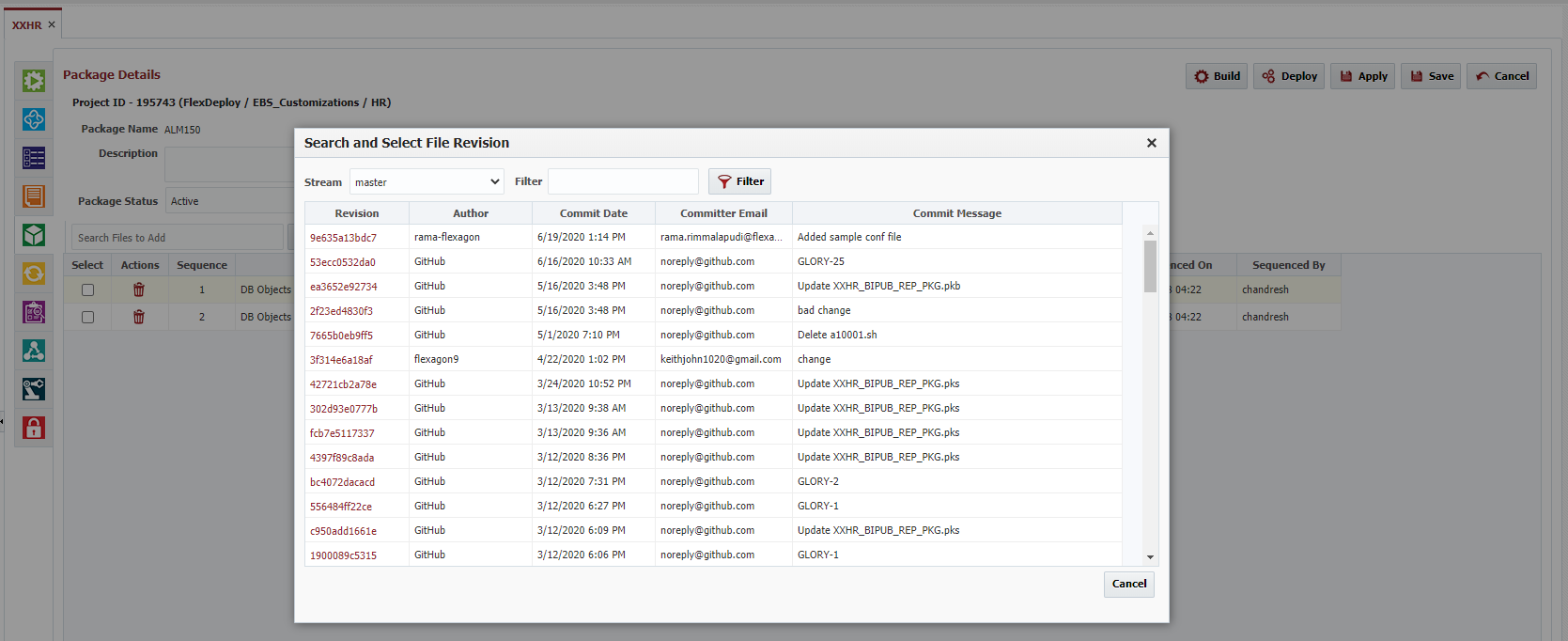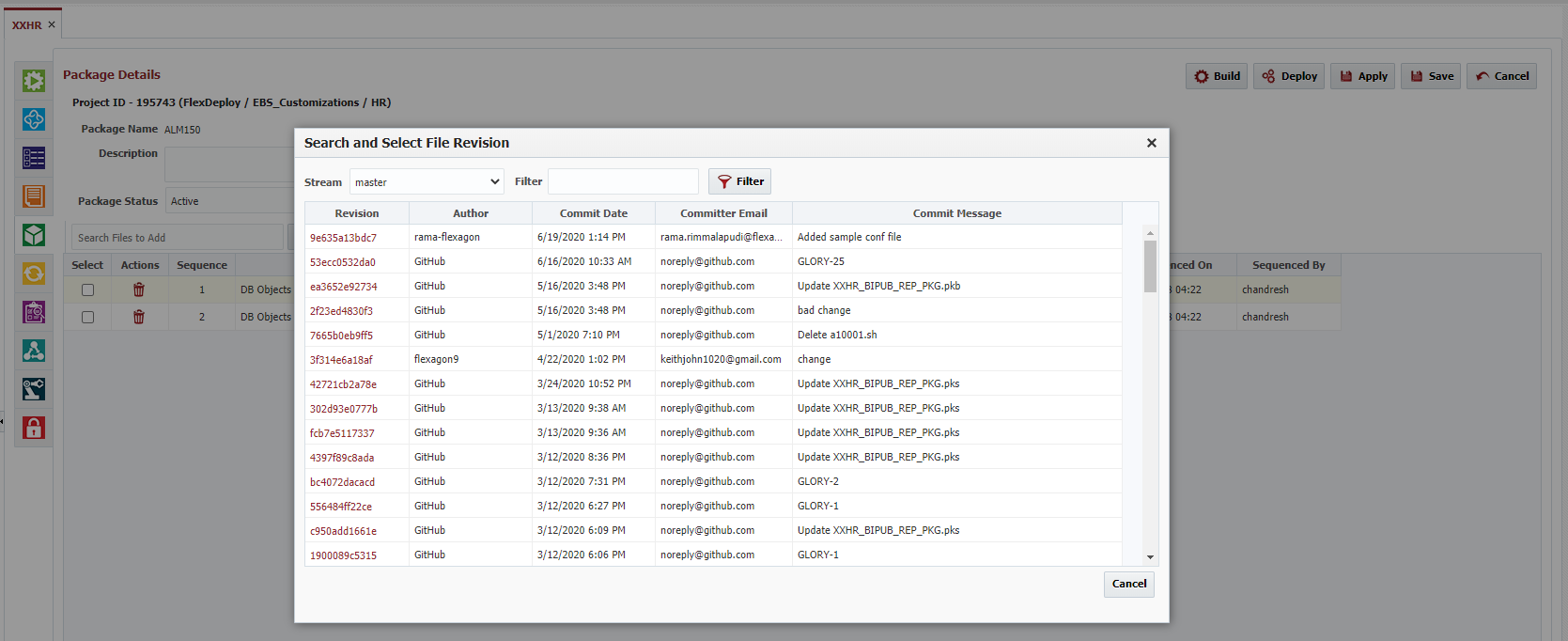...
Below is an example of a dynamic package that includes all files from within the "java" folder of the project.
Examples
| Include | Exclude | Description |
|---|---|---|
| /java/.*xml | Include all XML files within the java folder | |
| /forms/.*fmb | /forms/.*EXT.fmb | Include all fmb files except those whose filenames end with EXT |
The following actions are available for edit package screen.
| Action | Notes |
|---|---|
| Build | Submit build request for selected package. Package details (files) will be used to initialize build request form. |
| Deploy | Submit deploy request for selected package. Latest version for package will be selected by default. If package is not yet built, deploy button will be disabled. |
| Apply | Save changes and stay on package details screen. |
| Save | Save changes and go back to previous screen. |
| Back | Go back to previous screen without saving any changes. |
| Delete | Delete selected file from package. |
| Add File(s)*1 | User can either type in partial file path and click Add File(s) to add all matching files or click Add File without entering anything in Search Files to Add input, Add File(s) popup will show up where user can search, select and add files. Added files are appended to existing file list. |
| Add File(s) from Change Logs*1 | User can add files from Change Logs by searching and clicking a revision. Each revision has a list of changed files which are appended to the existing files list. The list of revisions is populated from the configured SCM and selected stream. |
| Select - All*1 | Select all files. |
| Select - None*1 | Select no files. |
| Select - Invert*1 | Select files that are currently selected and vice versa. |
| Selected Files - Remove*1 | Remove selected files from package. |
| Sort All*1 | Sort added files as per sequence definition done on Project Files screen. |
| File Drag and Drop*1 | Drag and drop one file at a time. Dragged file is inserted before the file when it is dropped. |
| Top*1 | Move selected file to top of list. |
| Bottom*1 | Move selected file to bottom on list. |
...
1 - Applicable only for User Managed packages
When user clicks on Add File(s) from Change Logs button, the search and select file revision screen is displayed, as show below.
| Info | ||
|---|---|---|
| ||
Packages with a status of "Completed" or "InActive" can not be built or deployed. Once a package becomes "Completed" then it can no longer be edited. Also packages that are a part of an active release can not be set to "Completed" or "InActive". |
...