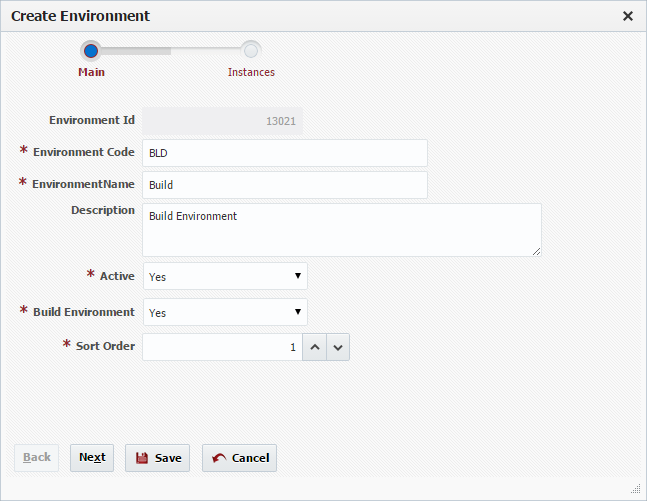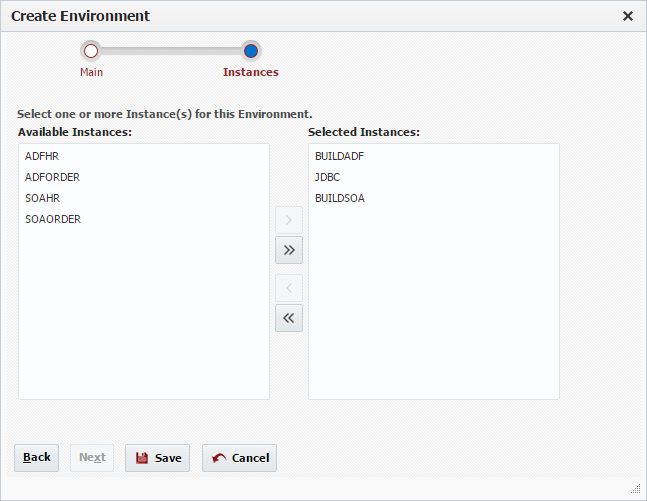An environment Environment is a logical name given to a group of servers, applications, and technologies which work together to provide a software solution for the purpose of development, testing, or a production implementation. Typical environments Environments include, but are not limited to, Development (DEV), System Integration Testing (SIT), User Acceptance Testing (UAT), and Production (PROD).
Viewing Environments
To view the list of environments Environments defined within FlexDeploy, select Topology -> Environments from the menu.
By default, all active environments Environments are displayed in the search results. To refine the search results, select one or more criteria options and click on the Search button. Select the Any radio button to indicate the search results should include environments Environments matching any of the specified criteria, or the All radio button to indicate that the search results should only include environments Environments matching all of the specified criteria. Click on the Reset button to return to the default search criteria form.
Creating/Editing an Environment
To create an environmentEnvironment, click the Create button. To edit an environmentEnvironment, select an existing environment Environment and click the Edit button.
Enter values for the following fields.
Field Name | Required | Description |
|---|---|---|
Environment Id | N/A | System generated identifier (read-only). |
Environment Code | Yes | Short name for the environmentEnvironment. |
Environment Name | Yes | Long display name for the environmentEnvironment. |
Description | No | A description of the environmentEnvironment. |
Active | Yes | Whether or not the environment Environment is active in the system. Defaults to "Yes". |
Build Environment | Yes | Identifies whether the environment Environment is used for builds. Defaults to "No". |
Sort Order | Yes | A sort index to control the order in which the environment Environment is displayed within lists. |
Click the Next button to optionally associate Instances to this environmentEnvironment. Note that this is an optional step since there may not be any instances Instances created yet. In this case, simply save the environment Environment and perform the association when creating the instanceInstance. Read about Creating Instances.
Shuttle instances Instances from Available Instances to Selected Instances to associate them to this environmentEnvironment. To disassociate instances Instances from the environmentEnvironment, shuttle the instances Instances from Selected Instances back over to Available Instances. As you will see in the next section, you can also associate environments Environments to instances Instances through the instance wizardInstance Wizard.
Click the Save button to save the changes to the environment Environment and return to the list of FlexDeploy environmentsEnvironments.
To inactivate an environment Environment at any time, select an existing environment Environment and click the Inactivate button. This will temporarily hide that environment Environment until, a search is performed where the criteria for Active is switched to "No". To reactivate an environmentEnvironment, select the desired environment Environment and click the Edit button. Then change the drop down menu for active to "Yes" and click Save. This environment Environment is now active in the system again and ready for use.