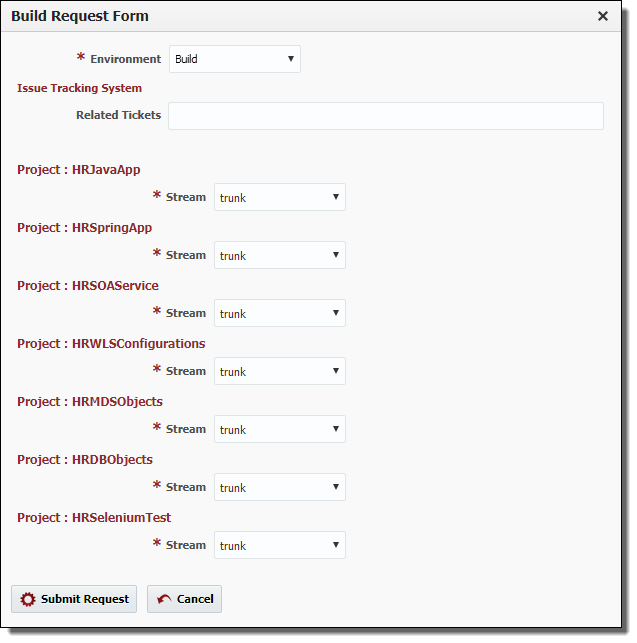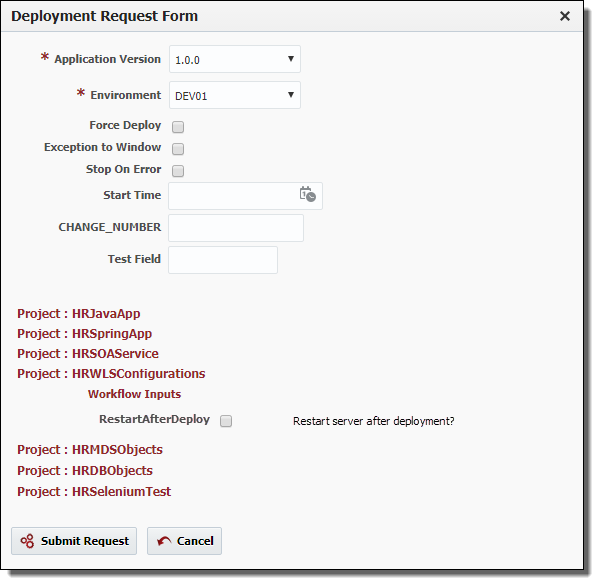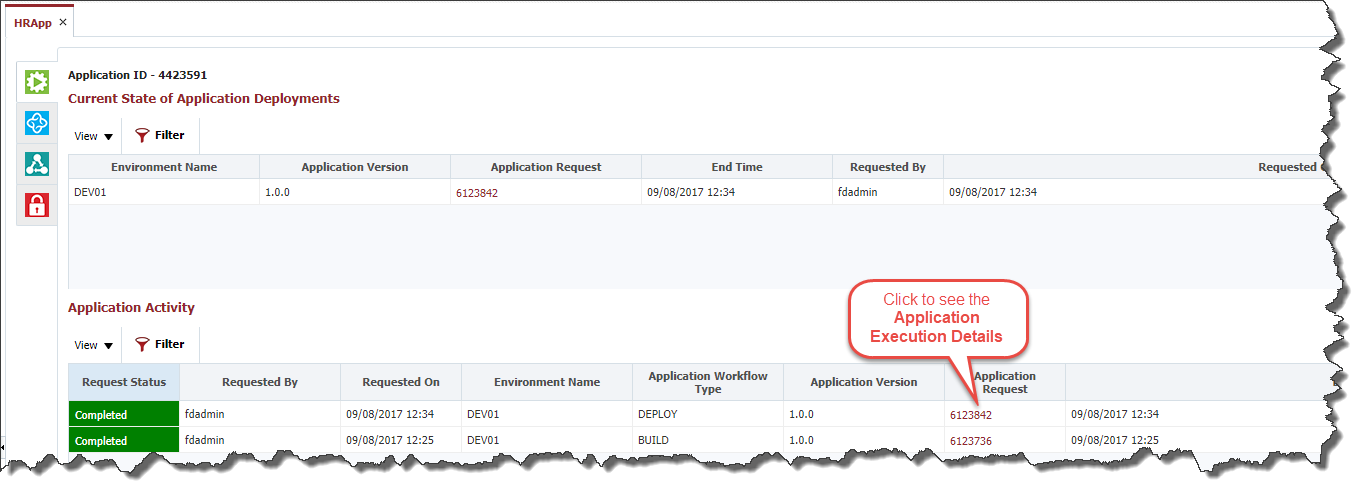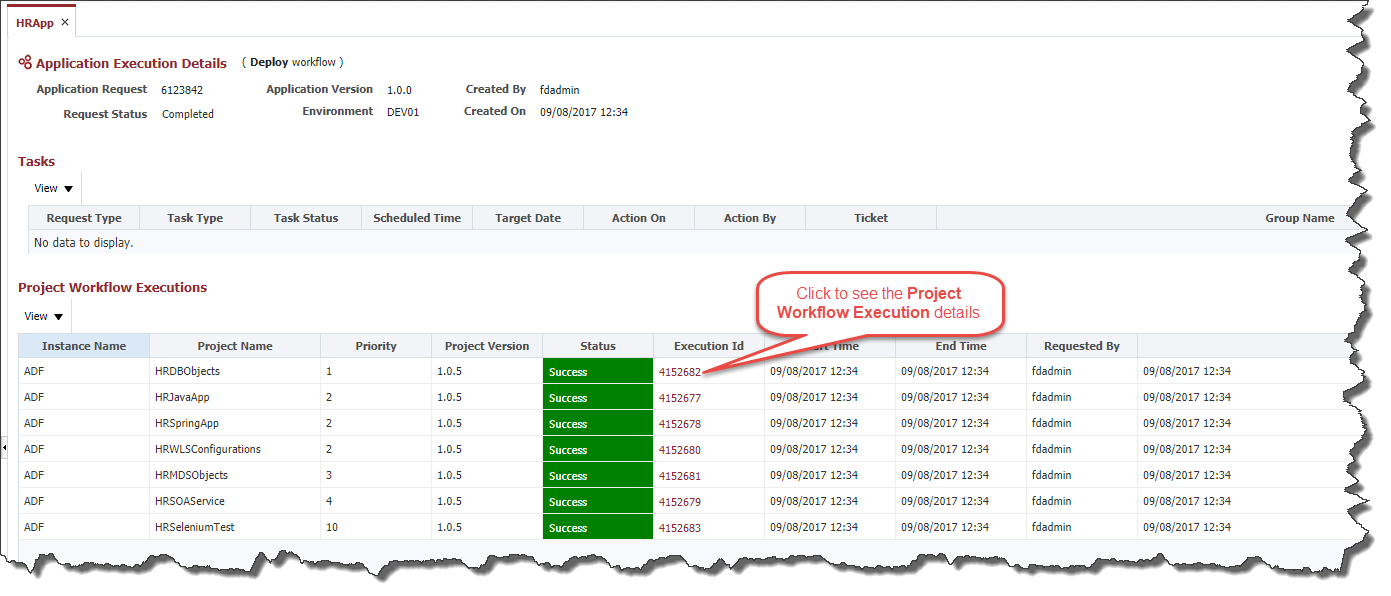To build or deploy an application you must first open the application by double-clicking or right-clicking on it in the Project Explorer and selecting Open.
On the Execute tab you will see two sections titled Current State of Application Deployments and Application Activity.
...
From the Execute tab, click the Build button. This action will execute a build on every project that is contained within this application.
Enter values in the Build Request Form as described in the table below.
...
From the Execute tab, click the Deploy button. This action will execute a deploy operation on every project that is contained within this application.
Enter values in the Deployment Request Form as described in the table below
...
Once an application build or deployment request has been submitted it can be monitored by clicking the Refresh button and watching the statuses progress throughout the lifecycle, until it is either failed or completed. To view the Application Execution Details, including project-level detail, click the id in the Application Request column in the Application Activity section.
The Application Execution Details shows the status of the Application Request and the details of the request. The overall status of the request is based off both: any configured Approvals or Windows and the corresponding Tasks and each Project Workflow Executions, under the application, included in the request.
The Project Workflow Executions section provides the execution details for each project contained within the application. To view execution details for a specific project click on the id in the Execution Id column.