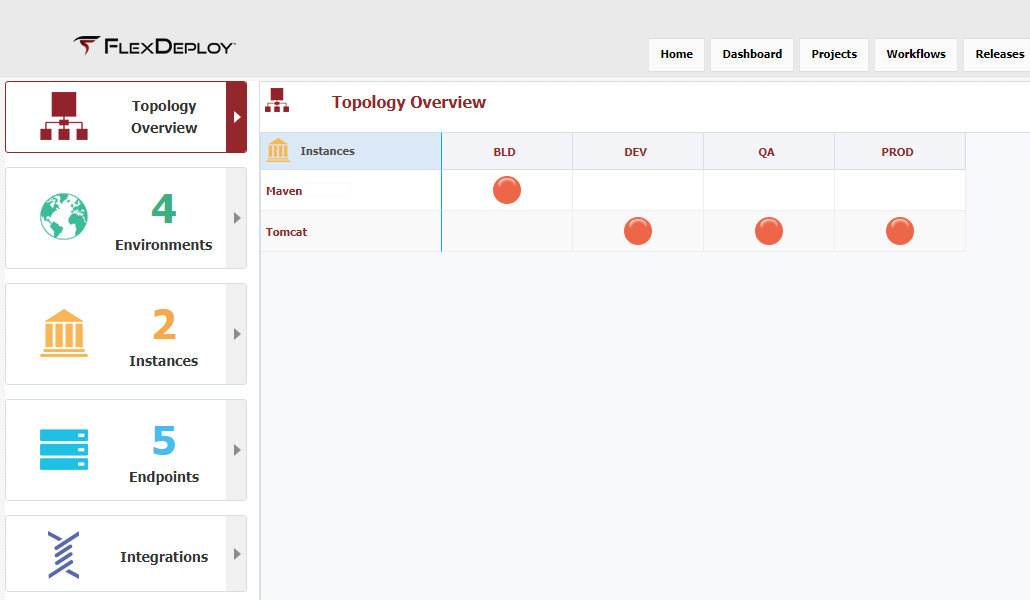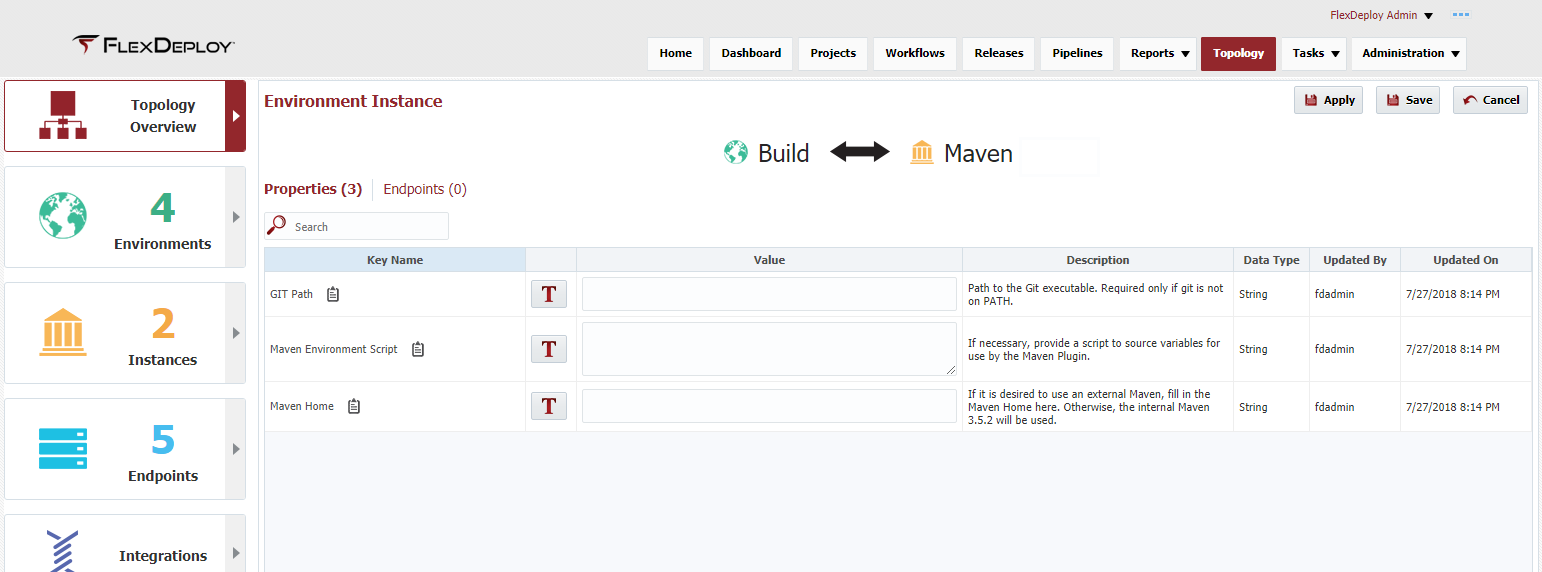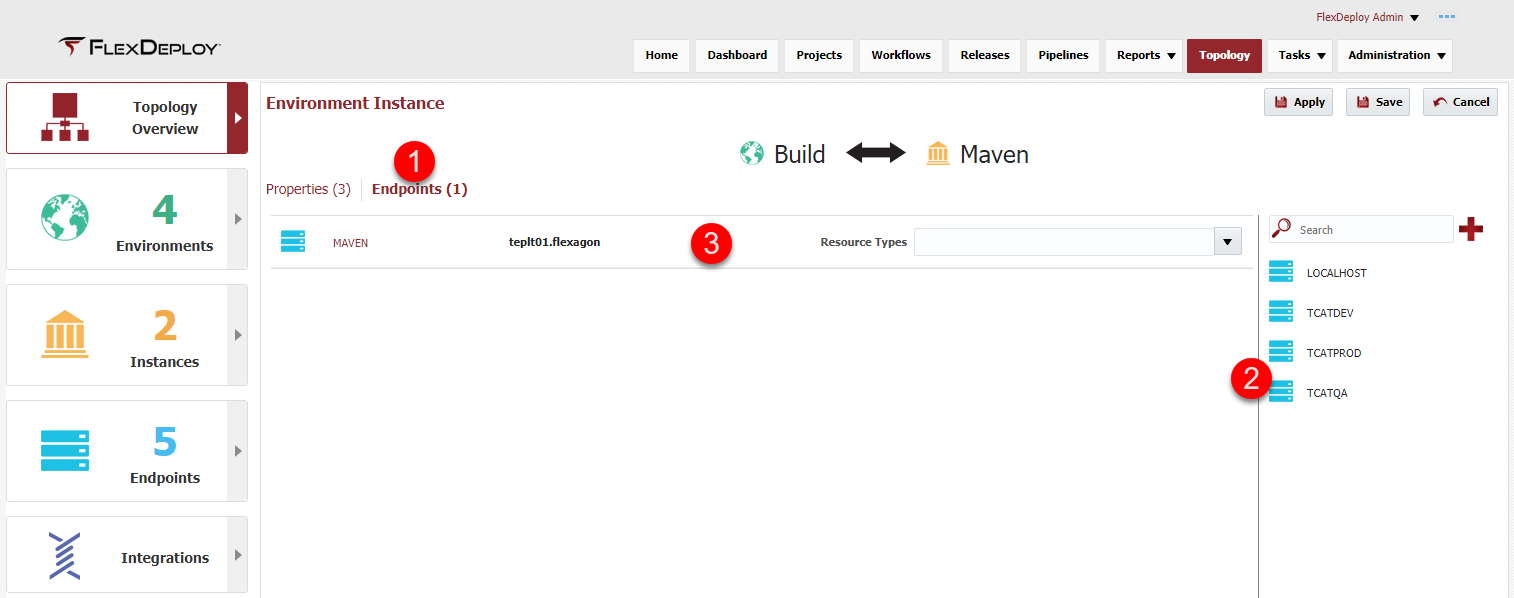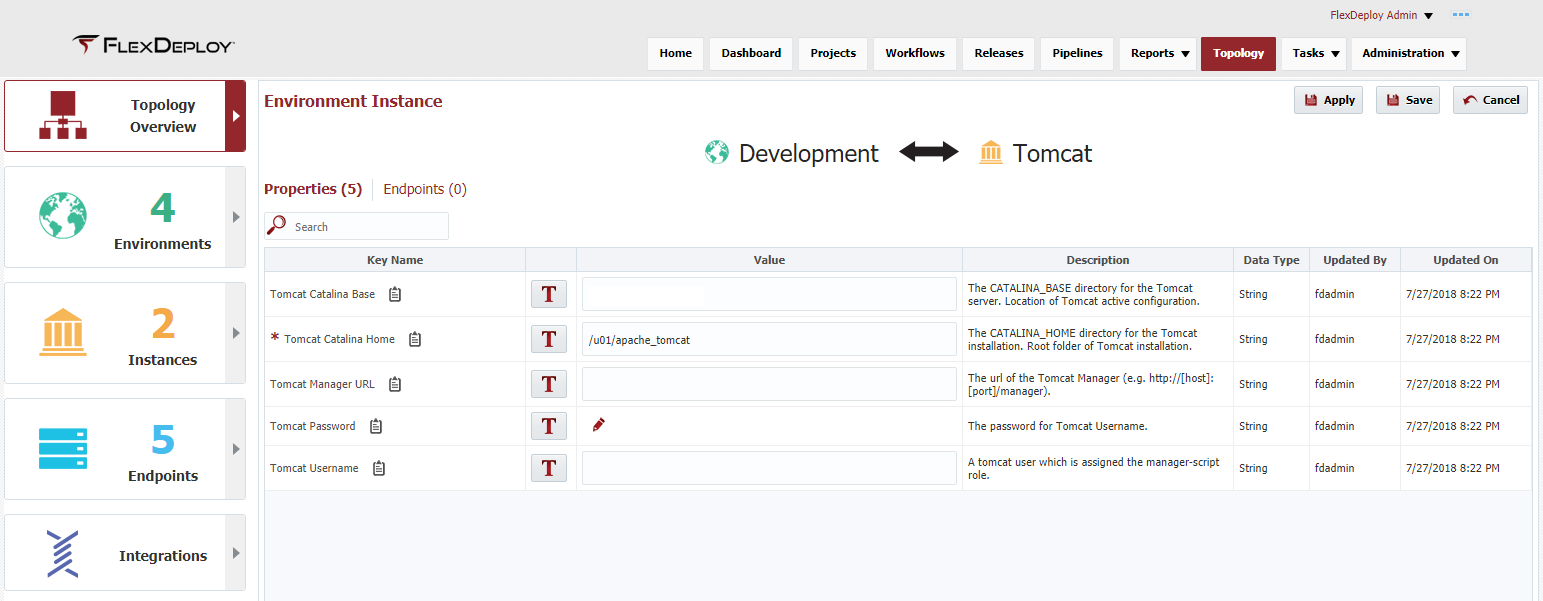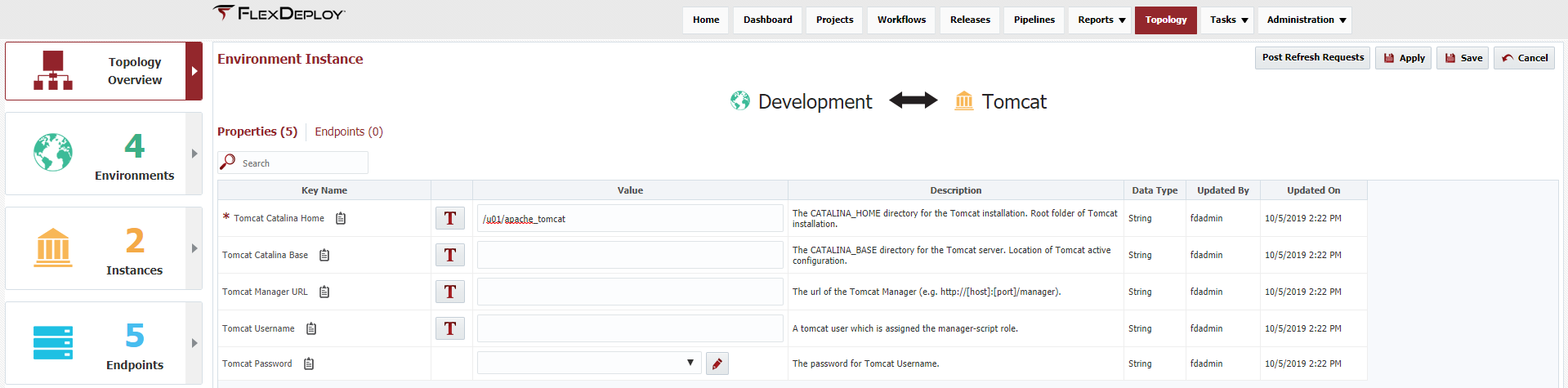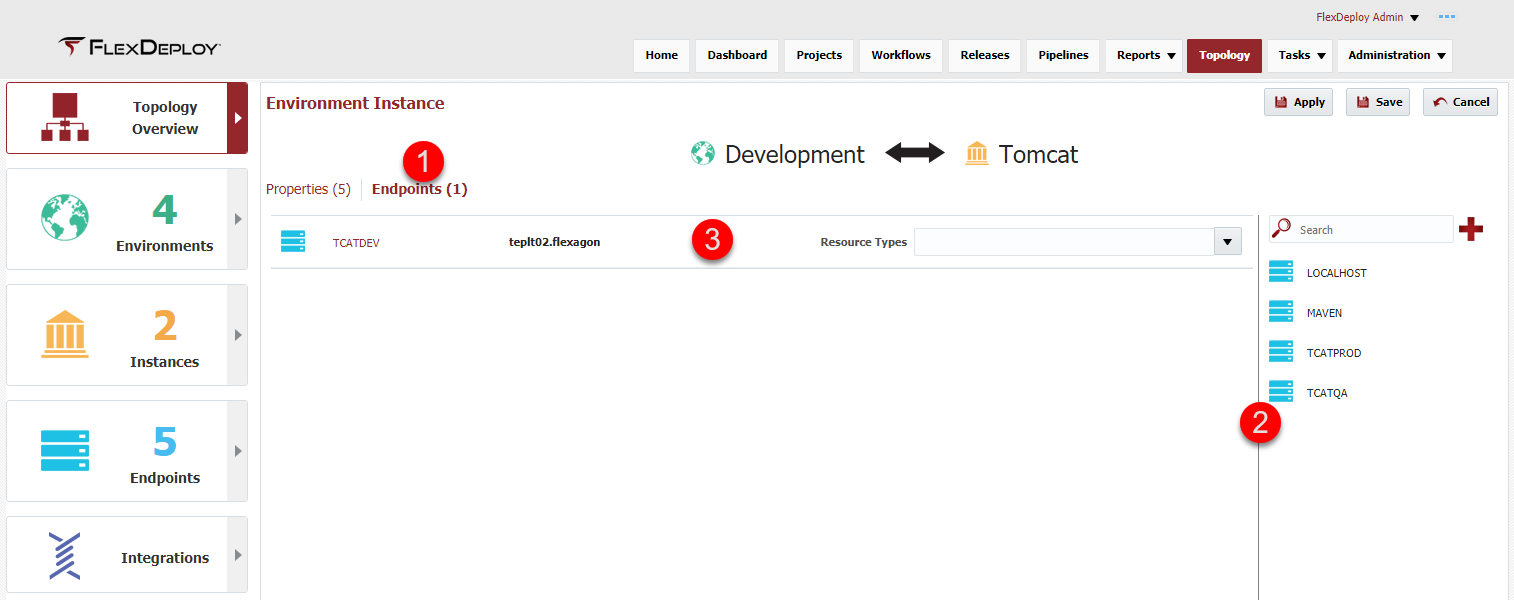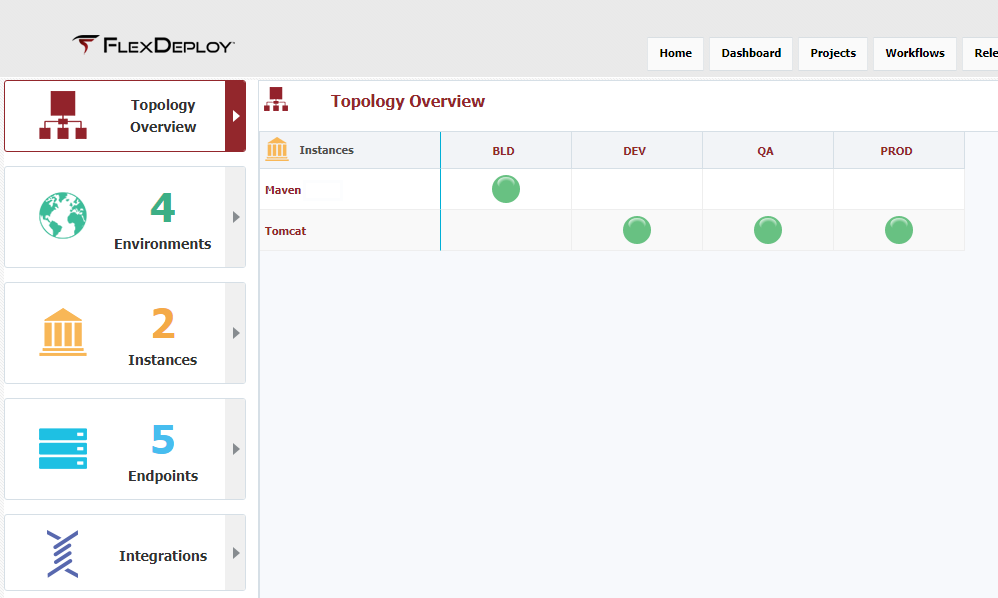At the completion of this section, you will:
...
In addition, we will associate an Endpoint to each Environment Instance to setup the base communication to the machine that is running the Tomcat server.
Viewing the current list of Environment Instance is accomplished by selecting Topology from the menu and then selecting Topology Overview from the left menu. You will see a table that has Instances as the rows and Environments as the columns with colored circles representing the Environment Instance. Color coding represents:
- RED - no required properties are set and/or the Endpoint is not configured
- YELLOW - some of the required properties are set and/or the Endpoint is not configured
- GREEN - all required properties are set and the Endpoint is configured
Selecting the RED circle for BLD will display the configurable properties/Endpoint and allows for the configuration of the properties. Select Save.
Select the Endpoints tab and drag the appropriate Endpoint for this Environment Instance into the center pane. Select Save.
At the completion of the BLD Environment Instance, the circle will be green.
Next we will configure the DEV Environment Instance. We will follow the same steps we did for the BLD Environment, however the properties will be different for the Tomcat Instance.
With the Tomcat plugin, we only need to define the Tomcat Catalina Home property, however it can be configured for remote management by using the Tomcat Manager URL property. The endpoint we will select will have the physical Tomcat server running on it, so we don't need to configure any remote settings.
With the properties filled out, we will associate the Tomcat server endpoint we created earlier to this Environment Instance. This is how FlexDeploy will know which servers are in which environment.
Once finished with the DEV environment, follow the steps again to set up the QA and PROD Environment Instance.
The Topology Overview should look like this at the completion of this section.
| Completed 7 of 11 Sections | Continue to Git Instance Creation | Back to Tomcat Instance Creation |
|---|
...