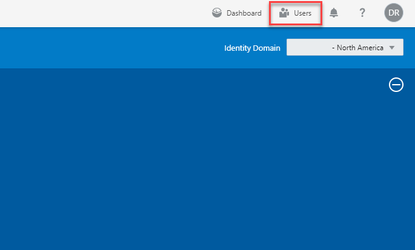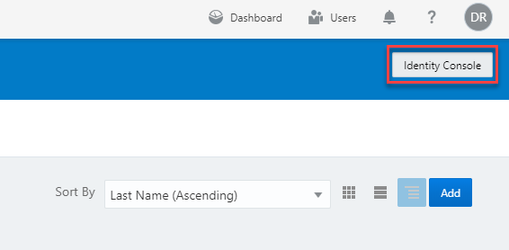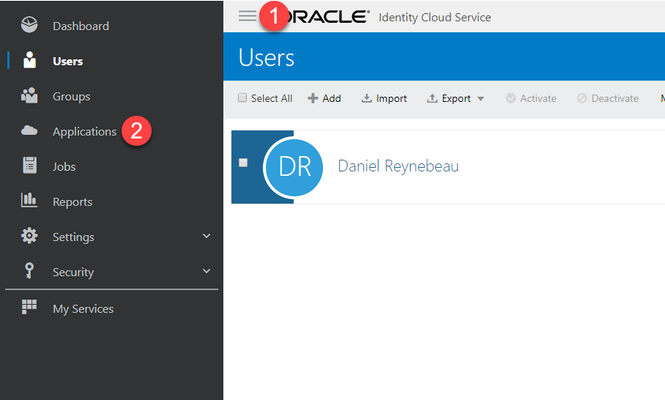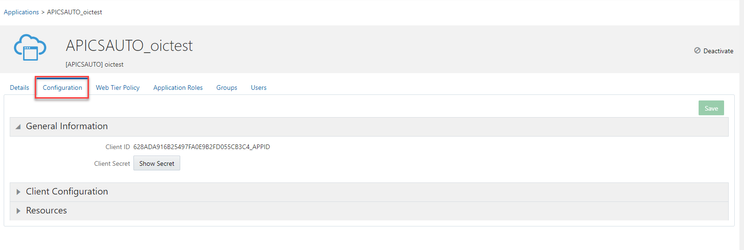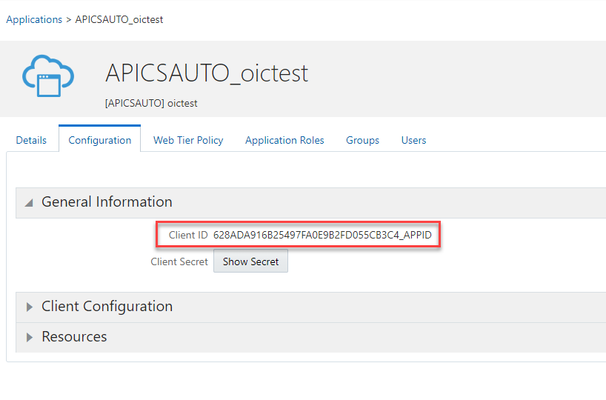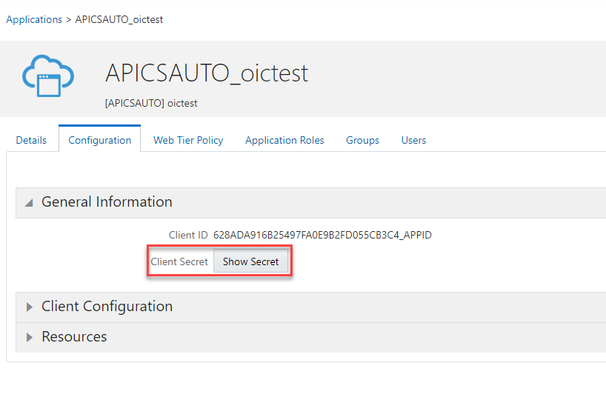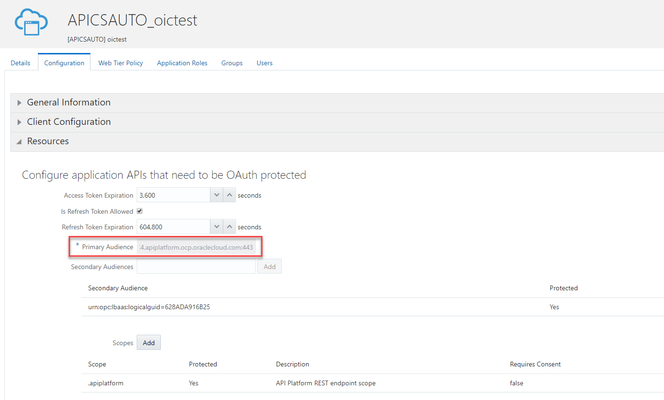This page will provide a quick rundown of where you can find each property that FlexDeploy requires.
...
- First, you'll want to be signed into the Oracle Cloud console, and at the Dashboard.
- From the Dashboard, there will be a "Users" button in the upper right corner, so we will click that.
- On the User Management page, right below where the Users button from step 2 was, there will be an Identity Console button. We will go into the Identity Console to find the properties we need.
Once in the Identity Console, we will open the sidebar on the left side of the page, and select Applications.
Note Before selecting Applications, copy the URL of this page, up to oraclecloud.com for the Oracle Identity Url property. e.g.
- From the Applications screen, we will be looking for something titled APICSAUTO_{YOUR_CLOUD_INSTANCE_NAME}.
- After selecting the correct application from the list, we will open the Configuration tab, and this is where we will get most of the required properties.
Property Locations
- Oracle API Client Id
Anchor clientId clientId - Oracle API Client Secret
Anchor clientSecret clientSecret - Oracle API Scope
Anchor scope scope - Oracle API Audience
Anchor audience audience - Oracle API Platform URL
Anchor platformUrl platformUrl - This is the URL for the Developer Console of your API Platform Instance. It will look something like this:
- This is the URL for the Developer Console of your API Platform Instance. It will look something like this:
- Oracle Identity URL
Anchor identityUrl identityUrl - This is the Base URL for the Identity Console. It will look like this:
- This is the Base URL for the Identity Console. It will look like this: