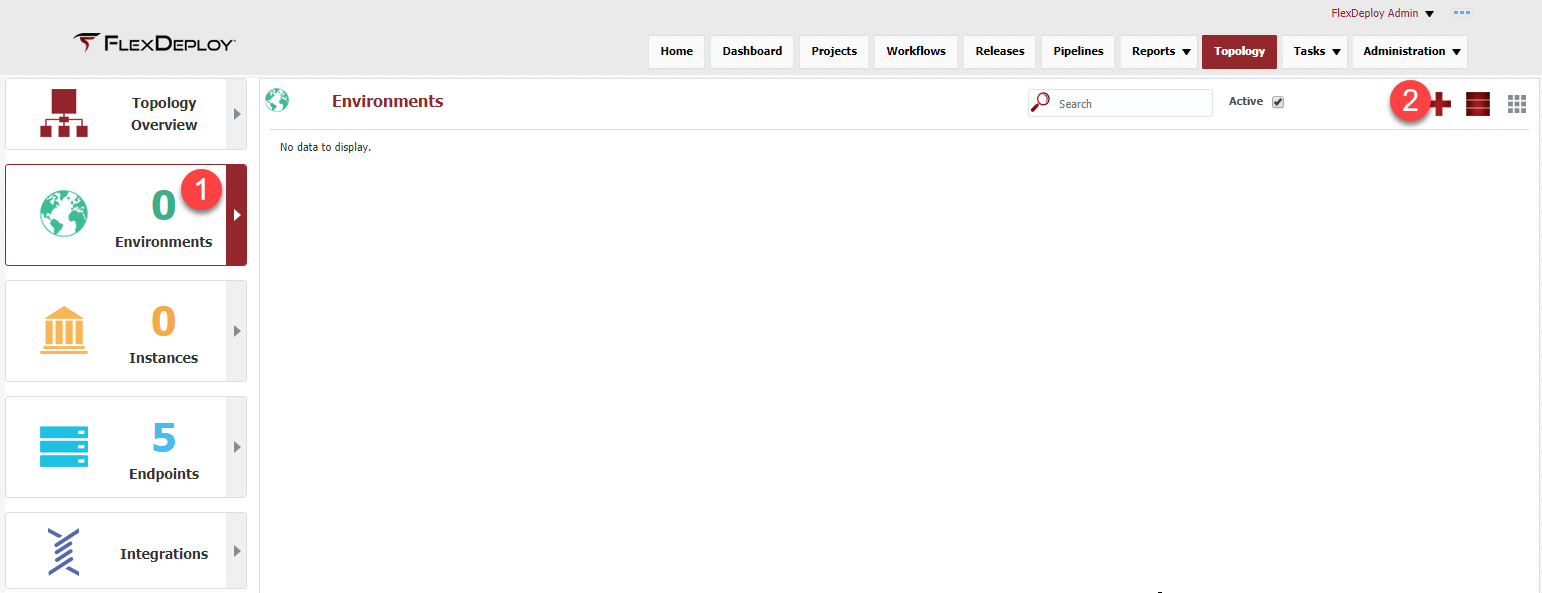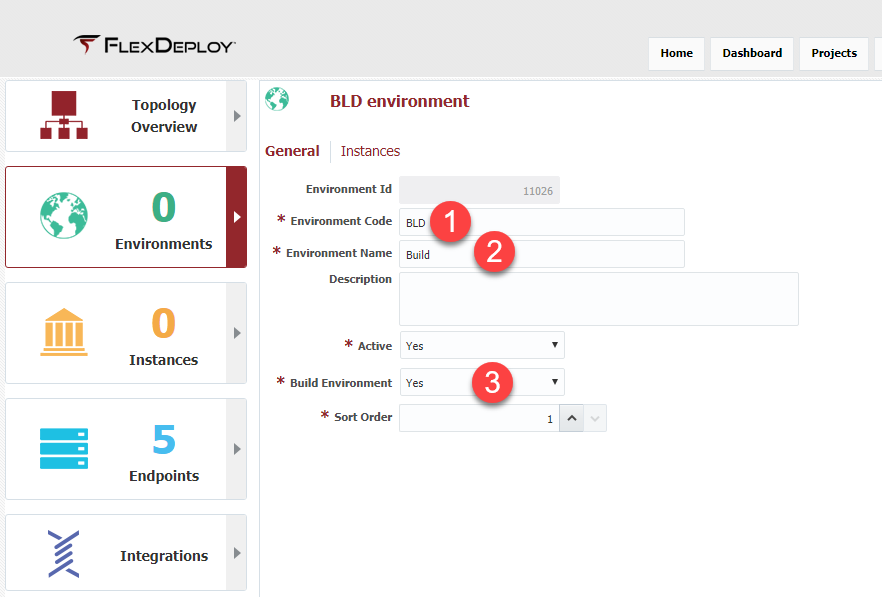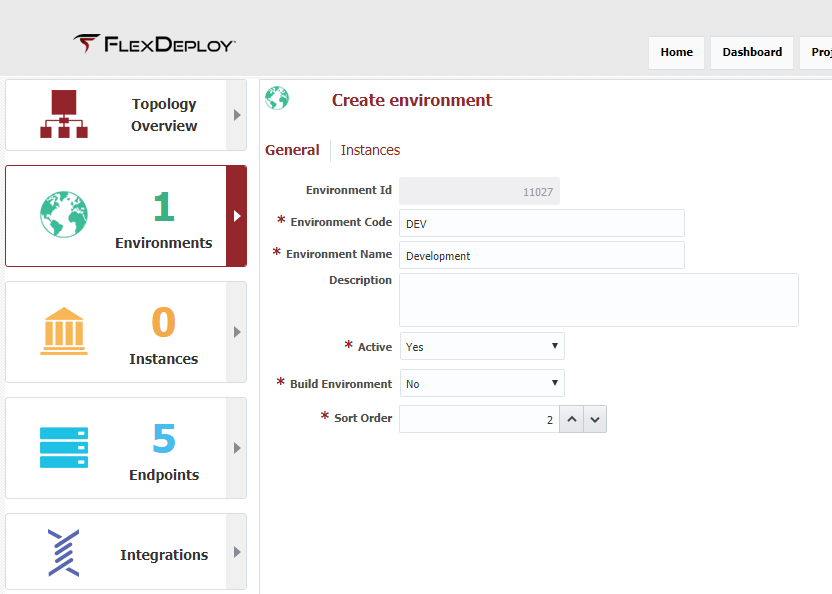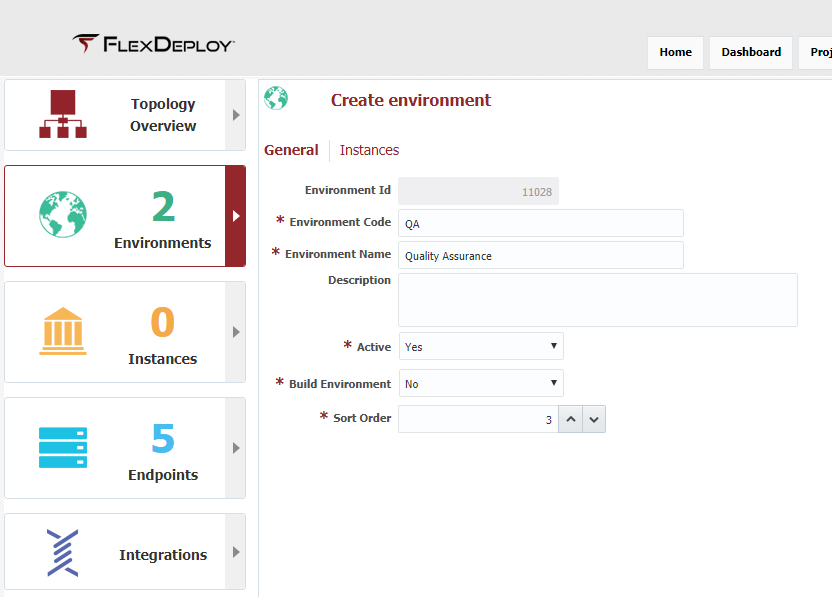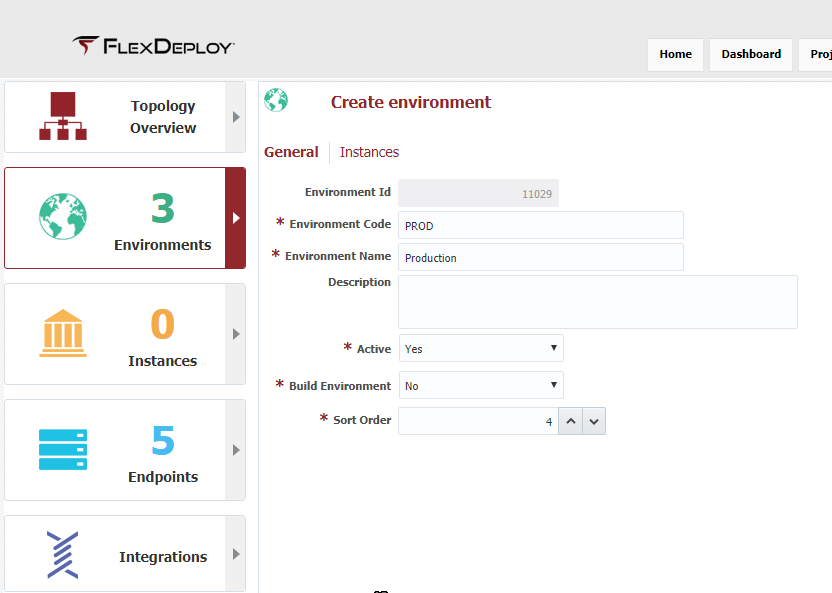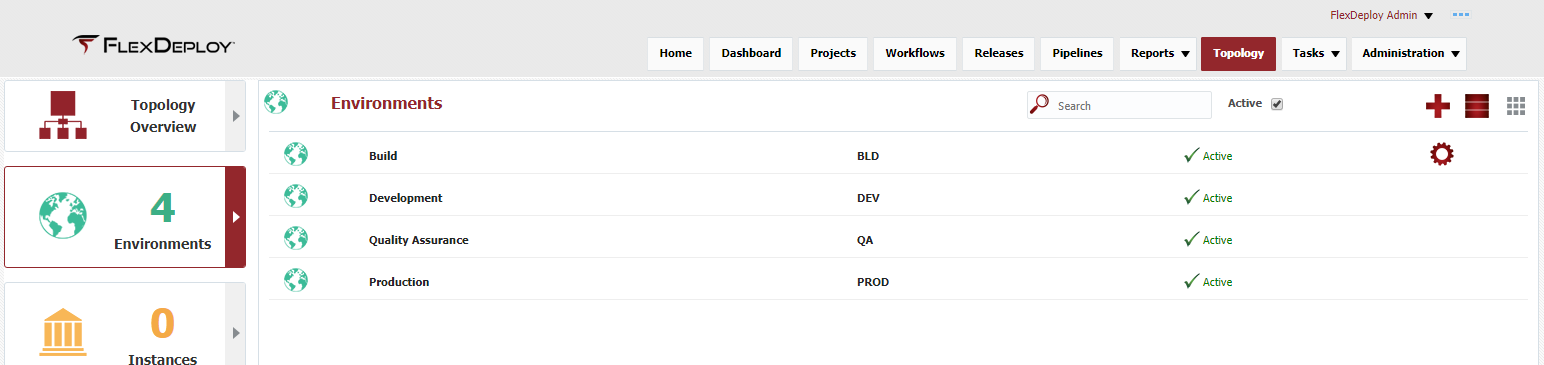At the completion of this section, you will:
...
Viewing the current list of Environments is accomplished by selecting Topology from the menu and then selecting Environments from the left menu.
Click on the + in the upper right corner to create and configure a new Environment. Configure the following:
- Environment code
- Environment name
- Build environment, this indicates whether this environment will appear in the drop down during the build execution.
We will create three additional Environments for DEV, QA and PROD so we can deploy to multiple environments.
The Build Environment drop down should be No for these Environments, otherwise these Environments will appear in the drop down during build execution.
After creating these, the Environment screen should look like this.
| Completed 4 of 11 Sections | Continue to Maven Instance Creation | Back to Endpoint Creation |
|---|
...