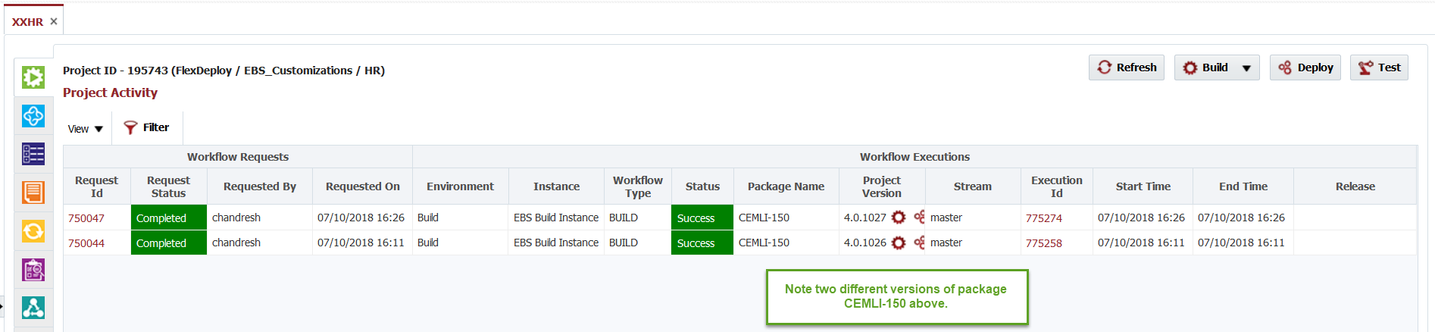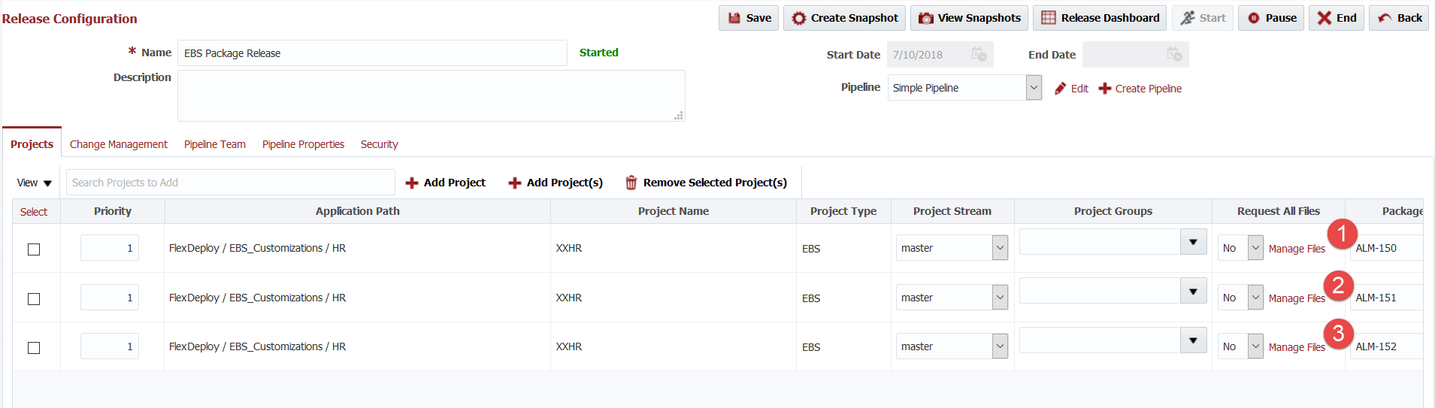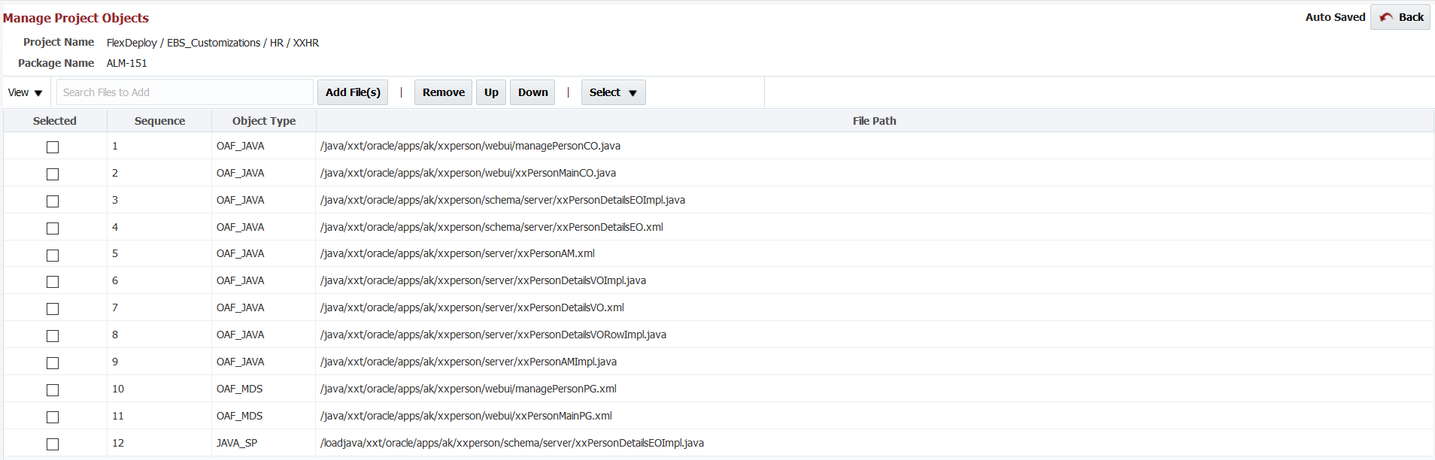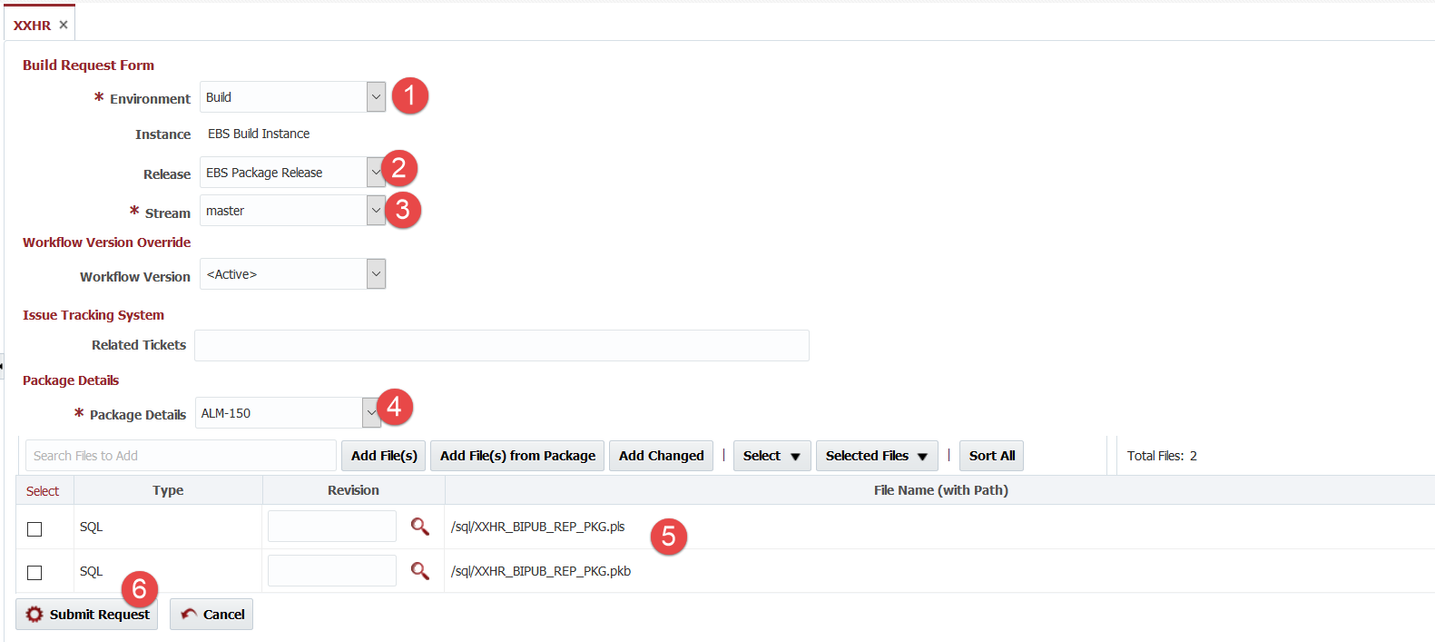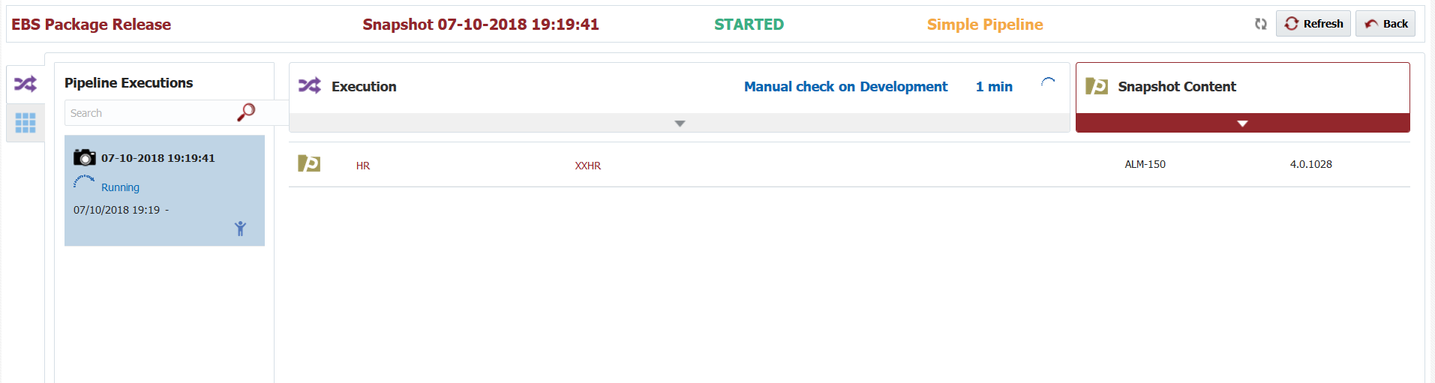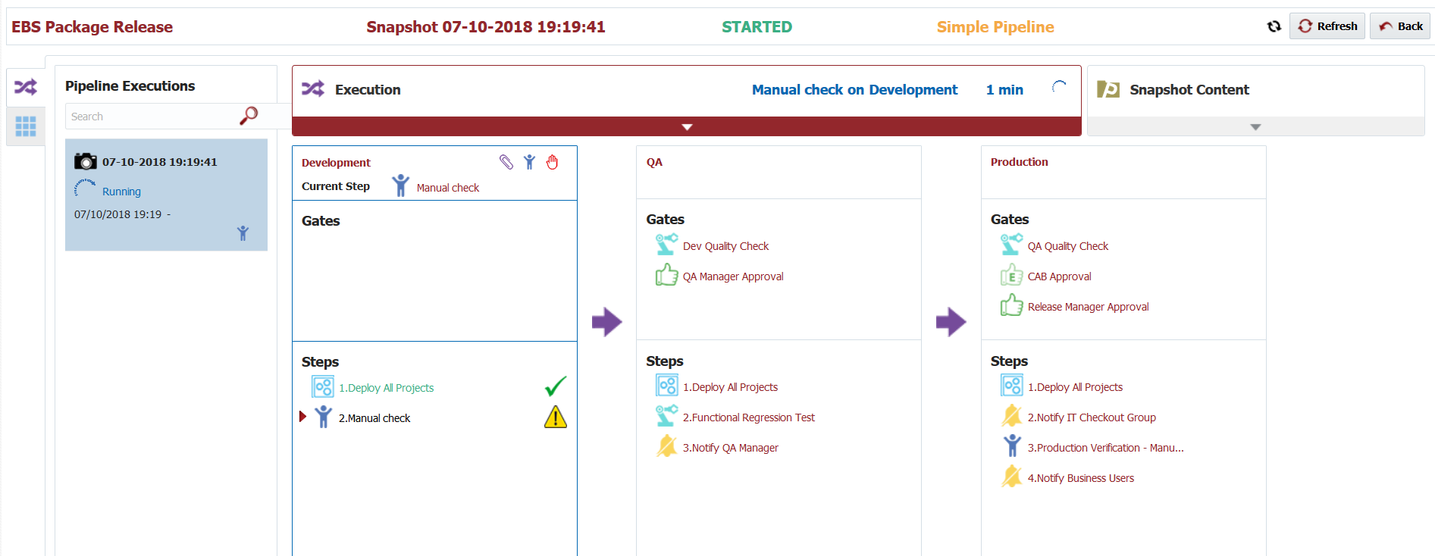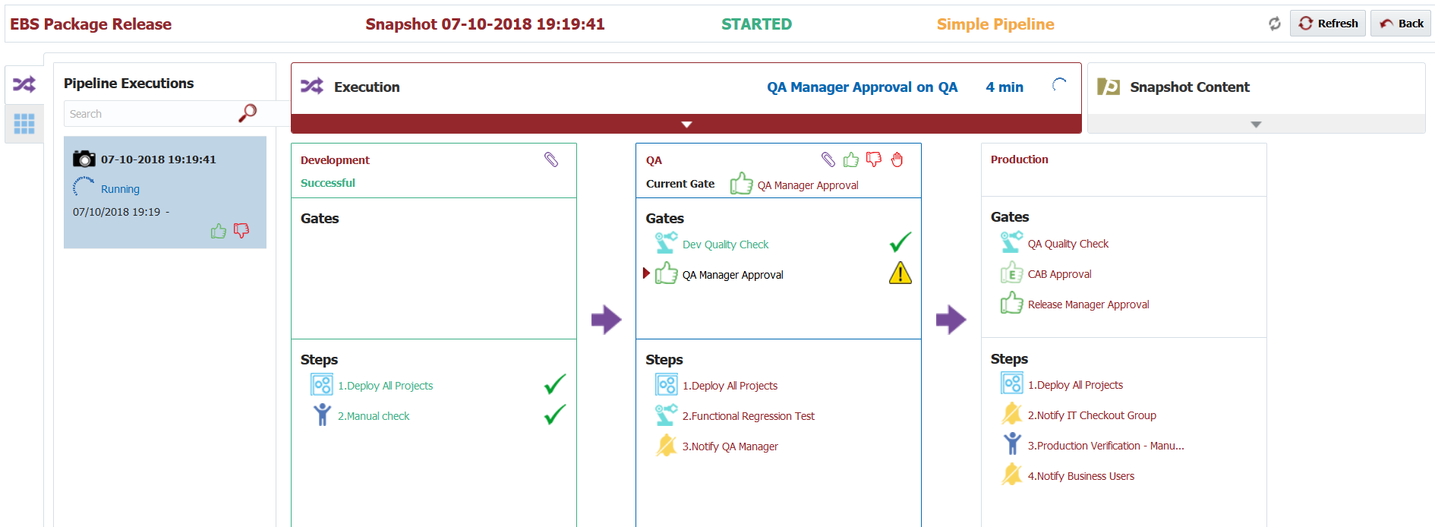| Table of Contents |
|---|
This explanation is in context of EBS partial deployment project, but it would apply to other types of partial deploy projects as well.
...
As described earlier now you can adjust the files and/or revisions for package and click Submit Request. When build request is successful you will have new version of package. Keep in mind that package has version that uniquely identifies it from previous builds of same package.
Build new package for release
In this example, we will be using Release with packages. Let's look at an example of Release where we have few different packages for a project.
Each package has files defined which can be managed by Manage Files link.
Definition of files inside a package can be done when package is built as well.
We will start build process with Build - Select Files option.
As we are using Release, we will be selecting release for this package build. Note that in this case, package name is drop down of packages configured in Release. Click Submit Request to finish build of package.
When build completes, we will have new package built and ready for deployment.
As we are using release and pipelines, new snapshot is created and ready for execution on completion of build.
At this point, we only have one package built for this release, so we have only one item in snapshot for release. As other packages are built, snapshot will evolve to contain new versions of packages.
Deployment is also finished as per pipeline that is selected on this release.
In this example, we have manual check for deployment (definition of pipeline is entirely up to you and it is good idea to avoid manual steps). Once manual check is completed, deployment is ready for next environment.
This process will continue as packages are built for first time and built again. FlexDeploy will perform change detection at file level for packages, so if file version was already deployed it will be skipped.
| Info |
|---|
Release snapshot will deploy as a unit to specific environment, i.e. if it contains 3 packages all 3 packages and all of its files will deploy. Reason for setup of Pipeline is to create packages and deploy them consistently through pipeline stages. |
Rebuild existing package for release
This process is same as Rebuild existing package when not using Release, only difference is that you will see Release selected as it was selected in previous build of the release package. As files are defined on package definition in release, you can also use Create Snapshot option for Release or Build new package for release and final result would be same.