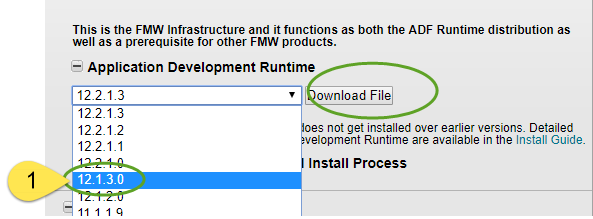Flexagon has developed a set of silent install scripts (click link to download) for WebLogic 12.1.3 and the ADF Runtime (which is required for FlexDeploy). These scripts are provided as is, and can be modified as required.
Unix Install
Copy the silent install scripts file to the target server and follow the instructions below. . Unzip install scripts in a new folder. All script execution should be performed from this scripts folder.
Directory Structure is derived from Oracle documentation http://docs.oracle.com/middleware/1213/soasuite/SOEDG/edg_storage.htm#SOEDG2168. We will use local storage for all directories.
...
These instructions will use the oracle user and dba group, but you can any other user and group names as desired.
Create oracle user if it does not exist
| Code Block |
|---|
|
useradd -m oracle
passwd oracle (enter password when prompted) |
Create dba group and assign as oracle user’s primary group
| Code Block |
|---|
|
groupadd dba
usermod –g dba oracle |
Create and initialize directories where software will be installed. Modify locations as appropriate.
| Code Block |
|---|
|
mkdir –p /u01/oracle
chown –R oracle:dba /u01/oracle
chmod –R 775 /u01 |
Setup /etc/oraInst.loc file. Modify locations as appropriate.
| Code Block |
|---|
|
echo "inventory_loc=/u01/oracle/oraInventory" > /etc/oraInst.loc
echo "inst_group=dba" >> /etc/oraInst.loc
chmod 755 /etc/oraInst.loc |
...
...
- Download ADF 12.1.3 runtime from http://www.oracle.com/technetwork/developer-tools/adf/downloads/index.html
- Select Application Development Runtime
- File name: "fmw_12.1.3.0.0_infrastructure_Disk1_1of1.zip"
- Extract this file to get - fmw_12.1.3.0.0_infrastructure.jar and copy to directory where install scripts were extracted
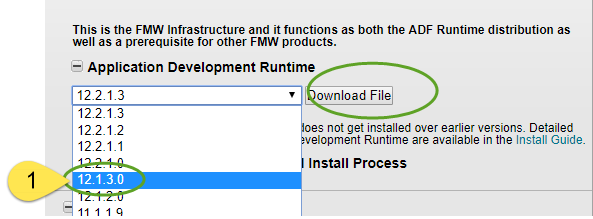 Image Added
Image Added
Install WebLogic Binaries
WebLogic and ADF Runtime binaries will be installed in /u01/oracle/products/fmw1213. Modify ORACLE_HOME directory in fmw_1213_install.rsp if another location is desired.
| Code Block |
|---|
| language | bash |
|---|
| theme | RDark |
|---|
| title | For 32 bit OS |
|---|
|
export JAVA_HOME=/u01/oracle/products/java8
$JAVA_HOME/bin/java -d32 -jar fmw_12.1.3.0.0_infrastructure.jar -silent -invPtrLoc /etc/oraInst.loc -responseFile fmw_1213_install.rsp |
| Code Block |
|---|
| language | bash |
|---|
| theme | RDark |
|---|
| title | For 64 bit OS |
|---|
|
export JAVA_HOME=/u01/oracle/products/java8
$JAVA_HOME/bin/java -d64 -jar fmw_12.1.3.0.0_infrastructure.jar -silent -invPtrLoc /etc/oraInst.loc -responseFile fmw_1213_install.rsp |
...
Setup Environment
| Code Block |
|---|
| export ORACLE_INSTALL_HOME=/u01/oracle/products/fmw1213 << modify |
# modify if you have installed software in different folder >>
export JAVAORACLE_INSTALL_HOME=/u01/oracle/products/java8fmw1213
# << modify if you have different location
>>
export SYSJAVA_DB_PASSWORD= <<fillHOME=/u01/oracle/products/java8
# fill in sys password here>>here
export WLSSYS_SCHEMADB_PASSWORD=
# <<fillfill in password for new RCU schemas which will be created>>created
export DBWLS_CONNECTSCHEMA_STRINGPASSWORD=
# <<fillfill in value here (either host:port:sid or host:port/servicename); Use exact format, and do not include jdbc:oracle:thin:@>>@
export DB_CONNECT_STRING= |
Prepare PasswordFile.txt for use with RCU silent command
From directory where install scripts are located:
| Code Block |
|---|
|
> PasswordFile.txt
chmod 700 PasswordFile.txt
echo $SYS_DB_PASSWORD>PasswordFile.txt
echo $WLS_SCHEMA_PASSWORD>>PasswordFile.txt |
Execute RCU command (from install script directory where PasswordFile.txt file is located)
| Code Block |
|---|
|
$ORACLE_INSTALL_HOME/oracle_common/bin/rcu -silent -databaseType ORACLE -createRepository -connectString ${DB_CONNECT_STRING} -dbUser sys -dbRole SYSDBA -useSamePasswordForAllSchemaUsers true -schemaPrefix FD -component STB -component MDS -component IAU -component IAU_APPEND -component IAU_VIEWER -component OPSS -component WLS -f < PasswordFile.txt |
...
Setup Environment
| Code Block |
|---|
|
# modify if you have installed software in different folder
export ORACLE_INSTALL_HOME=/u01/oracle/products/fmw1213
# << modify if you have installed software in different folder >>are using different folder structure; domain is created here
export ORACLE_CONFIG_DIRECTORY=/u01/oracle/config
export JAVA_HOME=/u01/oracle/products/java8
# fill in password for <<new modifyFD_ ifschemas youfor areWeblogic, usingsame differentas folderwhat structure;was domainused isin createdprevious here >>step
export JAVA_HOME=/u01/oracle/products/java8
export WLS_SCHEMA_PASSWORD=
# FILL IN VALUE HERE - password for new domain to be created here
export DOMAIN_PASSWORD=
export FDWLS_DOMAIN_NAME=fd_domain
<<fill in password for new FD_ schemas for Weblogic, same as what was used in previous step>>
export DOMAIN_PASSWORD= <<FILL IN VALUE HERE - password for new domain to be created here>>
export FDWLS_DOMAIN_NAME=fd_domain
export FDWLS_ADMIN_DOMAIN_DIRECTORY=$ORACLE_CONFIG_DIRECTORY/domains/$FDWLS_DOMAIN_NAME
export FDWLS_ADMIN_USER=weblogic
export FDWLS_ADMIN_PASSWORD=$DOMAIN_PASSWORD
export FDWLS_ADMIN_LISTEN_ADDRESS=`hostname`
export FDWLS_ADMIN_LISTEN_PORT=7001
export FD_ORACLE_MW_HOME=$ORACLE_INSTALL_HOME
export FDWLS_BASE_INSTALL_DIRECTORY=$ORACLE_CONFIG_DIRECTORY/applications/$FDWLS_DOMAIN_NAME
export FDWLS_NODEMANAGER_HOST=`hostname`
export FDWLS_NODEMANAGER_PORT=5556
export FDWLS_NODEMANAGER_USER=weblogic
export FDWLS_NODEMANAGER_PASSWORD=$DOMAIN_PASSWORD
export FDWLS_NODEMANAGER_TYPE=SSL
export FLEXDEPLOY_SERVER_PORT=8001
export FLX_INSTALL_RCU_DB_URL= <<FILL IN JDBC URL HERE - e.g. jdbc:oracle:thin:@host:port:sid or jdbc:oracle:thin:@host:port/servicename>>
export FLX_INSTALL_RCU_DB_USER=FD_STB
export FLX_INSTALL_RCU_DB_PASSWORD=$WLS_SCHEMA_PASSWORD |
Create WebLogic Domain
| Code Block |
|---|
|
$FD_ORACLE_MW_HOME/wlserver/common/bin/wlst.sh createWLSDomain.py |
Extend WebLogic Domain for ADF
| Code Block |
|---|
|
$FD_ORACLE_MW_HOME/wlserver/common/bin/wlst.sh createADFDomain.py |
Start Admin Server
| Code Block |
|---|
|
cd $FDWLS_ADMIN_DOMAIN_DIRECTORY
nohup ./startWebLogic.sh > AdminServer.out &
tail -f AdminServer.out (wait for server to start before continuing) |
Create Managed Server
| Code Block |
|---|
|
$FD_ORACLE_MW_HOME/wlserver/common/bin/wlst.sh createFDServer.py |
Start Node Manager
| Code Block |
|---|
|
cd $FDWLS_ADMIN_DOMAIN_DIRECTORY/bin
nohup ./startNodeManager.sh > NodeManager.out &
tail -f NodeManager.out (wait for Node Manager to start before continuing) |
Start Managed Server
- Go to console - http://<host>:7001/console
- Login using credentials provided in environment setup
- Navigate to Environments->Servers (switch to control tab)
- Start FlexDeploy_Server1
Windows Install
Copy the silent install scripts file to the target server and follow the instructions below. Directory Structure is derived from Oracle documentation http://docs.oracle.com/middleware/1213/soasuite/SOEDG/edg_storage.htm#SOEDG2168. We will use local storage for all directories.
Setup
Create and initialize directories where software will be installed. Modify locations as appropriate.
| Code Block |
|---|
|
mkdir c:/u01/oracle |
Download and Install Java
- Download java install from http://www.oracle.com/technetwork/java/javase/downloads/jdk8-downloads-2133151.html
- Download 64bit jdk.
- Run installer to install Java in c:/u01/oracle/products/java8
- Note: Do not keep any specific patch level in folder name, for example do not use jdk1.8.0_60, but instead use java8 or jdk8.
Download ADF Runtime
- Download ADF 12.1.3 runtime from http://www.oracle.com/technetwork/developer-tools/adf/downloads/index.html
- Select Application Development Runtime
- File name: "fmw_12.1.3.0.0_infrastructure_Disk1_1of1.zip"
- Extract this file to get - fmw_12.1.3.0.0_infrastructure.jar and copy to directory where silent install scripts were extracted.
Install WebLogic Binaries
WebLogic and ADF Runtime binaries will be installed in c:/u01/oracle/products/fmw1213. Modify ORACLE_HOME directory in fmw_1213_install.rsp if another location is desired.
| Code Block |
|---|
| language | bash |
|---|
| title | For 32 bit OS |
|---|
|
set JAVA_HOME=c:/u01/oracle/products/java8
%JAVA_HOME%/bin/java.exe -d32 -jar fmw_12.1.3.0.0_infrastructure.jar -nowait -silent -responseFile fmw_1213_install.rsp |
| Code Block |
|---|
| language | bash |
|---|
| title | For 64 bit OS |
|---|
|
set JAVA_HOME=c:/u01/oracle/products/java8
%JAVA_HOME%/bin/java.exe -d64 -jar fmw_12.1.3.0.0_infrastructure.jar -nowait -silent -responseFile fmw_1213_install.rsp |
Create RCU Schemas
If your database version is not supported, RCU command will fail, in which case you may have to manually run it, as GUI allows version check override. These scripts will create the STB, MDS, IAU, IAU_APPEND, IAU_VIEWER, OPSS, WLS schemas using RCU. Run RCU in GUI mode if using XE database.
Setup Environment
| Code Block |
|---|
|
REM modify if you have installed software in different folder
set ORACLE_INSTALL_HOME=c:/u01/oracle/products/fmw1213
set JAVA_HOME=c:/u01/oracle/products/java8
REM fill in sys password here
set SYS_DB_PASSWORD=
REM fill in password for new FD_ schemas for Weblogic
set WLS_SCHEMA_PASSWORD=
REM fill in value here (either host:port:sid or host:port@servicename)
set DB_CONNECT_STRING= |
Prepare PasswordFile.txt for use with RCU silent command
From directory where install scripts are located:
| Code Block |
|---|
|
> PasswordFile.txt
chmod 700 PasswordFile.txt
echo %SYS_DB_PASSWORD%>PasswordFile.txt
echo %WLS_SCHEMA_PASSWORD%>>PasswordFile.txt |
...
export FDWLS_ADMIN_DOMAIN_DIRECTORY=$ORACLE_CONFIG_DIRECTORY/domains/$FDWLS_DOMAIN_NAME
export FDWLS_ADMIN_USER=weblogic
export FDWLS_ADMIN_PASSWORD=$DOMAIN_PASSWORD
export FDWLS_ADMIN_LISTEN_ADDRESS=`hostname`
export FDWLS_ADMIN_LISTEN_PORT=7001
export FD_ORACLE_MW_HOME=$ORACLE_INSTALL_HOME
export FDWLS_BASE_INSTALL_DIRECTORY=$ORACLE_CONFIG_DIRECTORY/applications/$FDWLS_DOMAIN_NAME
export FDWLS_NODEMANAGER_HOST=`hostname`
export FDWLS_NODEMANAGER_PORT=5556
export FDWLS_NODEMANAGER_USER=weblogic
export FDWLS_NODEMANAGER_PASSWORD=$DOMAIN_PASSWORD
export FDWLS_NODEMANAGER_TYPE=SSL
export FLEXDEPLOY_SERVER_PORT=8001
# FILL IN JDBC URL HERE - e.g. jdbc:oracle:thin:@host:port:sid or jdbc:oracle:thin:@host:port/servicename
export FLX_INSTALL_RCU_DB_URL=
export FLX_INSTALL_RCU_DB_USER=FD_STB
export FLX_INSTALL_RCU_DB_PASSWORD=$WLS_SCHEMA_PASSWORD |
Create WebLogic Domain
| Code Block |
|---|
|
$FD_ORACLE_MW_HOME/wlserver/common/bin/wlst.sh createWLSDomain.py |
Extend WebLogic Domain for ADF
| Code Block |
|---|
|
$FD_ORACLE_MW_HOME/wlserver/common/bin/wlst.sh createADFDomain.py |
Start Admin Server
| Code Block |
|---|
|
cd $FDWLS_ADMIN_DOMAIN_DIRECTORY
nohup ./startWebLogic.sh > AdminServer.out &
tail -f AdminServer.out
# wait for server to start before continuing |
Create Managed Server
| Code Block |
|---|
|
$FD_ORACLE_MW_HOME/wlserver/common/bin/wlst.sh createFDServer.py |
Start Node Manager
| Code Block |
|---|
|
cd $FDWLS_ADMIN_DOMAIN_DIRECTORY/bin
nohup ./startNodeManager.sh > NodeManager.out &
tail -f NodeManager.out
# wait for Node Manager to start before continuing |
Start Managed Server
- Go to console - http://<host>:7001/console
- Login using credentials provided in environment setup
Now you can go back to the main page of directions and configure the managed server to run FlexDeploy.
Installation for Weblogic
Windows Install
Copy the silent install scripts file to the target server and follow the instructions below. Unzip install scripts in a new folder. All script execution should be performed from this scripts folder.
Directory Structure is derived from Oracle documentation http://docs.oracle.com/middleware/1213/soasuite/SOEDG/edg_storage.htm#SOEDG2168. We will use local storage for all directories.
Setup
Create and initialize directories where software will be installed. Modify locations as appropriate.
| Code Block |
|---|
|
mkdir c:/u01/oracle |
Download and Install Java
- Download java install from http://www.oracle.com/technetwork/java/javase/downloads/jdk8-downloads-2133151.html
- Download 64bit jdk.
- Run installer to install Java in c:/u01/oracle/products/java8
- Note: Do not keep any specific patch level in folder name, for example do not use jdk1.8.0_60, but instead use java8 or jdk8.
Download ADF Runtime
- Download ADF 12.1.3 runtime from http://www.oracle.com/technetwork/developer-tools/adf/downloads/index.html
- Select Application Development Runtime
- File name: "fmw_12.1.3.0.0_infrastructure_Disk1_1of1.zip"
- Extract this file to get - fmw_12.1.3.0.0_infrastructure.jar and copy to directory where silent install scripts were extracted.
Install WebLogic Binaries
WebLogic and ADF Runtime binaries will be installed in c:/u01/oracle/products/fmw1213. Modify ORACLE_HOME directory in fmw_1213_install.rsp if another location is desired.
| Code Block |
|---|
| language | bash |
|---|
| theme | RDark |
|---|
| title | For 32 bit OS |
|---|
|
set JAVA_HOME=c:/u01/oracle/products/java8
%JAVA_HOME%/bin/java.exe -d32 -jar fmw_12.1.3.0.0_infrastructure.jar -nowait -silent -responseFile [FULL PATH TO directory where silent install scripts were extracted]\fmw_1213_install.rsp |
| Code Block |
|---|
| %ORACLE_INSTALL_HOME%/oracle_common/bin/rcu |
set JAVA_HOME=c:/u01/oracle/products/java8
%JAVA_HOME%/bin/java.exe -d64 -jar fmw_12.1.3.0.0_infrastructure.jar -nowait -silent -databaseType ORACLE -createRepository -connectString %DB_CONNECT_STRING% -dbUser sys -dbRole SYSDBA -useSamePasswordForAllSchemaUsers true -schemaPrefix FD -component STB -component MDS -component IAU -component IAU_APPEND -component IAU_VIEWER -component OPSS -component WLS -f < PasswordFile.txt |
| Note |
|---|
Remove PasswordFile.txt file after RCU schemas are successfully created, as it contains clear text passwords. del PasswordFile.txt |
...
responseFile [FULL PATH TO directory where silent install scripts were extracted]\fmw_1213_install.rsp |
Create RCU Schemas
If your database version is not supported, RCU command will fail, in which case you may have to manually run it, as GUI allows version check override. These scripts will create the STB, MDS, IAU, IAU_APPEND, IAU_VIEWER, OPSS, WLS schemas using RCU. Run RCU in GUI mode if using XE database.
Setup Environment
| Code Block |
|---|
|
set ORACLE_INSTALL_HOME=c:/u01/oracle/products/fmw1213 << REM modify if you have installed software in different folder >> folder
set ORACLE_INSTALL_HOME=c:/u01/oracle/products/fmw1213
set ORACLEJAVA_CONFIG_DIRECTORYHOME=c:/u01/oracle/products/configjava8
REM fill in sys password here
set SYS_DB_PASSWORD=
REM fill in password for new FD_ schemas for Weblogic
set WLS_SCHEMA_PASSWORD=
REM <<fill modifyin if you are using different folder structure, domain will be created under this structure >>
set JAVA_HOME=c:/u01/oracle/products/java8
set WLS_SCHEMA_PASSWORD= <<fill in password for new FD_ schemas for Weblogic, same as what was used in previous step>>
set DOMAIN_PASSWORD= <<FILLvalue here (either host:port:sid or host:port@servicename)
set DB_CONNECT_STRING= |
Prepare PasswordFile.txt for use with RCU silent command
From directory where install scripts are located:
| Code Block |
|---|
|
echo > PasswordFile.txt
echo %SYS_DB_PASSWORD%>PasswordFile.txt
echo %WLS_SCHEMA_PASSWORD%>>PasswordFile.tx |
Execute RCU command (from install script directory where PasswordFile.txt file is located)
| Code Block |
|---|
|
%ORACLE_INSTALL_HOME%/oracle_common/bin/rcu.bat -silent -databaseType ORACLE -createRepository -connectString %DB_CONNECT_STRING% -dbUser sys -dbRole SYSDBA -useSamePasswordForAllSchemaUsers true -schemaPrefix FD -component STB -component MDS -component IAU -component IAU_APPEND -component IAU_VIEWER -component OPSS -component WLS -f < PasswordFile.txt |
| Note |
|---|
Remove PasswordFile.txt file after RCU schemas are successfully created, as it contains clear text passwords. del PasswordFile.txt |
Create Domain and Managed Servers
Setup Environment
| Code Block |
|---|
|
REM modify if you have installed software in different folder
set ORACLE_INSTALL_HOME=c:/u01/oracle/products/fmw1213
REM modify if you are using different folder structure, domain will be created under this structure
set ORACLE_CONFIG_DIRECTORY=c:/u01/oracle/config
set JAVA_HOME=c:/u01/oracle/products/java8
REM fill in password for new FD_ schemas for Weblogic, same as what was used in previous step
set WLS_SCHEMA_PASSWORD=
REM FILL IN VALUE HERE - password for new domain to be created here>>here
set DOMAIN_PASSWORD=
set FDWLS_DOMAIN_NAME=fd_domain
set FDWLS_ADMIN_DOMAIN_DIRECTORY=%ORACLE_CONFIG_DIRECTORY%/domains/%FDWLS_DOMAIN_NAME%
set FDWLS_ADMIN_USER=weblogic
set FDWLS_ADMIN_PASSWORD=%DOMAIN_PASSWORD%
set FDWLS_ADMIN_LISTEN_ADDRESS=%COMPUTERNAME%
set FDWLS_ADMIN_LISTEN_PORT=7001
set FD_ORACLE_MW_HOME=%ORACLE_INSTALL_HOME%
set FDWLS_BASE_INSTALL_DIRECTORY=%ORACLE_CONFIG_DIRECTORY%/applications/%FDWLS_DOMAIN_NAME%
set FDWLS_NODEMANAGER_HOST=%COMPUTERNAME%
set FDWLS_NODEMANAGER_PORT=5556
set FDWLS_NODEMANAGER_USER=weblogic
set FDWLS_NODEMANAGER_PASSWORD=%DOMAIN_PASSWORD%
set FDWLS_NODEMANAGER_TYPE=SSL
set FLEXDEPLOY_SERVER_PORT=7003
set FLX_INSTALL_RCU_DB_URL= <<FILL=7003
REM FILL IN JDBC URL HERE to RCU schema database>> database, For example - jdbc:oracle:thin:@host:port:sid or jdbc:oracle:thin:@host:port/servicename
set FLX_INSTALL_RCU_DB_URL=
set FLX_INSTALL_RCU_DB_USER=FD_STB
set FLX_INSTALL_RCU_DB_PASSWORD=%WLS_SCHEMA_PASSWORD% |
Create WebLogic Domain
| Code Block |
|---|
|
%FD_ORACLE_MW_HOME%/wlserver/common/bin/wlst.shcmd createWLSDomain.py |
Extend WebLogic Domain for ADF
| Code Block |
|---|
|
%FD_ORACLE_MW_HOME%/wlserver/common/bin/wlst.shcmd createADFDomain.py |
Start Admin Server
| Code Block |
|---|
|
cd %FDWLS_ADMIN_DOMAIN_DIRECTORY%
startWebLogic.cmd
REM wait for server to start before continuing |
Create Managed Server
| Code Block |
|---|
| language | bash |
|---|
| theme | bashRDark |
|---|
|
%FD_ORACLE_MW_HOME%/wlserver/common/bin/wlst.shcmd createFDServer.py |
Start Node Manager
| Code Block |
|---|
|
cd %FDWLS_ADMIN_DOMAIN_DIRECTORY%/bin
startNodeManager.cmd
REM wait for Node Manager to start before continuing |
Start Managed Server
- Go to console - http://<host>:7001/console
- Login using credentials provided in environment setup
- Navigate to Environments->Servers (switch to control tab)
Start FlexDeploy_Server1
Now you can go back to the main page of directions and configure the managed server to run FlexDeploy.
Installation for Weblogic