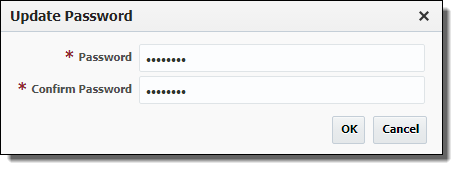...
To create a new user click the Create button. To edit an existing user, select that user and click the Edit button or simply click on user name.
Enter the required User Details as defined in the table below.
...
1 Email is a required field. Any configured notifications sent to this user rely on the email address being set.
2 To enter a password, click the Update Password button, and enter and confirm the password. The password is only updatable for users created in the Local realm. If the user is created from an external LDAP or Active Directory realm the password is managed within the external LDAP or Active Directory.
Assign Group Membership for the user by shuttling one or more groups from Available Groups to Selected Groups. Creating FlexDeploy Groups is covered in the next section.
...
User Details and User Attributes can be updated by the user as Self Service. Group Membership can only be updated by FlexDeploy Administrators.
Click Save to save updates and navigate back to previous screen. Click Apply to save updates and stay on edit user screen. Click Back to go back to previous screen without saving anything.