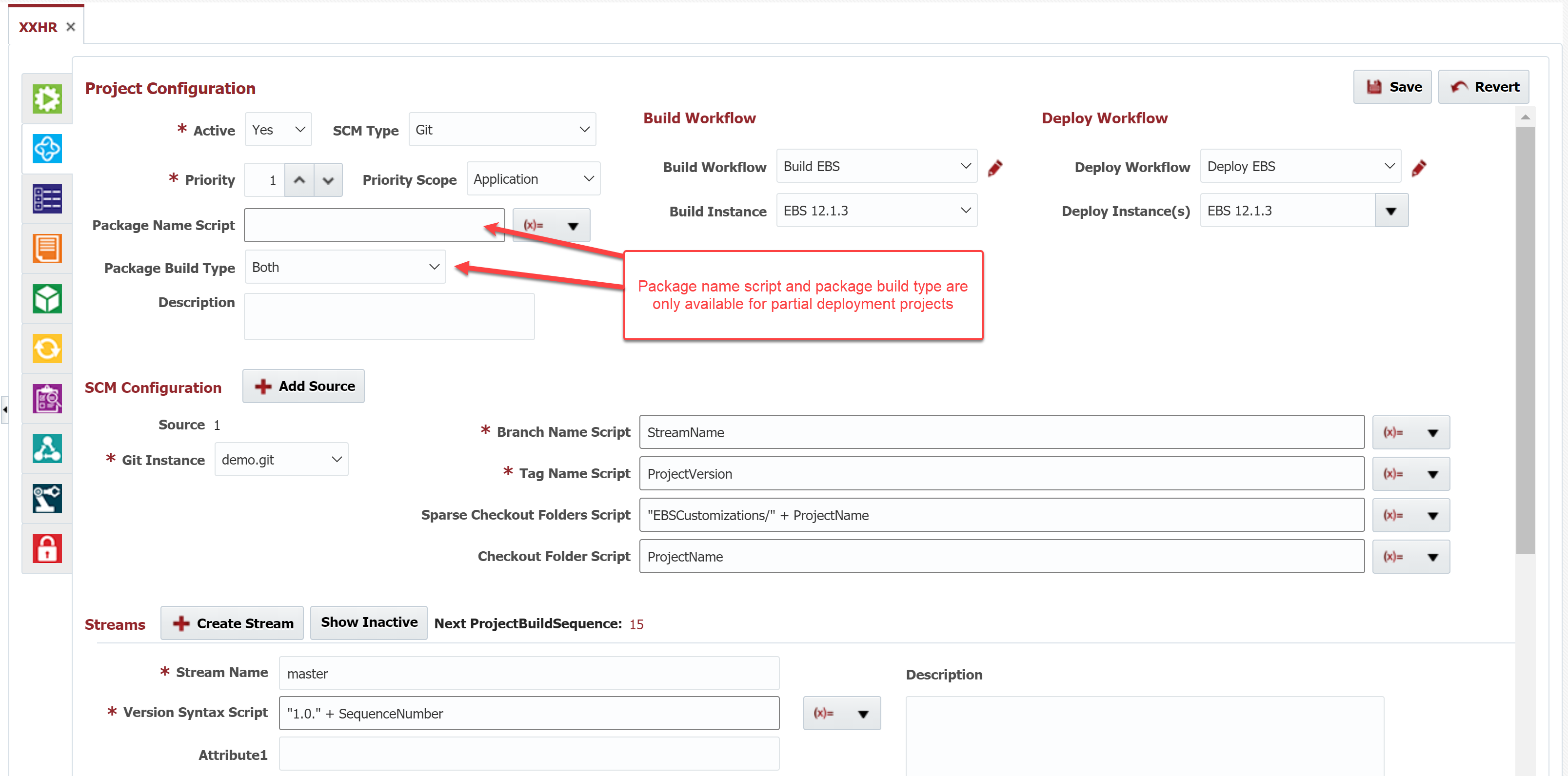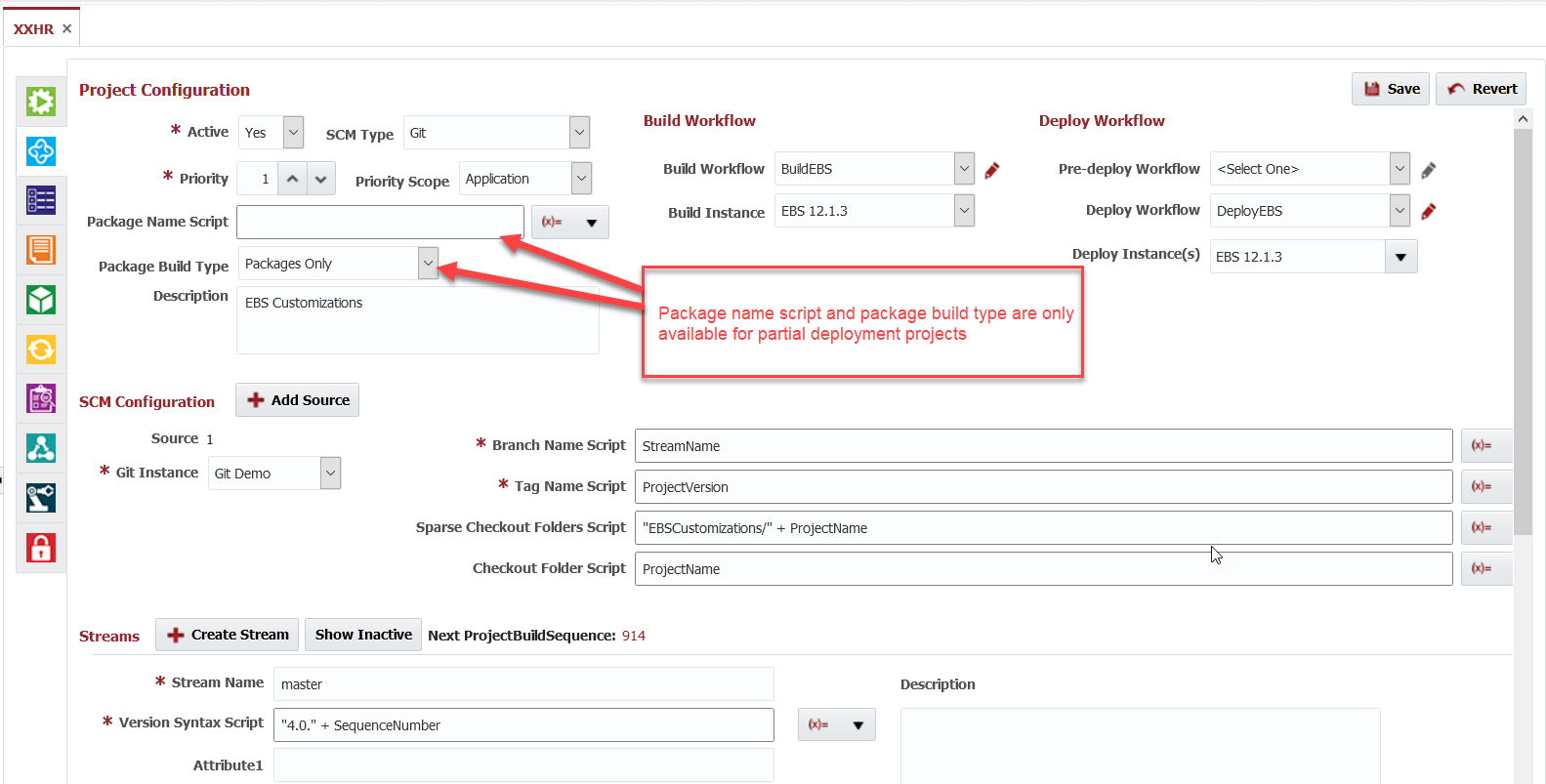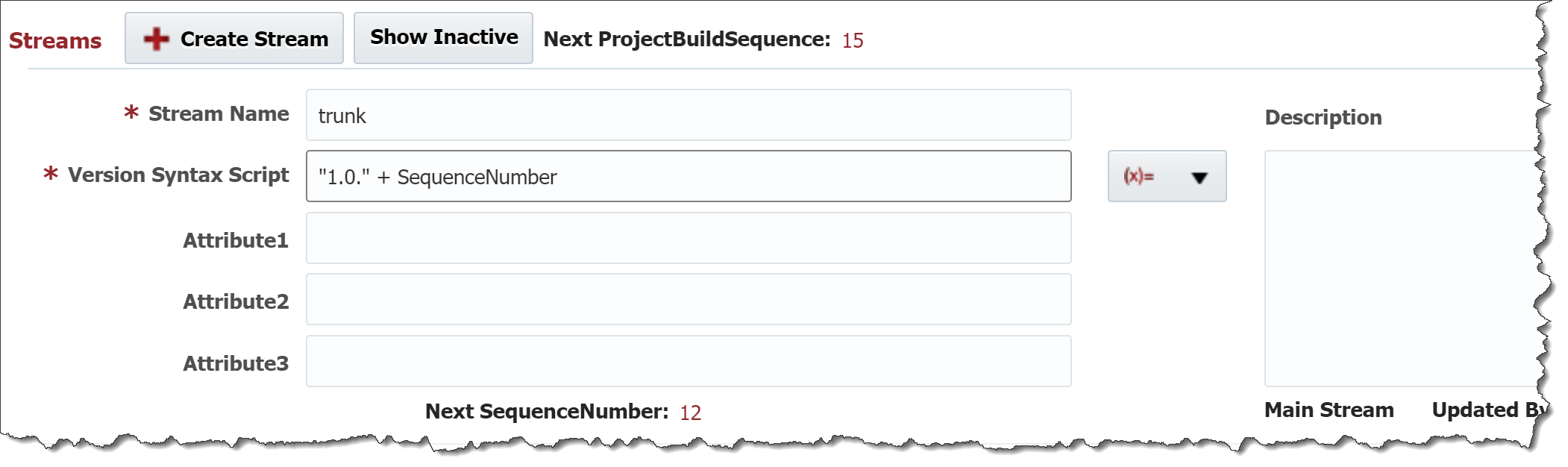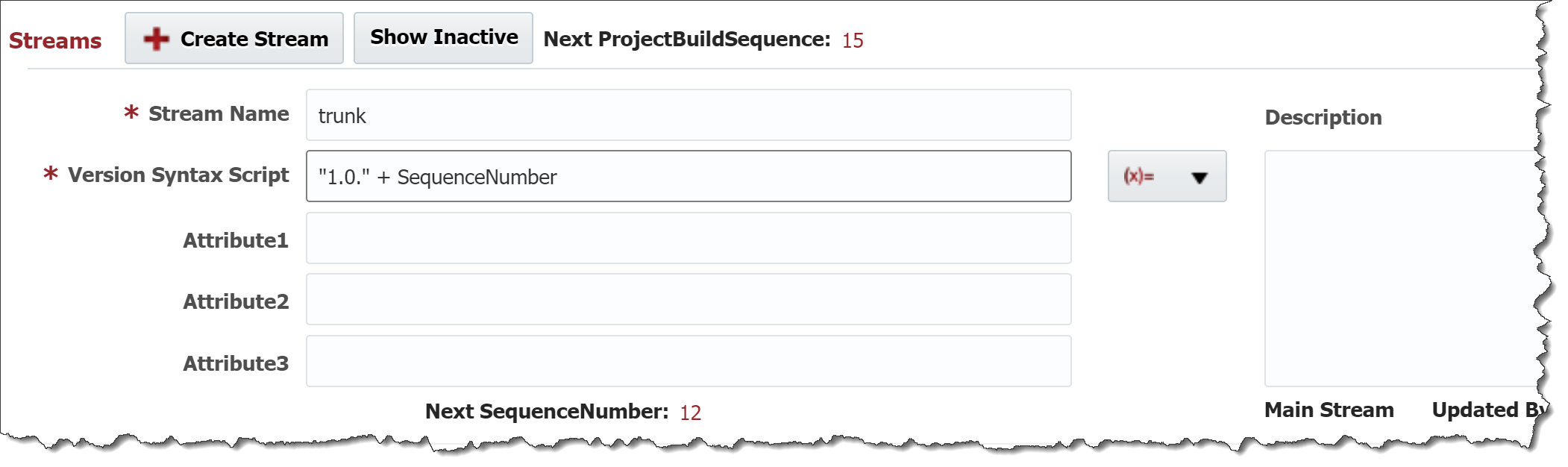| Table of Contents |
|---|
...
Double click on an existing project and click on the Configuration tab (second tab).
Enter/modify values for the following different configurations for the Project.
...
Field Name | Required | Description |
|---|---|---|
Active | Yes | Whether or not the project is active. Build and Deploy workflows cannot be executed on inactive projects. |
SCM Type | Yes | Type of the Source Control Management. Default value can be configured using Project Defaults. |
Priority | Yes | Provides a mechanism for establishing dependencies between projects at deployment time. When multiple deployments are queued they will be processed in order of priority (lowest priority takes precedence). The scope of the priority is defined by the Priority Scope. |
Priority Scope | No | Defines the scope in which priorities are evaluated at runtime. Application scope indicates this project's priority will be evaluated against other projects in this application only. Folder scope indicates this project's priority will be evaluated against other projects in this application's parent folder. Global scope indicates this project's priority will be evaluated against all other FlexDeploy projects. |
| Package Name Script | No | This is only applicable to partial deployment projects. User can configure groovy script to default name for new packages. Variables supported are
It is possible to just use If you use script like Generated package name must use only allowed characters - Letters,Numbers,Underscore,Dash,Dot,Space,Parentheses |
| Package Build Type | No | This is only applicable to partial deployment projects. User can configure the usage of packages for the project and in release which references this project. There are 3 options:
All Files means the project can build and deploy (All Files) only, no packages can be built or deployed. Releases can only add this project with "(All Files)" package name. Packages means the project can only build and deploy packages, no (All Files) can be be built or deployed. Releases can only add this project with non-"(All Files)" package name. Both means there are no package restrictions. Package Build Type is defaulted to Project Defaults PackageBuildType value. If empty then it is set to Both. |
Description | No | A description of the project. |
Build Workflow | Yes | The build workflow to run for this project's builds. Build workflow will execute on specified Build Instance. |
Build Instance | Yes | The instance to run the build workflow on. |
| Pre-deploy Workflow | No | The pre-deploy workflow to run for this project's deployment. Pre-deploy workflow will execute in the selected Deploy Instance(s). |
Deploy Workflow | Yes | The build deploy workflow to run for this project's deployments. |
Deploy Instance(s) | Yes | One or more deploy instances available to run deploy workflows on. |
...
| Info | ||||
|---|---|---|---|---|
| ||||
PVCS was made available in the 4.5.3 release of FlexDeploy |
Defaults for PVCS source configurations can be configured using Project PVCS Setup Defaults. This can be configured such that
...
A stream represents a branch of development. By default, a Main Stream is created along with the project, typically representing trunk/head stream for the project. You can add additional streams by clicking on the Create Stream button. Enter the fields for the stream using the details in table below.
Field Name | Required | Description | ||
|---|---|---|---|---|
Stream Name | Yes | Name of the stream. | ||
Version Syntax Script | Yes | Groovy script used to generate the project version id for build requests. Use the ProjectBuildSequence variable to use an auto incrementing integer maintained across project. Use the PackageBuildSequence variable to use an auto incrementing integer maintained across specific package for this project. Use the SequenceNumber variable to use an auto incrementing integer for each build of the stream. ProjectBuildSequence and SequenceNumber can be reset by clicking the Next ProjectBuildSquence or Next SequenceNumber links, respectively. Use Source1Revision variable to use the latest SCM revision number of the first project source (i.e. Source 1).
| ||
Attribute 1 | No | An optional attribute which can be used in groovy expressions within the SCM source(s) configuration. | ||
Attribute 2 | No | An optional attribute which can be used in groovy expressions within the SCM source(s) configuration. | ||
Attribute 3 | No | An optional attribute which can be used in groovy expressions within the SCM source(s) configuration. | ||
Description | No | Description of the stream. |
...