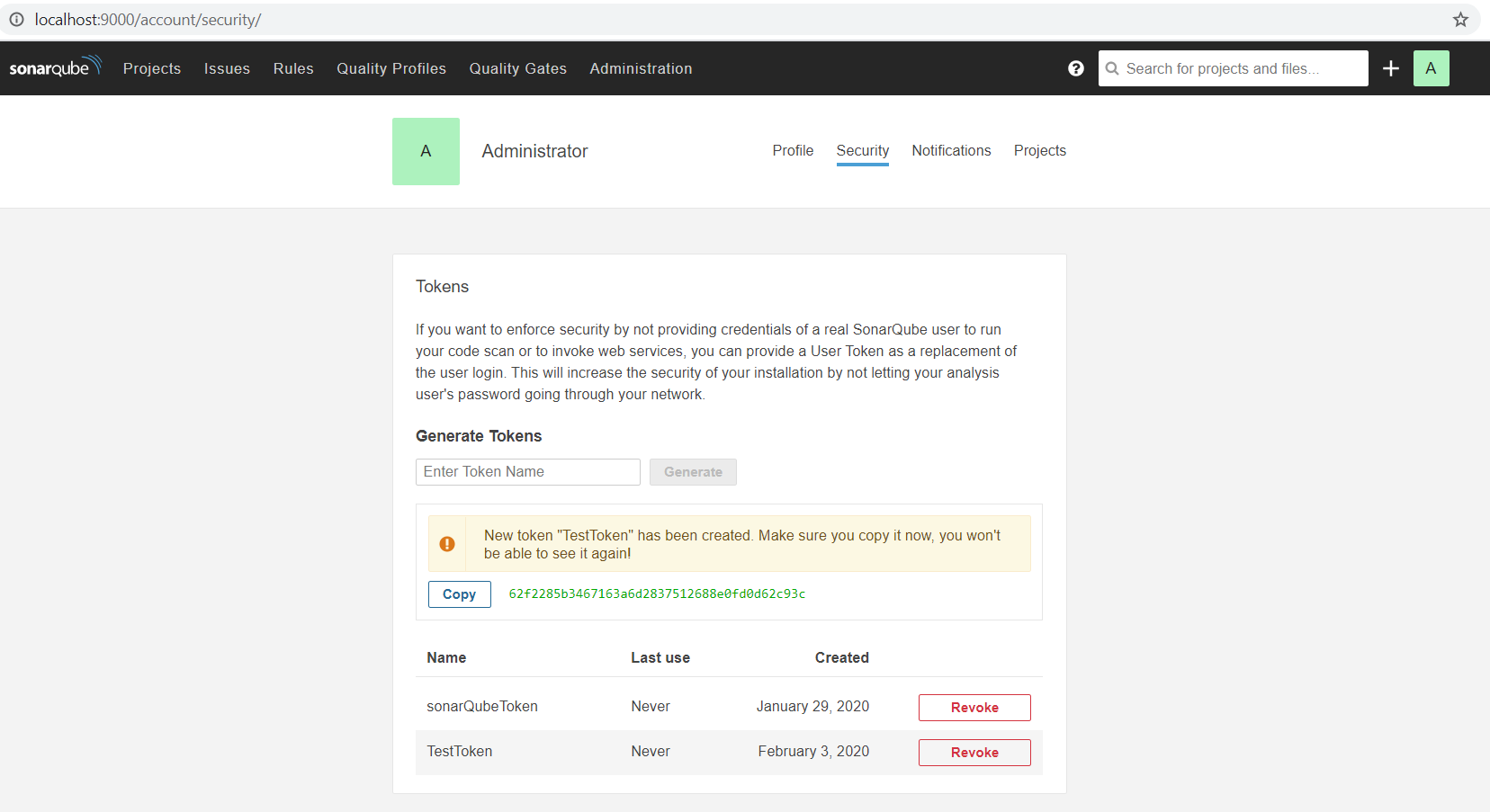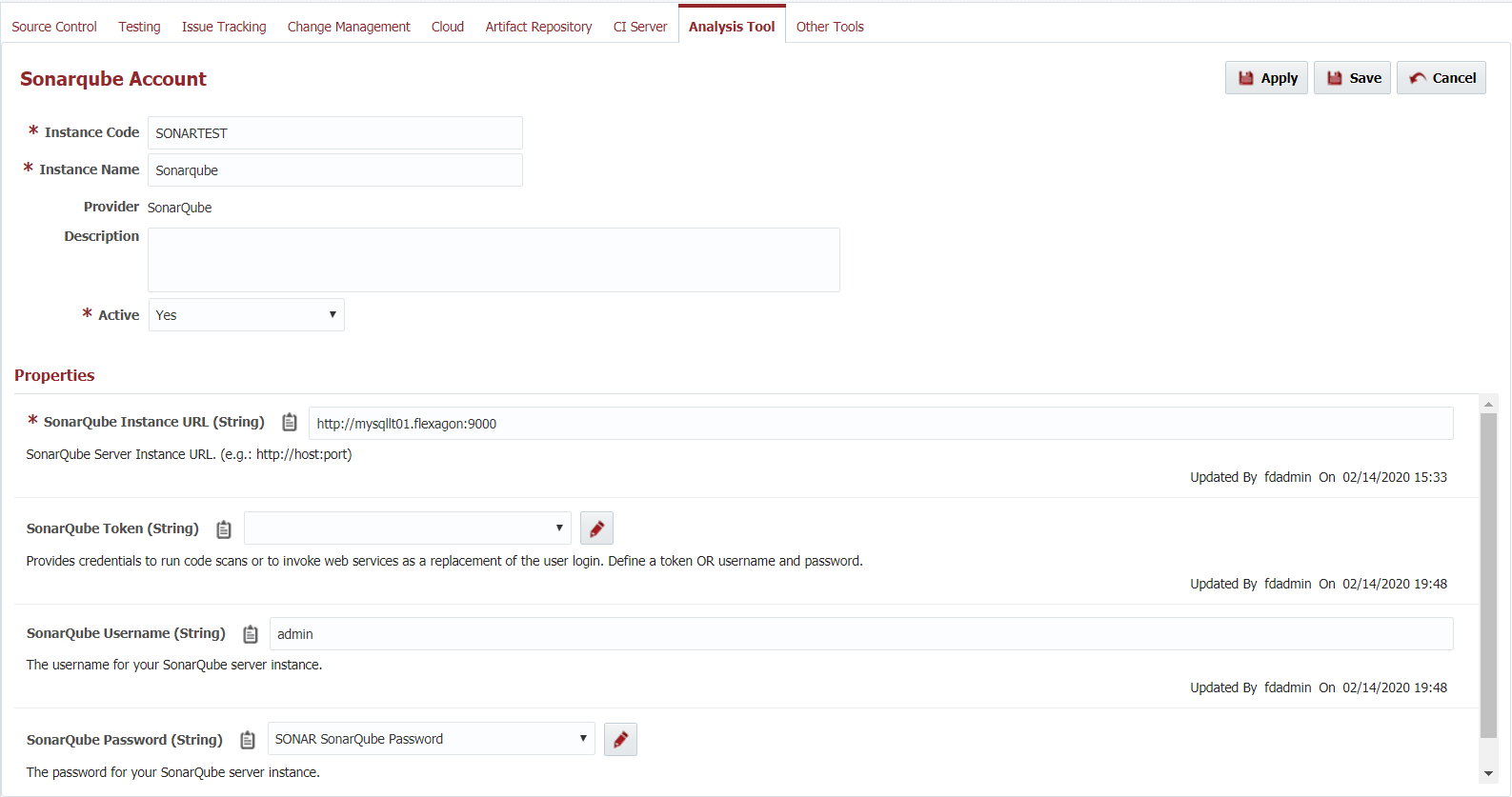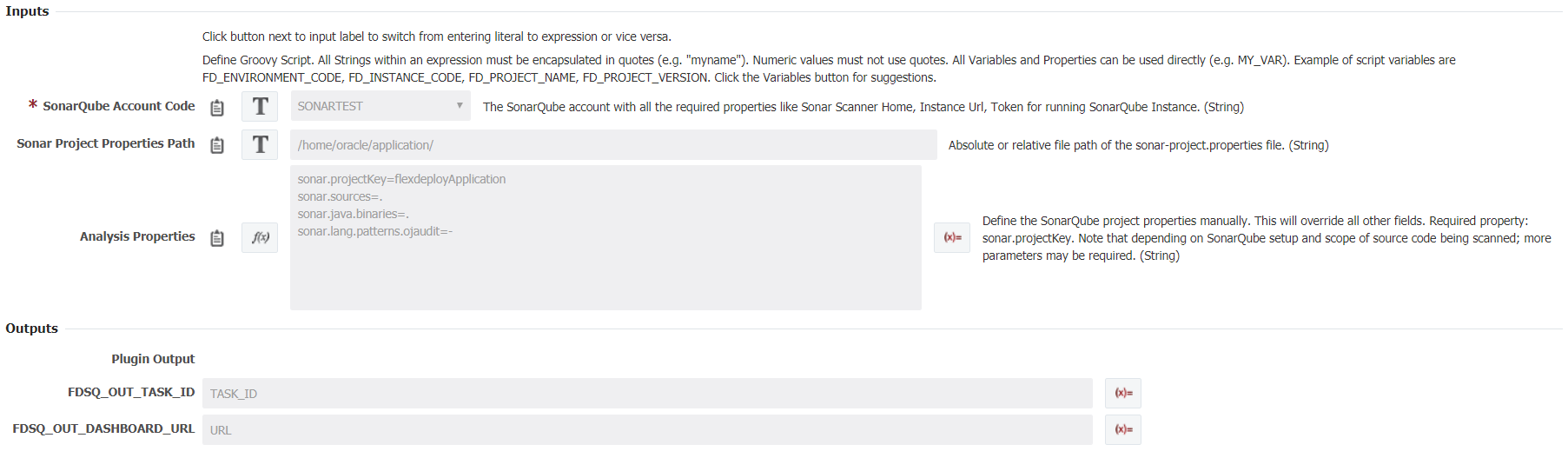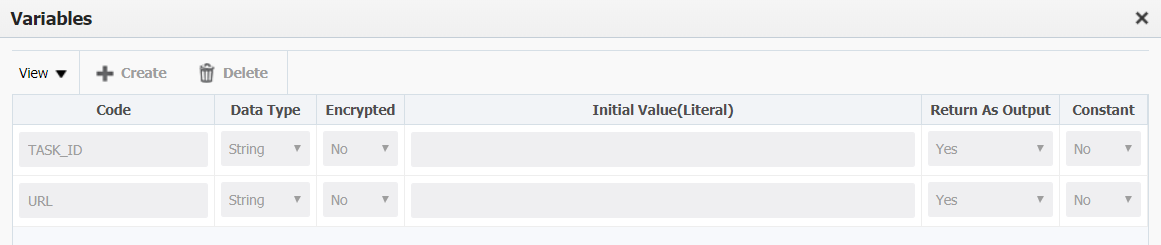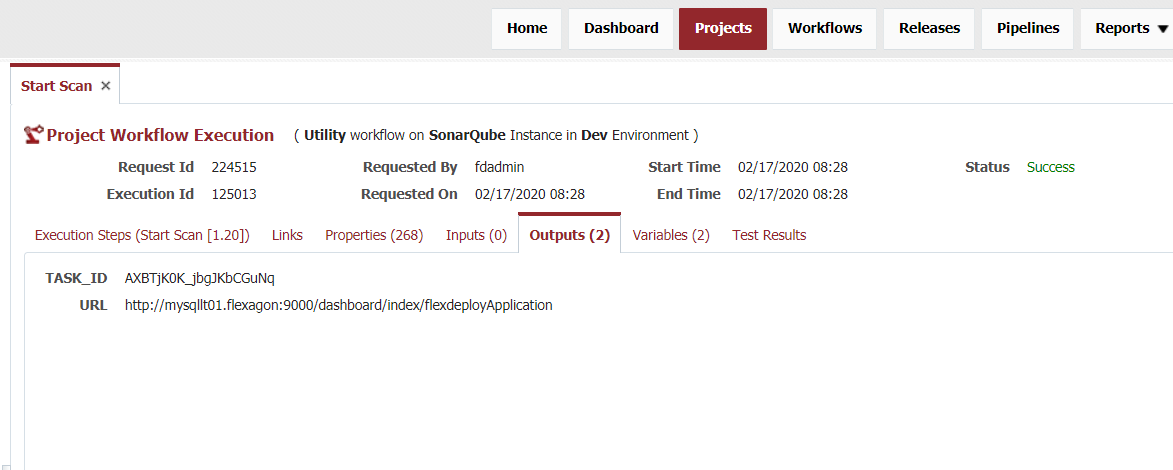Executes a sonar scan. This operation takes inputs for both a Sonar project properties path and an analysis properties file and individual properties for project location, source code location, compiled classes location, and verbose logging option. If both are provided, the plugin will use the analysis properties input and do nothing with the individual properties.
...
the path. This operation only returns its task Id and browsable url on the specified SonarQube instance.
| Info | ||
|---|---|---|
| ||
There are a significant amount of analysis parameters available to augment a Sonar scan. It is recommended to research which parameters are necessary for your projects and sonar scans. |
Analysis Tool Instance Properties
| Property Name | Property Code | Required | Description | SonarQube Scanner Home | FDSQ_SCANNER_HOME | Yes | SonarQube Scanner Home Directory|
|---|---|---|---|---|---|---|---|
| SonarQube instance URL | FDSQFDSONARQUBEACCT_INSTANCE_URL | Yes | SonarQube Server Instance URL (example: https://localhost:9000) | ||||
| SonarQube Token | FDSQFDSONARQUBEACCT_TOKEN | YesNo | SonarQube Server Token provides credentials to run code scans or to invoke web services as a replacement of the user login. Provide a token or username and password. | ||||
| SonarQube Username | FDSQFDSONARQUBEACCT_USERNAME | YesNo | The username for your SonarQube Server Instance. Provide a token or username and password. | ||||
| SonarQube Password | FDSQFDSONARQUBEACCT_PASSWORD | YesNo | The password for your SonarQube Server Instance. |
Project Properties
| Property Name | Property Code | Required | Description |
|---|---|---|---|
SonarQube Project Key | FDSQ_PROJECT_KEY | Yes | Unique identifier for a given SonarQube instance project. |
| SonarQube Project Name | FDSQ_PROJECT_NAME | No | Name of the project that will be displayed on the web interface. Defaults to the project key. If not provided and there is already a name in the database, it won't be overwritten. |
| SonarQube Project | FDSQ_PROJECT_VERSION | No | The project version that will be displayed on the web interface. Provide a token or username and password. |
| SonarQube Clinet path | FDSONARQUBEACCT_SONAR_HOME | No | SonarQube Client path in the server (e.g. /u01/sonarClinet/sonar-scanner-3.1.0.1141-linux/bin) |
Project Properties
| Property Name | Property Code | Required | Description |
|---|
Inputs
| Input Name | Input Code | Required | Description | Project Location||
|---|---|---|---|---|---|
FDSQ_INP_ | PROJECT_LOCATIONNo | Path to the project root, relative to FD_TEMP_DIR. | |||
| FDSQ_INP_SOURCE_CODE_LOCATION | No | Path to the project sources, relative to FDSQ_INP_PROJECT_LOCATION. Defaults to project base directory. | |||
| Compiled Classes Location | FDSQ_INP_CLASSES_LOCATION | No | Path to the compiled classes, relative to FDSQ_INP_PROJECT_LOCATION. Defaults to project base directory. | ||
| Enable Verbose Option | FDSQ_INP_VERBOSE_OPTION | No | Toggles logging level when more debug information is neededANALYSIS_TOOL_ACCOUNT_CODE | Yes | The SonarQube account with all the required properties like Sonar Scanner Home, Instance Url, Token for running SonarQube Instance. |
| Sonar Project Properties Path | FDSQ_INP_PROPERTIES_FILE_PATH | No | Absolute file path of the sonar-project.properties file. | ||
| Analysis Properties | FDSQ_INP_ANALYSIS_PROPERTIES | No | Define the sonar project properties manually. This will override all other fields. Required propertiesproperty: sonar.host.url and sonar.projectKey |
Outputs
| Output Name | Description |
|---|---|
| Id of the task or Sonar scan started. | |
| FDSQ_OUT_DASHBOARD_URL | SonarQube instance dashboard url. Note that you will be able to access the updated dashboard once the server has processed the submitted analysis report. |
Artifacts
This operation doesn’t consume or produce any artifacts.
Endpoint Selection
This operation will select all available endpoints associated to the environment/instancedelegates the selection to the workflow developer to determine.
Endpoint Execution
This operation will execute on any one of the selected endpoints and will be random in the determination of which oneoperations delegates the execution to the workflow developer to decide.
Special Considerations
- You must have a sonarQube instance and Sonar Scanner downloaded.
SonarQube instance required
the scannerExpand title Get started with a SonarQube Instance in two minutes the SonarQube Community Edition.
As a non-
rootuser, unzip it, let's say in C:\sonarqube or /opt/sonarqube.As a non-
rootuser, start the SonarQube Server:Code Block theme Eclipse # On Windows, execute: C:\sonarqube\bin\windows-x86-xx\StartSonar.bat # On other operating systems, as a non-root user execute: /opt/sonarqube/bin/[OS]/sonar.sh consoleInfo title Troubleshooting If you're having trouble starting your server for the first time (or any subsequent time!) the first thing to do is check your server logs. You'll find them in
$SONARQUBE_HOME/logs:- sonar.log - Log for the main process. Holds general information about startup and shutdown. You'll get overall status here but not details. Look to the other logs for that.
- web.log - Information about initial connection to the database, database migration and reindexing, and the processing of HTTP requests. This includes database and search engine logs related to those requests.
- ce.log - Information about background task processing and the database and search engine logs related to those tasks.
- es.log - Ops information from the search engine, such as Elasticsearch startup, health status changes, cluster-, node- and index-level operations, etc.
Log in to http://localhost:9000 with System Administrator credentials (login=admin, password=admin).
Click the Create new project button to analyze your first project.
- Sonar Scanner installed on target environment
- Download the CLI Sonar Scanner
Example
Step 1: Gather authentication information.
- If you choose to use a token over username and password for authentication you can generate it on your SonarQube Server. To To get a SonarQube Token: login to your SonarQube Instance (http://host:port ex: http://localhost:9000/) and navigate to My Account->Security>Security->Generate >Generate New Token. Make sure you copy and save this token somewhere secure because after you leave this screen you will not beable to be able to see your token again.
Example (WIP)
...
Step 2: Create a SonarQube Analysis Tool Account
- Under SonarQube Account define:
- SonarQube Instance URL (http://host:port with no extra "/" at the end).
- Token OR username AND password for SonarQube Instance.
Step 3: Set your host url
- Navigate to your SonarQube installation location. We'll refer to it as
$install_directoryin the next steps. - Update the global settings to point to your SonarQube server by editing
$install_directory/conf/sonar-scanner.properties:Code Block title sonar-scanner.properties #----- Default SonarQube server #sonar.host.url=http://localhost:9000 #Don't forget to remove the "#" here if it is there by default
Step 4: Define sonar project properties (2 options)
- Option 1: Create a configuration file in the root directory of the project and name it sonar-project.properties, then give the file path to this file under Sonar Project Properties Path.
Info title Note Sonar Project Properties Path or Analysis Properties is required but not both. Notice both are defined in this example, therefore, the analysis properties will take precedence.
- Option 2: Create the sonar project properties from the Workflow screen under Analysis Properties.
Info title Note Sonar Project Properties Path or Analysis Properties is required but not both. Notice both are defined in this example, therefore, the analysis properties will take precedence.
Info title Note Omitting sonar.sources or sonar.projectBaseDir properties means the sonar scan will default to scanning all files in the base directory of the workflow execution → Endpoint Base Directory/ProjectId/WorkflowExecutionId (I.E.: prod/flexdeploy/fdtlt04/work/302231/198535/)
- For a list of all possible properties available visit SonarQube Analysis Properties.
Step 5: Define output names for FDSQ_OUT_TASK_ID and FDSQ_OUT_DASHBOARD_URL and create variables with matching names.
Step 6: Create a project, select your sonar scan workflow, and instance.
Step 7: Run the workflow to start your sonar scan.
Example output: