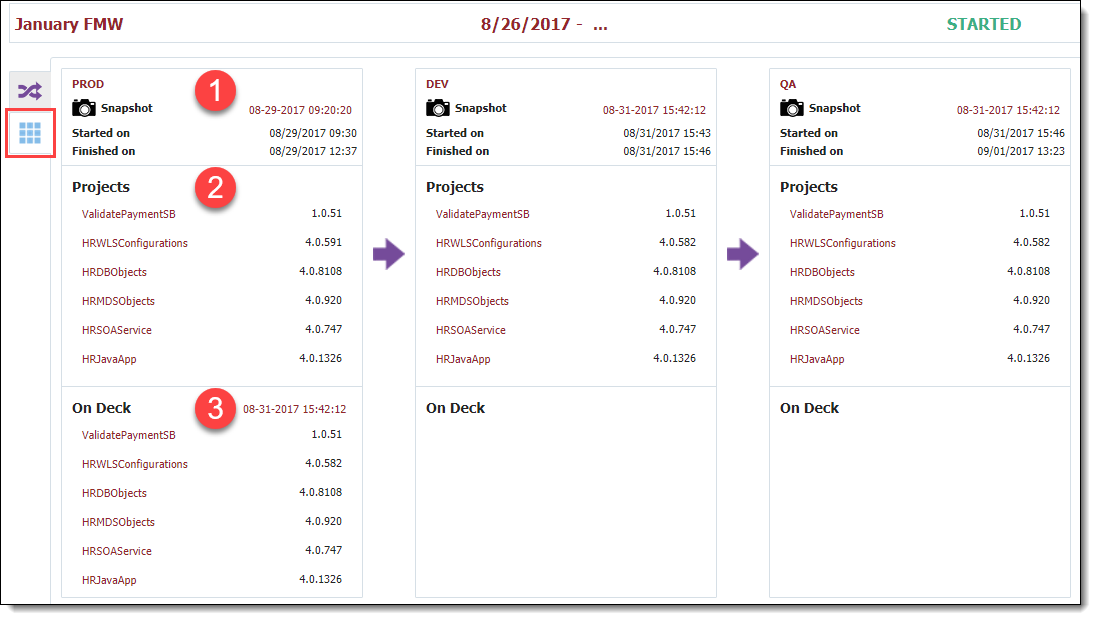Overview
Pipeline Execution
Projects
Stage Execution
Gate Execution
Step Execution
Stage Transition
Replaying a Stage
Replaying a Step
Skipping a Step
Approval Gates
Scheduled Gates
Manual Steps
Pipeline StateThe release dashboard provide an interactive "cockpit" for managing pipeline executions and viewing current state of the release snapshots across the environments.
Area | Description | |
|---|---|---|
The running instance of the snapshot in the pipeline. Select a snapshot to view the Execution and Project detail, and manage the execution in real-time. | ||
| Execution | The Execution tab contains a view of the pipeline execution for a snapshot across the stages, including the gate and step level detail. | |
Stage | Each stage displays the stage name, the stage execution status, and the status of individual gate and step execution. | |
Projects | The project tab displays the projects/packages, and their versions, in the selected snapshot. |
The current state tab of the release dashboards identifies which versions of the snapshot are current (successfully completed the steps) in each stage of the pipeline. It also shows any snapshot which is currently navigating the stage.
Area | Description | |
|---|---|---|
Stage Summary | Displays for each stage, the current snapshot which has completed all gates and steps, and the time it started and completed its execution. | |
| Projects | Displays the projects (and packages for partial deploy), and their versions, in the snapshot. | |
On Deck | Displays the snapshot which is executing in the stage, meaning it is next to complete and be marked as current (as long as it does not fail and is not aborted). |
| Tip |
|---|
Projects versions in On Deck section that differ from project versions already deployed to an environment are highlighted with red (bold) font. |
| Tip |
|---|
The snapshot names and project names are links, providing navigation to the respective snapshot and project execution detail. |