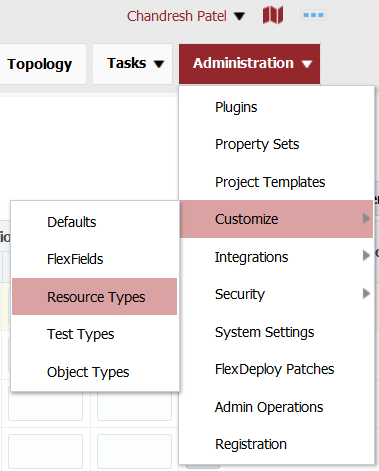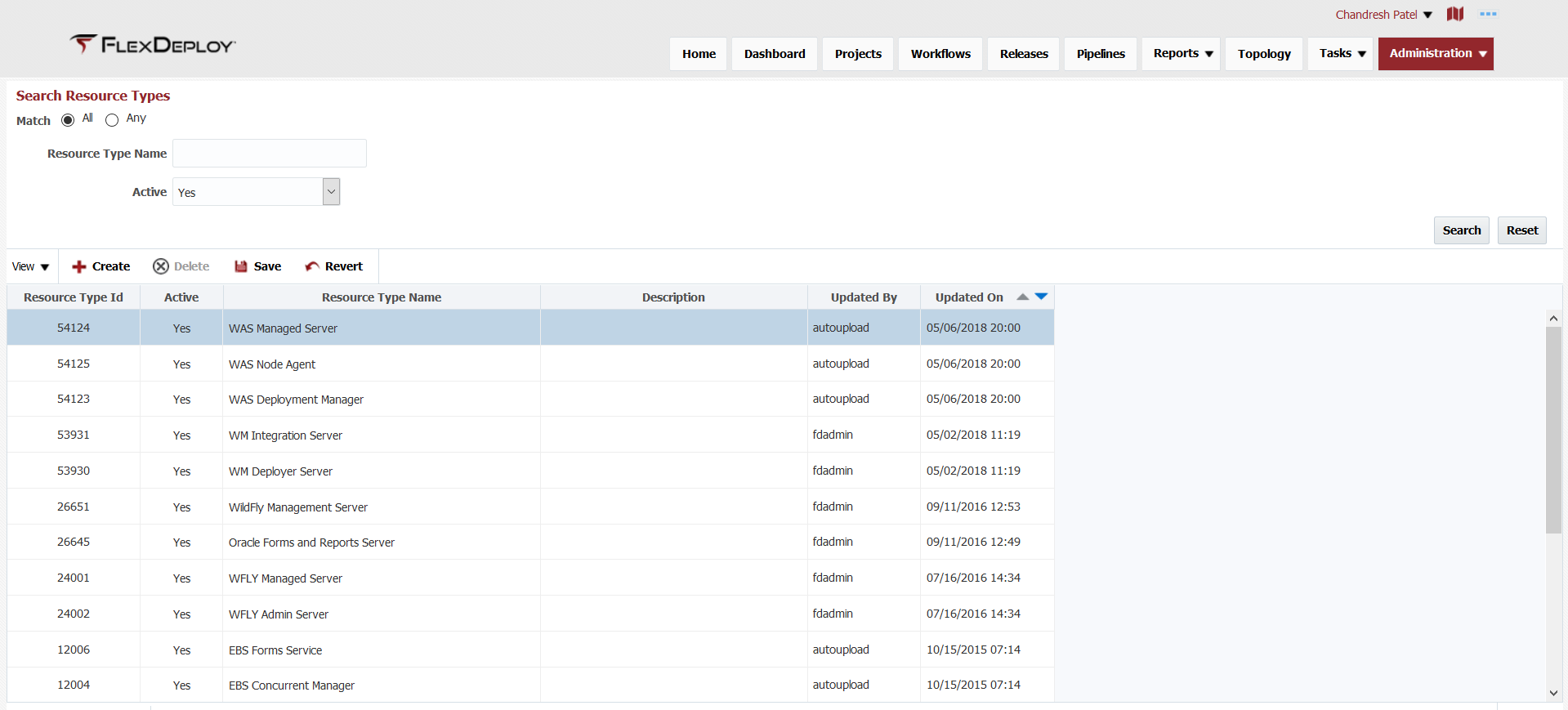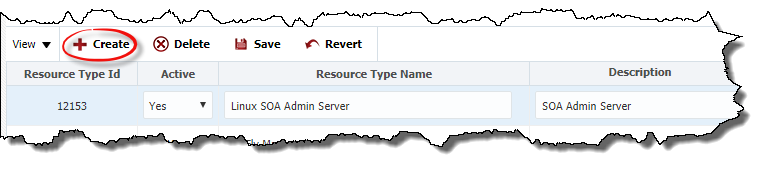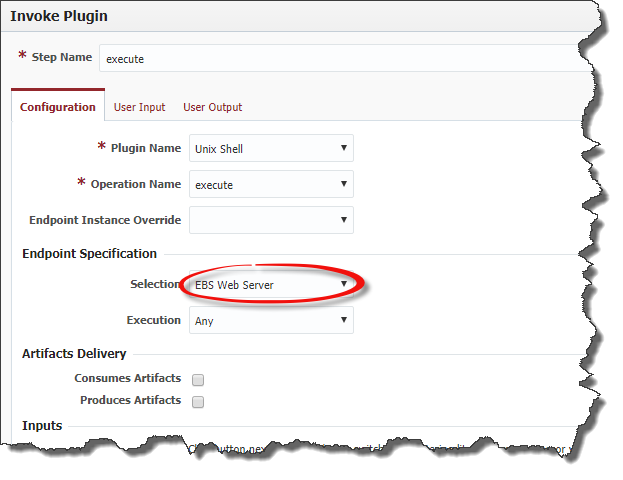...
Resource types can be accessed through the Administration menu.
The resource types listed above are pre-defined resource types by the WebLogic and EBS plugins and can't be modified. Plugins can define resource types as well as you can create custom resource types.
...
Click on the Create button to create a new resource type.
Enter in the Resource Type Name and the Description to help understand what this resource type is to be used for. If the information is correct, click the Save button. If you would like to discard the changes, click the Revert button and start over. An example may be that you need to only run a script on the SOA Admin server, and other scripts on all SOA servers.
...
Select the appropriate resource type from the drop down list for the endpoint selection. By selecting a specific resource type, the workflow execution will only select an endpoint that matches to this resource type. Click OK to close the activity editor, then click the Save button on the workflow to apply any changes. Click the Activate button to make this version of the workflow available for the next execution.