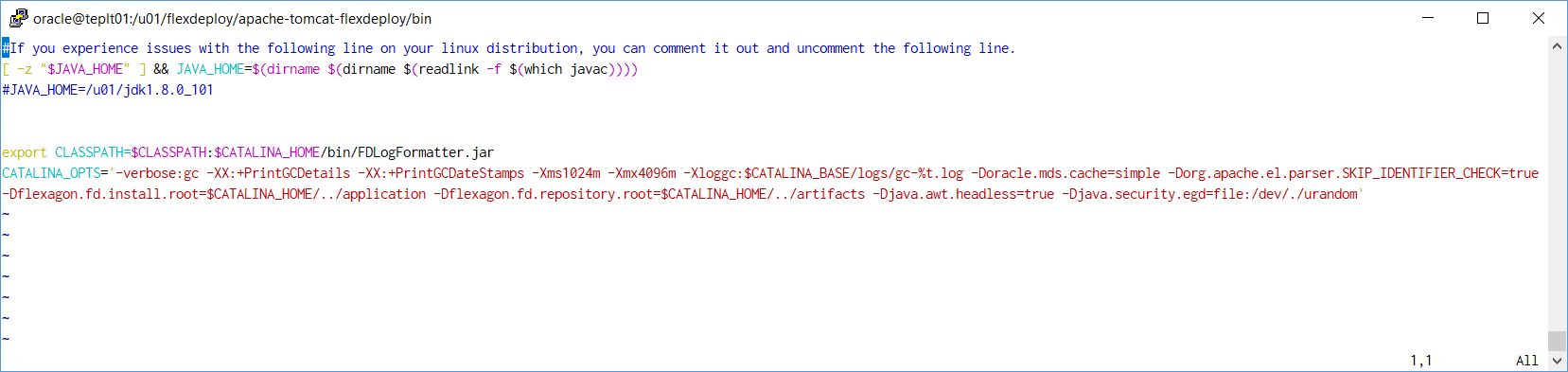FlexDeploy provides a file distribution for Tomcat which simplifies the installation process. This distribution contains Tomcat, the FlexDeploy WAR, and the base configurations, leaving only a few simple steps to complete the install. The distribution contains the following components.
...
- 8GB of RAM
- 1 CPU
- At least 20GB of available space, may need additional space based on purge criteria and usage.
- 64 bit Java 8 JDK which can be downloaded from http://www.oracle.com/technetwork/java/javase/downloads/jdk8-downloads-2133151.html. (Open JDK 8 is also fine).
Include Page JDK Options JDK Options - If you have not created FlexDeploy Working Directory and Artifact Repository folders, we will create in steps below. (See Create Folders for FlexDeploy Server)
- See Installation Instructions - Database Tier for requirements on Database tier.
- Optional - consider Java Cryptography Extension (JCE) unlimited strength policy files to avoid SSH issues when using strong ciphers.
Installation Instructions
Adjust for Windows path if you are installing on Windows platform.
Step 1. Ensure Java 8 is installed on the server.
In this example, JAVA_HOME is /u01/java/jdk1.8.0_171 but it can be anything you want. If default java is not version 8, then we will need to adjust for it during Step 7 later.
Step 2. Extract the zip file in the desired location (referred to as "FlexDeploy Home" in this document). See example below, where zip was extracted in C:/installs/FlexDeploy folder.u01/flexdeploy folder.
| Tip |
|---|
We recommend use of folder structure without any space in name. |
Here is how it will look like after unzip.
Step 3. Setup the database for FlexDeploy, if you not already done so.
...
| Tip | ||
|---|---|---|
| ||
|
| Code Block | ||||||
|---|---|---|---|---|---|---|
| ||||||
<Resource name="jdbc/flexdbDS" auth="Container"
type="oracle.jdbc.pool.OracleDataSource"
factory="oracle.jdbc.pool.OracleDataSourceFactory"
url="**CONNECT_STRING**"
user="fd_admin"
password="**FD_ADMIN_PASSWORD**"
connectionCachingEnabled="true"
connectionCacheProperties="{InitialLimit=0, MinLimit=0, MaxLimit=100, ConnectionWaitTimeout=60, InactivityTimeout=60300, AbandonedConnectionTimeout=60300, PropertyCheckInterval=30}"
validationQuery="select 1 from dual"
testOnBorrow="true"
useLocalSessionState="true"
defaultAutoCommit="false"/> |
...
Below are default artifact and working directories created under FlexDeploy Home when you extracted zip file. If you want to use different directories then modify setenv.sh or setenv.bat file, otherwise skip this step.
Default setenv.bat sh is shown below.
Here is example of setenv.bat sh which is modified to use non-default folders.
Step 7. (Optional) Modify Tomcat Environment script (setenv.sh or setenv.bat) for JAVA_HOME.
...
If you were also setting JAVA_HOME, this file would look like this.
Step 8. (Only if using Oracle Database) ADF Essentials comes with the JDBC driver for Oracle 11g database (ojdbc6dms.jar). If you are using Oracle 12c database, you can download the driver (ojdbc7.jar) from the Oracle Technology Network site at Oracle 12c drivers. Delete ojdbc6dms.jar from <FlexDeploy Home>/apache-tomcat-flexdeploy/lib and place ojdbc7.jar in that same folder.
...
| Info | ||
|---|---|---|
| ||
If you use different Oracle JDBC driver (ojdbc7.jar, ojdbc8.jar etc.), then remove ojdbc6dms.jar. If you leave multiple Oracle JDBC drivers in the lib folder, you could encounter the following exception on startup: java.lang.SecurityException: sealing violation: package oracle.jdbc is sealed |
Step 9. (Optional) Only ff if using IBM ClearCase, you will need to copy some jar files from your ClearCase server or ClearTeam Explorer installation to the FlexDeploy installation
...
If you are using non-default server side directories, then move all the jar files from <FlexDeploy Home>/application/plugins to FLEXDEPLOY_WORKING_DIR/plugins. At startup, FlexDeploy will load all the plugins.
Step 12. (Optional) Only if running FlexDeploy on a mysql a MySQL database.
- Due to licensing restrictions, the mysql jdbc driver is not included in the FlexDeploy zip file. Please download it from
- https://dev.mysql.com/downloads/connector/j/
- Download a version 8.0 jar.
- Place it in <FlexDeploy Home>/apache-tomcat-flexdeploy/lib folder.
Step 13. Start tomcat by running the following script. Make sure to set JAVA_HOME to JDK 7 or JDK 8 if not already set in your environment.
File - <FlexDeploy Home>/StartFlexDeploy.sh(you can also use startup.sh or startup.bat scripts)
| Note | ||
|---|---|---|
| ||
After starting your server, check the <FlexDeploy Home>/apache-tomcat-flexdeploy/logs/flexdeploy.0.log file for the following error message:
If present, increase the number of processes for the database
|
...
Step 15. Go to Administration - Plugins on FlexDeploy. Verify that Plugins are loaded. You should not see any files remaining in FLEXDEPLOY_WORKING_DIR/plugins folder after few minutes.
Step 16. Now that you have installed FlexDeploy, let's get start with configuration. You can do this in matter of minutes by using Blueprints concept, which is very simple configuration wizard for most common usecases.