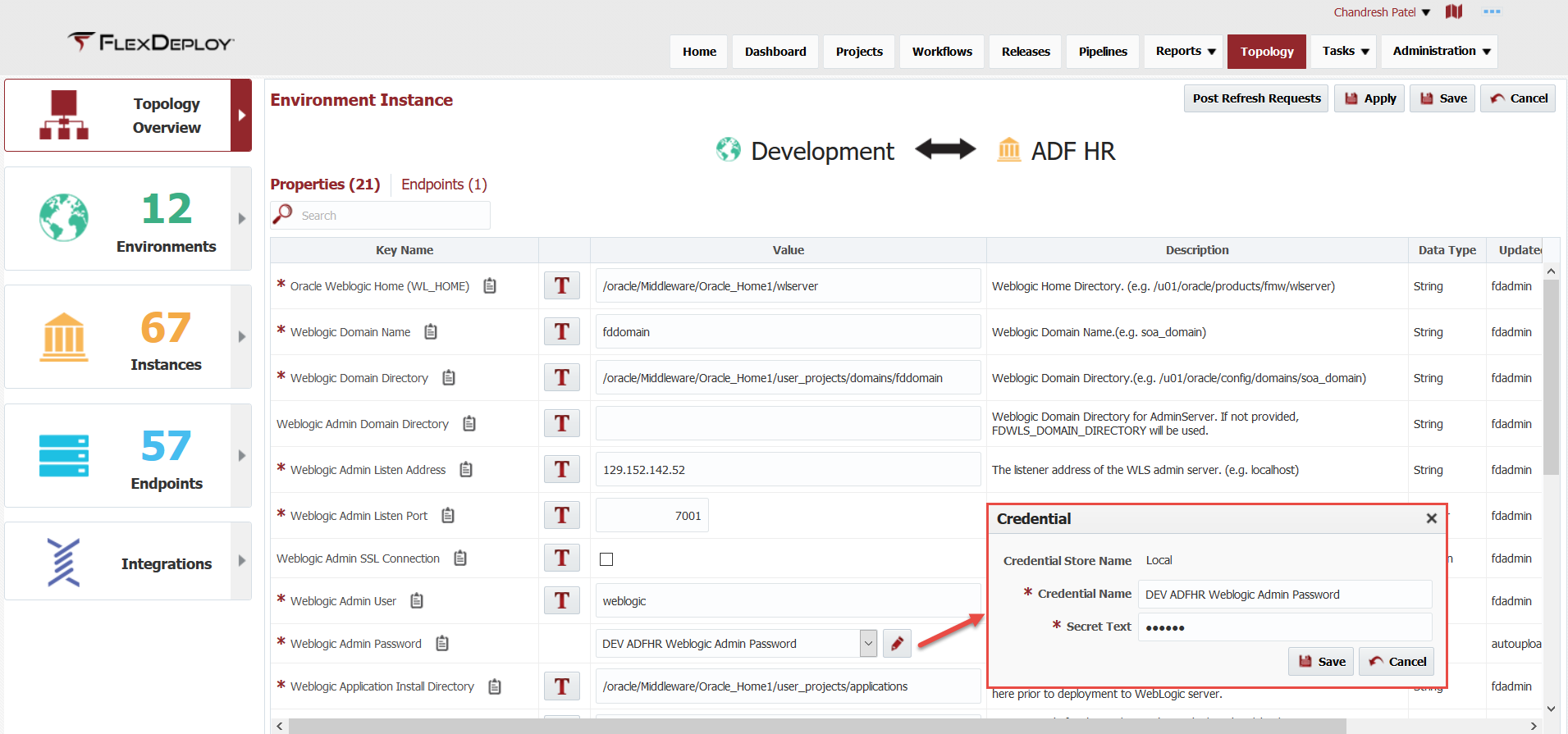The Topology Overview displays the association between one environment and one instance. Each pair is created by either associating an Instance to an Environment on the Edit/Create Environment Wizard, or associating an Environment to an Instance on the Edit/Create Instance Wizard.
...
This table depicts four Environments identified by rows, and two Instances which are identified by columns. Each Environment Instance intersection defines which Endpoint(s) host the Instance for that Environment, and the Environment-specific properties which are required to communicate to the underlying technology. Note that the SOA2 Instance in the DEV and SIT Environments do not have any Endpoints or configuration properties defined because SOA2 is not associated with those Environments.
SOA1 | SOA2 | |
|---|---|---|
DEV | Endpoint(s) | N/A |
SIT | Endpoint (s) | Endpoint (s ) |
UAT | Endpoint (s) | N/A |
PROD | Endpoint (s) | Endpoint (s) |
The image below depicts the Environment Instance pairing for SOA2. In this case, the FlexDeploy SOA Plugin's soaDeploy operation was associated to the SOA2 instance. The soaDeploy operation defines several Environment-Instance-scoped properties that must be defined for the operation to succeed.
Instances are flexible enough to allow FlexDeploy to adapt to a variety of technologies and platforms. In Oracle Data Integrator, for example, an Instance is most likely one to one with a single installation, spanning all Environments (e.g. DEV, SIT, UAT, and PROD). In the case of Oracle WebLogic, a single installation is partitioned into one or more domains. So for WebLogic it makes more sense to map an Instance to each WebLogic domain, since each domain will require different property configuration to communicate with its servers.
Notice that in the table below the wls_customer and wls_order Instances (domains) share the same host/Endpoint in the DEV and SIT Environments, but only share some of the same hosts/Endpoint in the UAT and PROD Environments. Mapping the Instances to the WLS domains allows the flexibility to match the Endpoint and properties to your exact Topology.
wls_customer | wls_order | |
|---|---|---|
DEV | Endpoints | Endpoints |
SIT | Endpoints | Endpoints |
UAT | Endpoints | Endpoints |
PROD | Endpoints | Endpoints |
Viewing Environment Instances
...
Every circle on the screen represents an Environment and Instance assocationassociation, i.e. each circle represent physical installation of some application, middleware, database or subset of it. The configuration of these pairings can be viewed and edited by clicking the circle.
Updating Environment Instance Properties
Each Environment Instance pair has a Properties tab which summarizes the required properties that are associated to it. The circle on the Topology Overview will not become green if all of the required properties are not set (as well as an endpoint is assigned).
The properties are linked to the Environment Instance intersection because workflows and/or plugin operations associated to the Instance have Environment-Instance-scoped properties defined. These Environment-Instance-scoped properties must have values defined for every Environment to which that Instance is mapped. This provides, for example, the ability to define unique Weblogic Admin Server host and port for each Environment Instance.
| Tip |
|---|
Note that encrypted properties are stored in Credential Store (Local or External) and can be configured using Edit button next to credential name drop down. Alternatively, you can reuse single credential for multiple properties also, in which case you should name that credential appropriately. |
See Properties chapter for more details.
...
Icon | Description |
|---|---|
| All required properties are not setunset, and or there is no endpoint associated to the Environment Instance pair. | |
| Some required properties are set, but other required properties have been left empty. At least one endpoint is associated to the Environment Instance pair. | |
| All required properties are set and there is at least one endpoint associated to the Environment Instance pair. |
Each intersection has an Endpoints tab, which displays the different Endpoints that are associated to it.
To associate an Endpoint to an Environment Instance association, click and drag one or more Endpoints from the right over to the main pane. The list of available Endpoints on the right can be filtered by entering all or part of the name or port into the Search field and the list will be automatically filtered. By default, only Endpoints which are active are available for association.
...