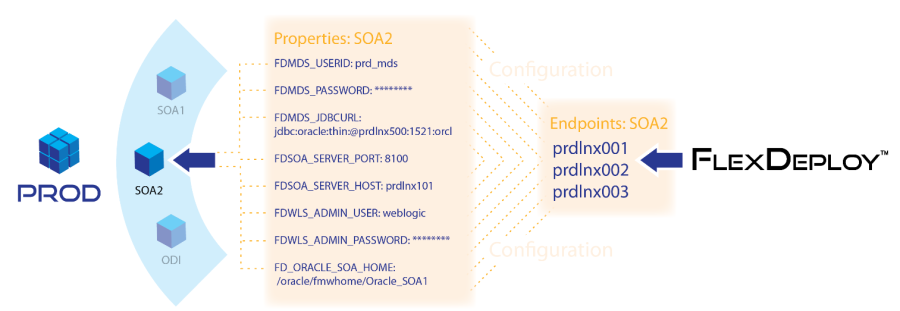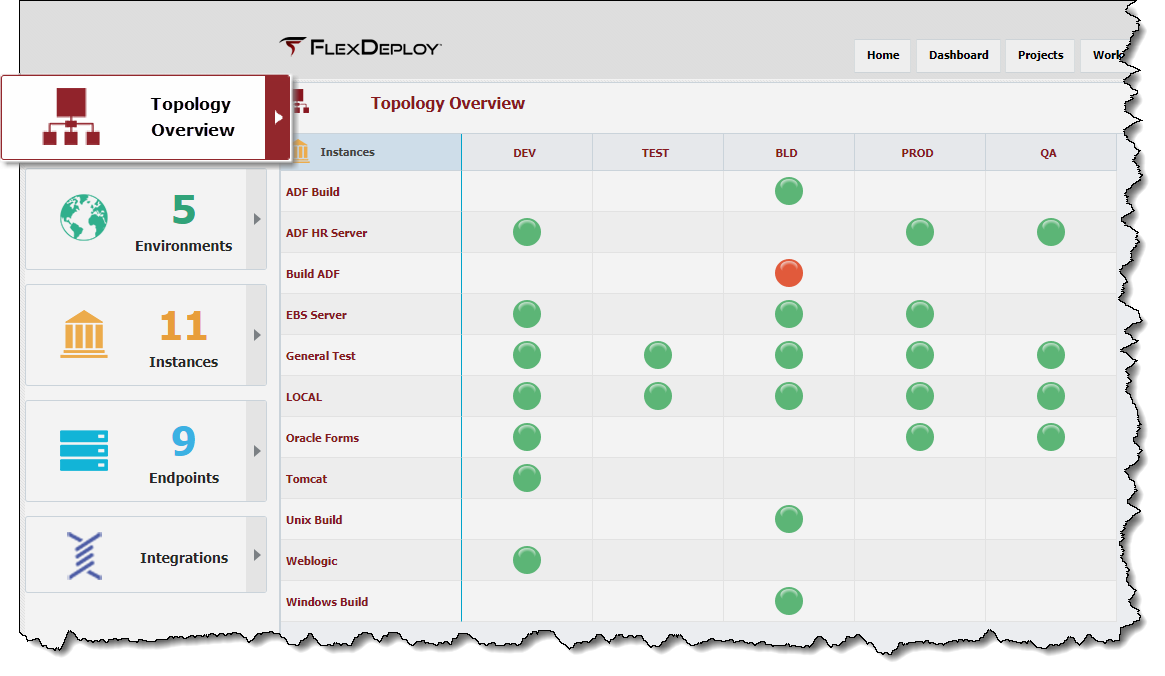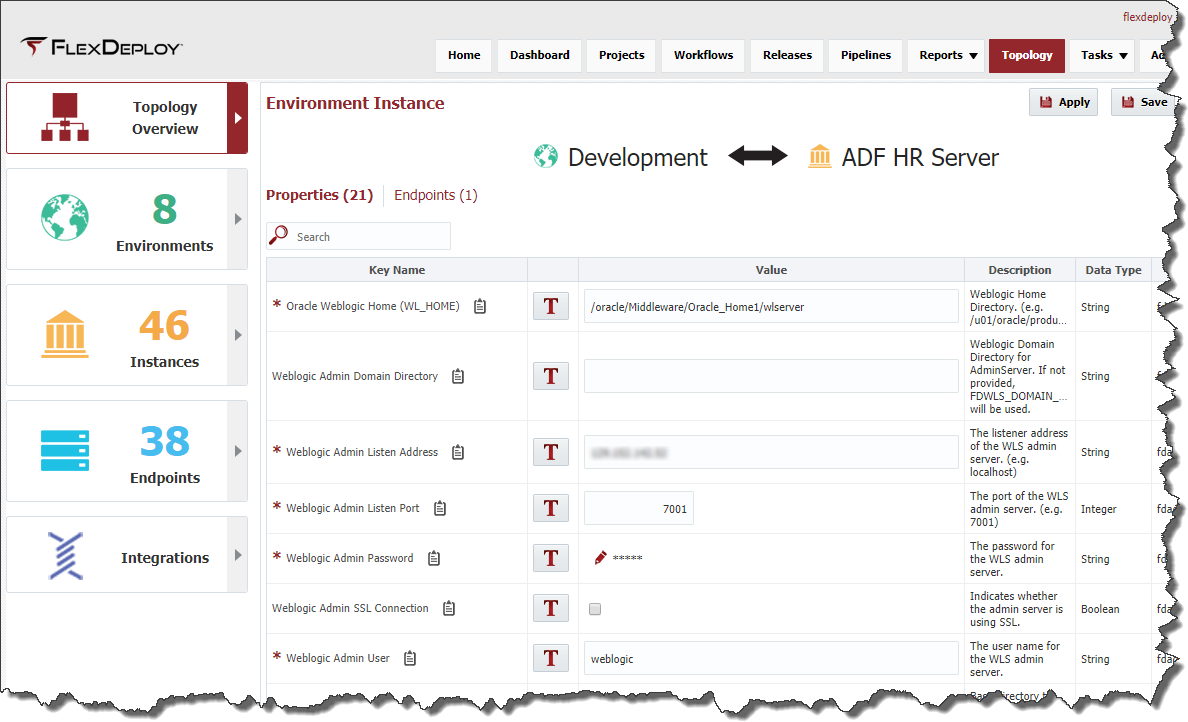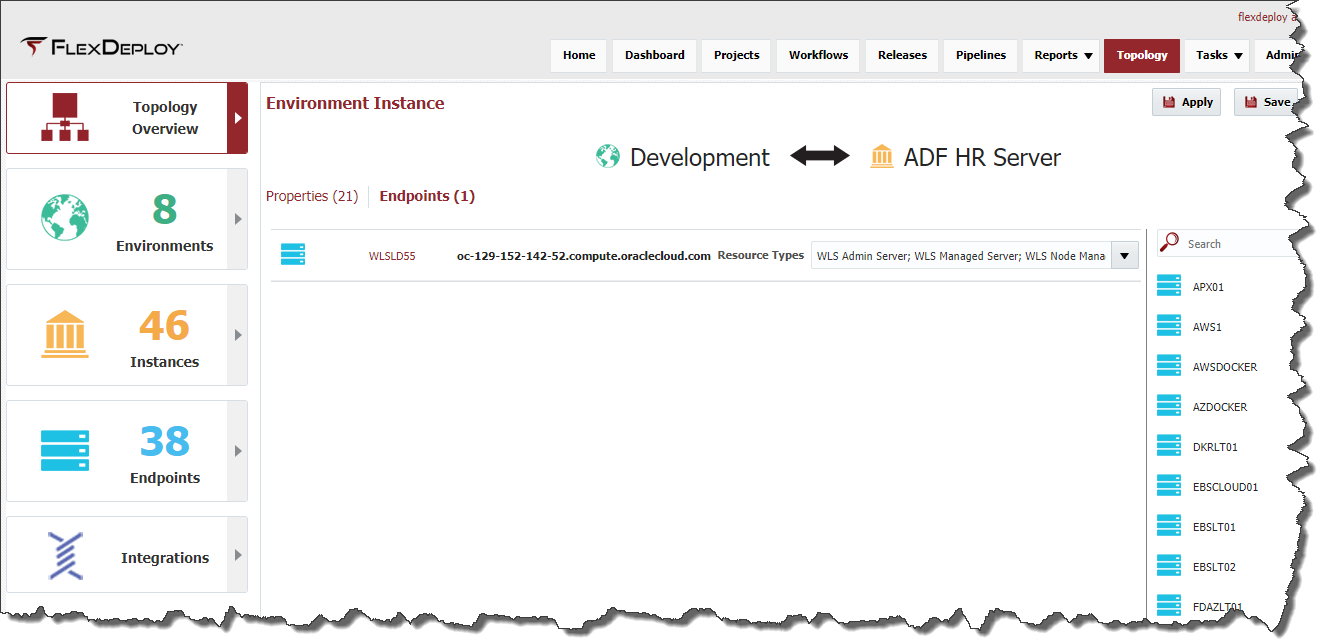An Environment Instance, as its name suggests, is simply an The Topology Overview displays the association between one environment and one instance. An Environment Instance Each pair is created by either associating an instance Instance to an environment Environment on the edit/create environment wizardEdit/Create Environment Wizard, or associating an environment Environment to an instance Instance on the edit/create instance wizard. The association can then be used to assign endpoints and provide values for any properties mapped to those environment instances (through workflows or plugins).Each instance Edit/Create Instance Wizard.
Each Instance likely has a development environment, a production environment, and at least one testing environment. The association of environments Environments to instances Instances defines a matrix, allowing endpoint association and the configuration of property values.For example, the table below depicts four environments identified as . Endpoint association and properties are defined at each intersection.
This table depicts four Environments identified by rows, and two instances Instances which are identified as by columns. Each environment instance combination Environment Instance intersection defines which endpointEndpoint(s) host the instance Instance for that environmentEnvironment, and the environment Environment-specific properties which are required to communicate to the underlying technology. Note that the SOA2 instance Instance in the DEV and SIT environments Environments do not have any endpoints Endpoints or configuration properties defined because SOA2 is not associated with those environments.
The image below depicts the environment instances for SOA2. In this case, the FlexDeploy SOA Plugin's soaDeploy operation was associated to the SOA2 instance. The soaDeploy operation defines several environment instance scoped properties that must be defined for the operation to succeed.
...
Environments.
SOA1 | SOA2 | |
|---|---|---|
DEV | Endpoint(s) | N/A |
SIT | Endpoint (s) | Endpoint (s ) |
UAT | Endpoint (s) | N/A |
PROD | Endpoint (s) | Endpoint (s) |
Using a logical concept for instance allows FlexDeploy to adapt the physical meaning to the specific technology or platformThe image below depicts the Environment Instance pairing for SOA2. In this case, the FlexDeploy SOA Plugin's soaDeploy operation was associated to the SOA2 instance. The soaDeploy operation defines several Environment-Instance-scoped properties that must be defined for the operation to succeed.
Instances are flexible enough to allow FlexDeploy to adapt to a variety of technologies and platforms. In Oracle Data Integrator, for example, an instance definition Instance is most likely one to one with a single installation, spanning all environments Environments (e.g. DEV, SIT, UAT, and PROD). In the case of Oracle WebLogic, a single installation is partitioned into one or more domains. So for WebLogic it makes more sense to map an instance Instance to each WebLogic domain, since each domain will require different property configuration to communicate with its servers.
Notice that in the table below the wls_customer and wls_order instances Instances (domains) share the same hostshost/endpoint Endpoint in the DEV and SIT environmentsEnvironments, but only share some of the same hosts/endpoint Endpoint in the UAT and PROD environmentsEnvironments. Mapping the instances Instances to the WLS domains allows the flexibility to match the endpoint Endpoint and properties to your exact topologyTopology.
...
wls_customer | wls_order | |
|---|---|---|
DEV | Endpoints | Endpoints |
SIT | Endpoints | Endpoints |
UAT | Endpoints | Endpoints |
PROD | Endpoints | Endpoints |
Viewing Environment Instances
To view the Environment Instances that have been established select Topology -> Environment Instances from the menu.
...
, and choose the Topology Overview tab.
Every circle on the screen represents an Environment and Instance assocation. The configuration of these pairings can be viewed and edited by clicking the circle.
Updating Environment Instance Properties
Each Environment Instance has an Endpoints column, which indicates the number of Endpoints pair has a Properties tab which summarizes the required properties that are associated to it. Click on the number in the Endpoints column to provide the ability to add or remove associations to the endpoint(s). To associate an endpoint to the environment instance, shuttle The circle on the Topology Overview will not become green if all of the required properties are not set (as well as an endpoint is assigned).
The properties are linked to the Environment Instance intersection because workflows or plugin operations associated to the Instance have Environment-Instance-scoped properties defined. These Environment-Instance-scoped properties must have values defined for every Environment to which that Instance is mapped. This provides, for example, the ability to define unique Weblogic Admin Server host and port for each Environment Instance.
See Properties chapter for more details.
Associating Endpoints to an Environment Instance Pair
The different colors of the circles indicates the level of completion of the configuration, see the table below for what each color indicates.
Icon | Description |
|---|---|
| All required properties are unset, or there is no endpoint associated to the Environment Instance pair. | |
| Some required properties are set, but other required properties have been left empty. At least one endpoint is associated to the Environment Instance pair. | |
| All required properties are set and there is at least one endpoint associated to the Environment Instance pair. |
Each intersection has an Endpoints tab, which displays the different Endpoints that are associated to it.
To associate an Endpoint to an Environment Instance association, click and drag one or more Endpoints from the left right over to Selected Endpoints by selecting an endpoint and clicking the Add buttonthe main pane. The list of available Endpoints on the left right can be filtered by entering all or part of the name or port into the Filter field Search field and clicking the Search button. By the list will be automatically filtered. By default, only Endpoints which are active are available for association.
Once an endpoint Endpoint has been shuttled to Selected Endpoints, optional Resource Types can be assigned. The Resource Types indicates what type of resources the endpoint Endpoint contains, which helps in determining which Endpoints should be selected to perform particular plugin executions. For example, the Weblogic plugin has Resource Types of WLS Admin Server, WLS Managed Server, and WLS Node Manager. Selecting the Resource Type(s) for each endpoint Endpoint tells FlexDeploy a little bit more about the topology Topology and enables it to direct work appropriately (e.g. to the Weblogic Admin Server vs. one of its Managed Servers).
To disassociate an endpoint Endpoint from the environment instance, shuttle one or more Endpoints from Selected Endpoints back over to the left by selecting an endpoint and clicking the Remove ButtonEnvironment Instance, click an Endpoint row and drag it back to the list on the right.
Click the Save button to save the changes , and then click the Back button to and automatically return to the previous screen.
Updating Environment Instance Properties
Each Environment Instance also has a Properties column which summarizes the required properties that are associated to it. The first number indicates the number of properties which have been assigned values, whereas the second number identifies the total number of required properties associated to that environment instance. If the two numbers are not equal it means that additional configuration is required for that environment instance. Click on the link in the Properties column to provide the ability to update properties associated to the environment instance.
The properties are linked to the environment instance because either one or more of the workflows or plugin operations associated to the instance have Environment Instance scoped properties defined. These Environment Instance scoped properties must have values defined for every Environment to which that instance is mapped. This provides, for example, the ability to define unique Weblogic Admin Server host and port for each environment instance.See Properties chapter for more detailsAlternatively, click the Apply button to save any changes, but remain on the screen until the Back button is clicked.