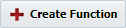FlexDeploy has a few built-in providers available for webhooks {{link}}. You also have the option of creating a custom provider.
Viewing Webhook Providers
Access providers Webhook Functions are groovy scripts which are executed when a webhook is received by FlexDeploy. Incoming webhook messages are matched to a Function first by matching to a provider, then by the Function's URI. Each webhook provider may have multiple Functions, and multiple Functions may be executed for one incoming message, though the order of execution is indeterminate.
Viewing Webhook Functions
Access functions by navigating to Administration → Integrations → Webhooks and clicking Manage Providers.
{{screenshot of demo}}
Creating/Editing Webhook
...
Functions
To create a new providerFunction, click the Create the button. To view or edit a providerFunction, click on the name of the providerFunction.
Field | Description |
|---|
Sequence
The order providers are processed to find a match when receiving webhook event
Active
Provider Id
The read-only id of the provider
Name | The name of the |
function |
| Description |
| The description for the |
Created On
The date and time of provider creation
Created By
The user who created the provider
Updated On
The date and time the provider was last updated
Updated By
| function | |
| Provider | Provider the function is for |
| Uri | Path webhook will be sent (appended to /flexdeploy/webhooks/v1) |
| Active | Whether or not the function is active (Defaults to Yes) |
Groovy Script
The Groovy script for the Function will be executed when a webhook is received at the listed URI that has been matched to the selected Provider. The editing window has capabilities for undo, redo, find, find and replace, and go to line. There are a variety of context variables and methods available to use in this script. Type Ctrl + Space in the editor for suggestions on variables and methods that can be used. See more examples of Functions on our Sample Implementations page.