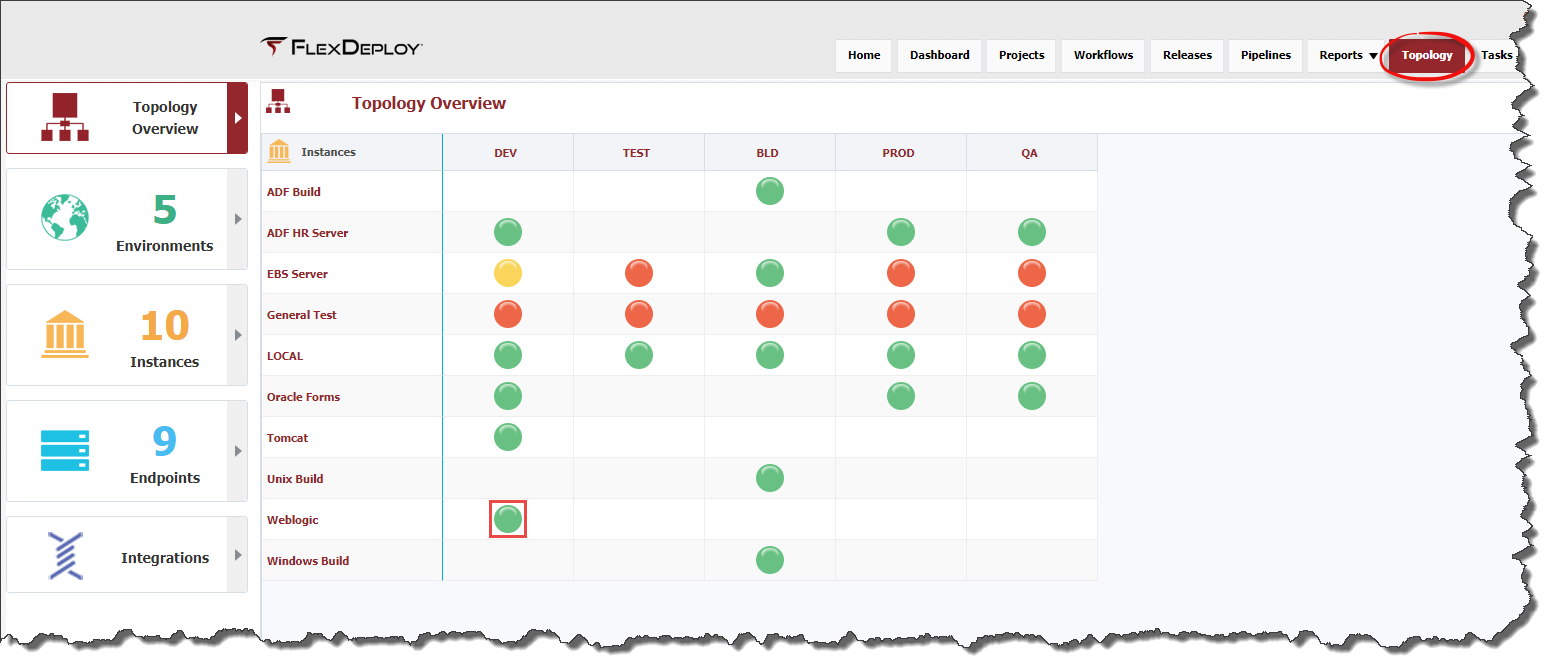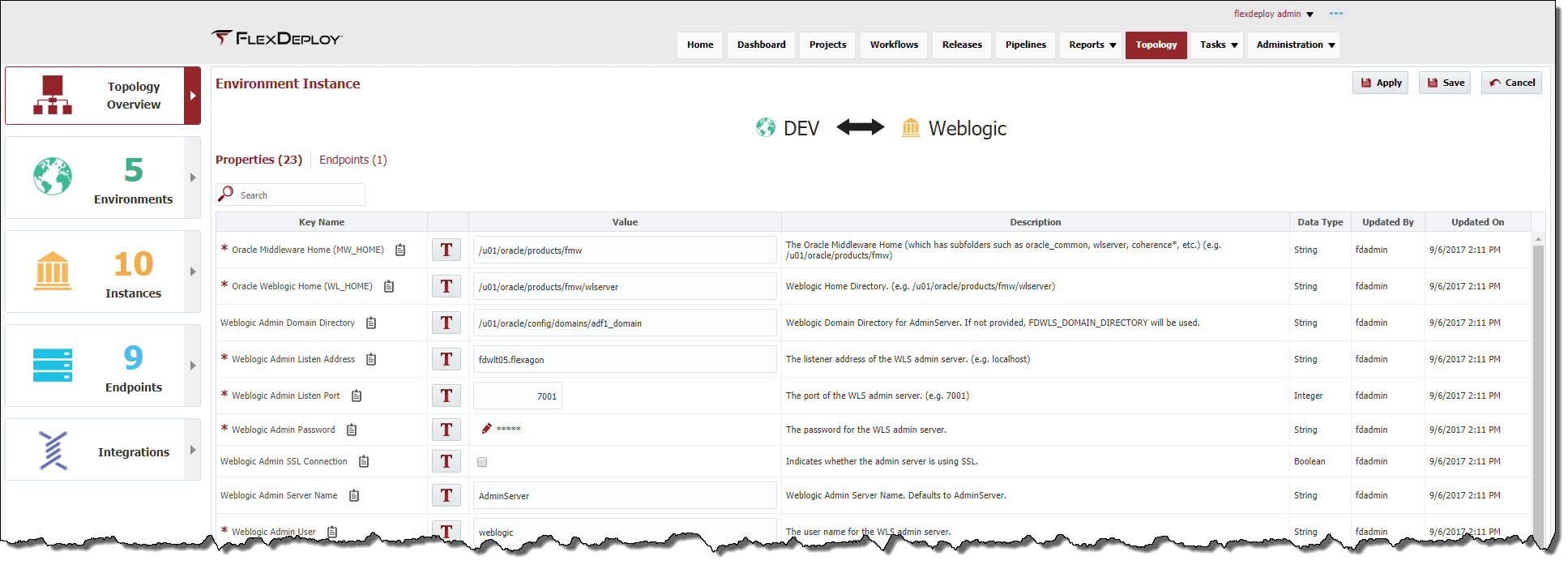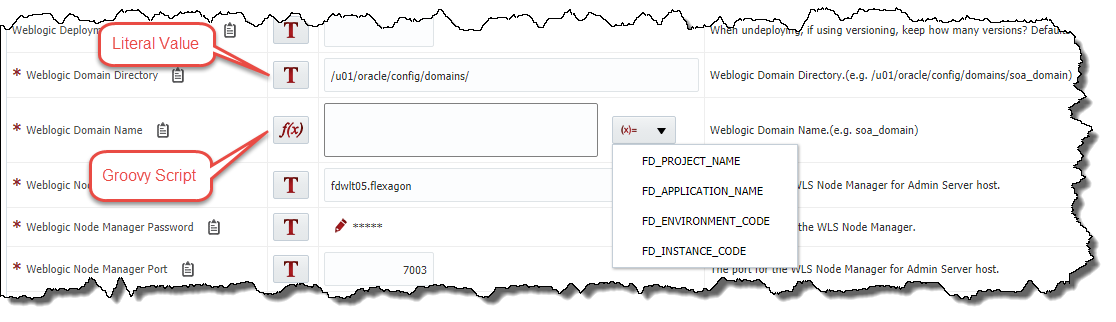To provide values for Environment Instance scoped workflow or plugin properties, first select Topology -> Environment Instances from from the menu, then select the Topology Overview section. Next locate the Properties for the Environment and Instance you wish to edit.
Click on the "n of m" link to colored dot to go to the properties editor. Note that n indicates the number of properties which have been assigned values, and m indicates the number of required properties. . Use the table below to see what each color means.
| Icon | Description |
|---|---|
| Either no required properties are set, or there is no endpoint associated to the Environment/Instance. | |
| Some required properties are set, but other required properties have been left empty. | |
| All required properties are set and there is at least one endpoint associated to the Environment/Instance. |
Enter values for all required properties, and any optional properties as desired. Click Save to save any changes.
If you are looking for specific properties to edit, type in the search bar, and hit the enter key. This will filter properties table as per the search terms entered. To reset, clear out the search bar, then hit the enter key.
Property value can be entered as Literal value, see below. If the icon is displayed, you are entering Literal value. If icon is displayed, you are entering Groovy script. Groovy script can use variables like FD_PROJECT_NAME, FD_APPLICATION_NAME, FD_ENVIRONMENT_CODE, FD_INSTANCE_CODE. Groovy scripts are useful for property default values, for example WebLogic Application Name can have FD_PROJECT_NAME as Groovy script for Default value.