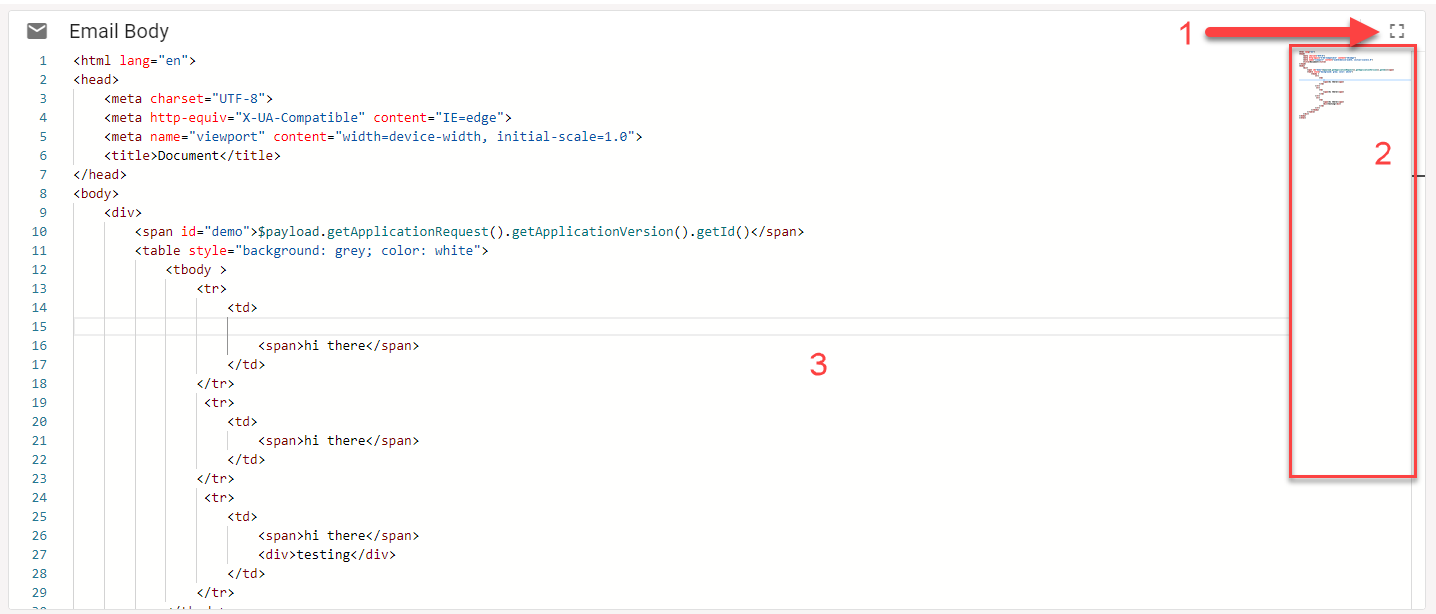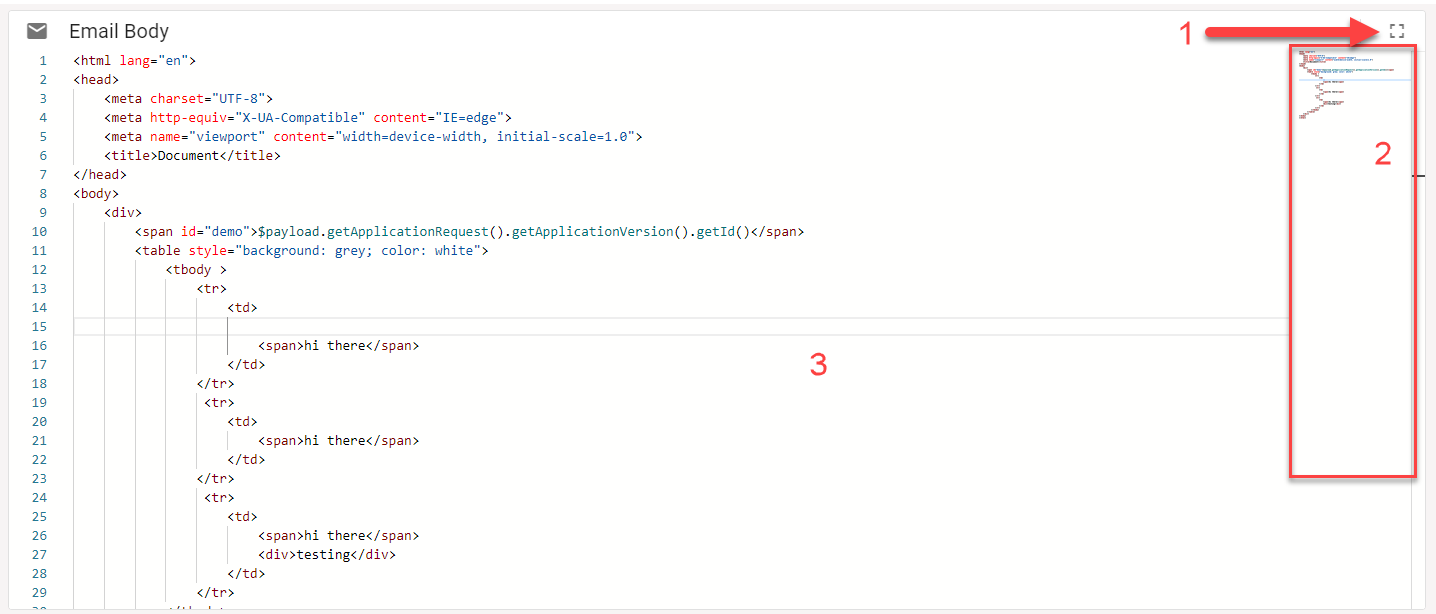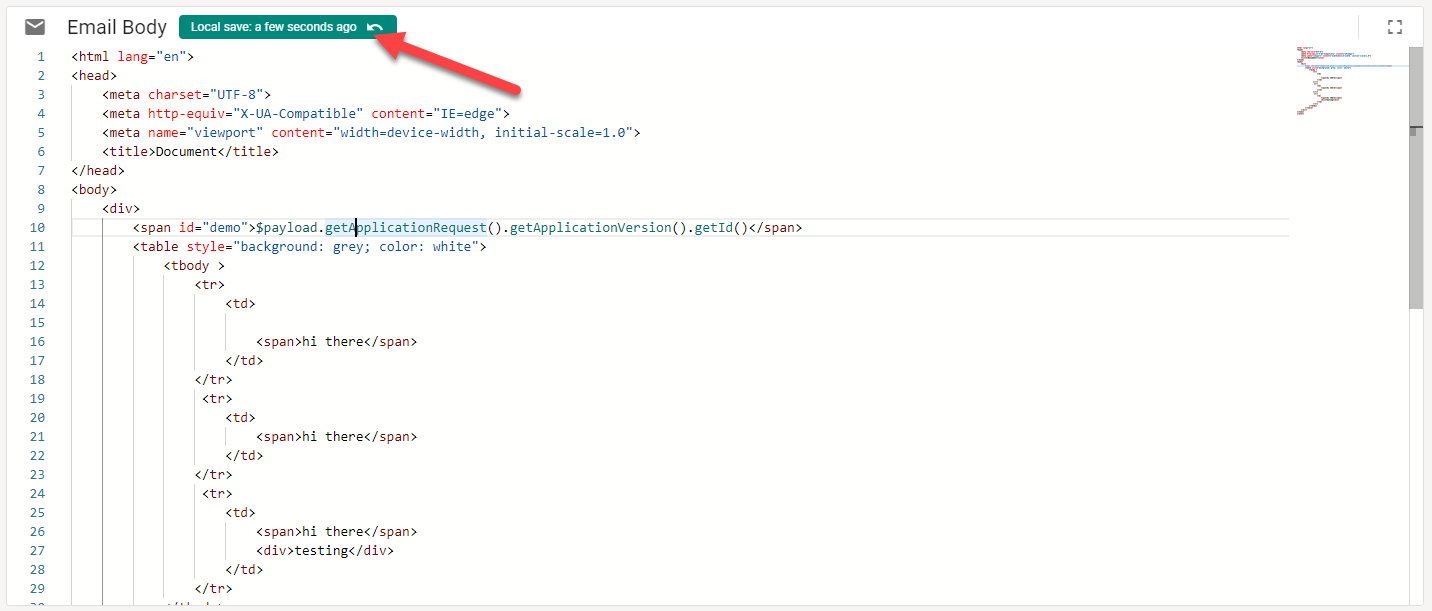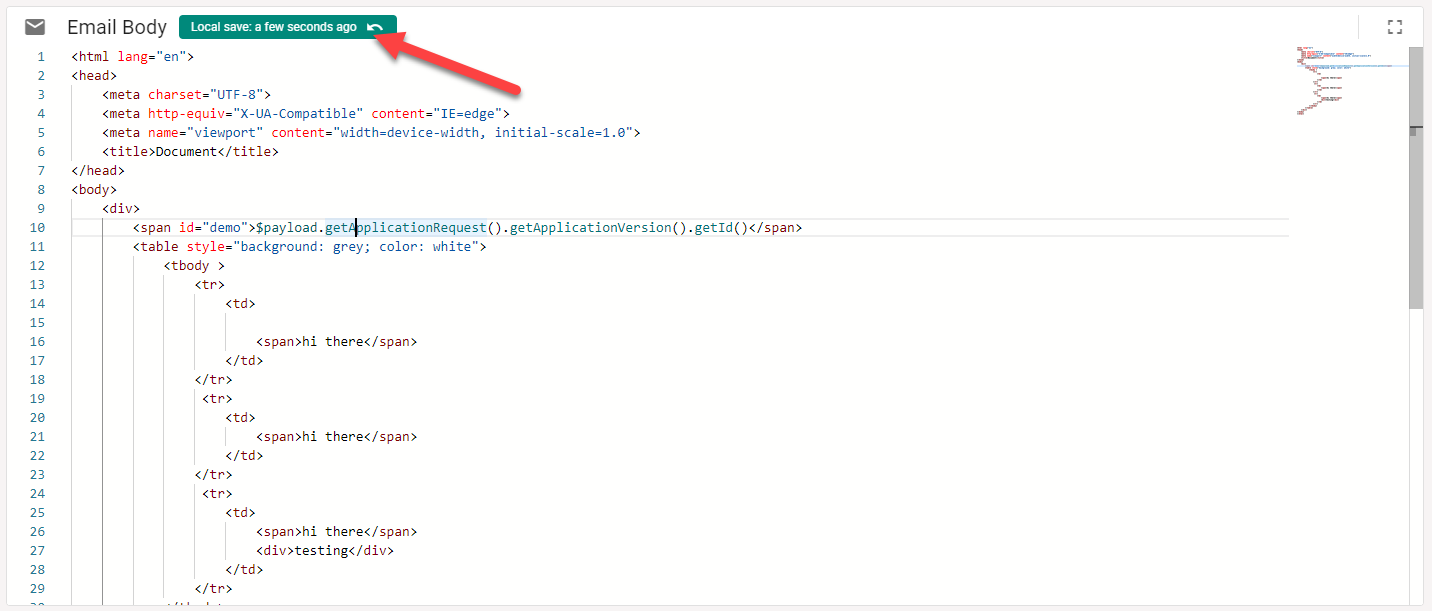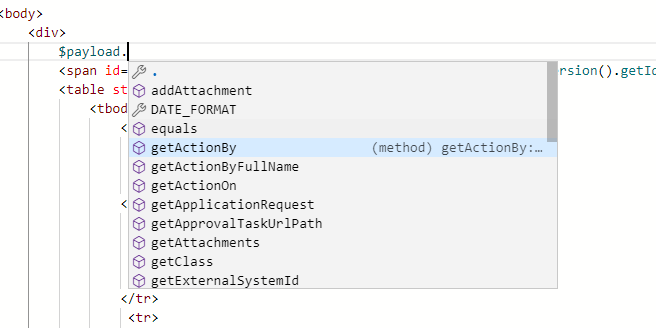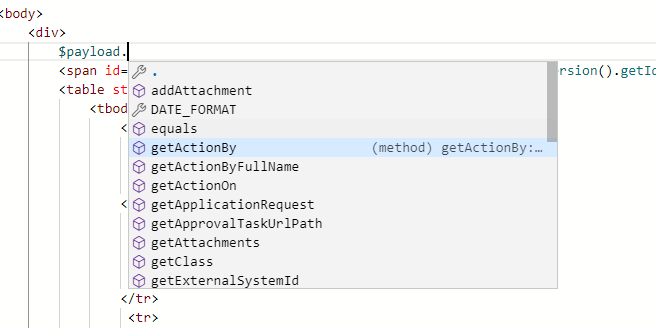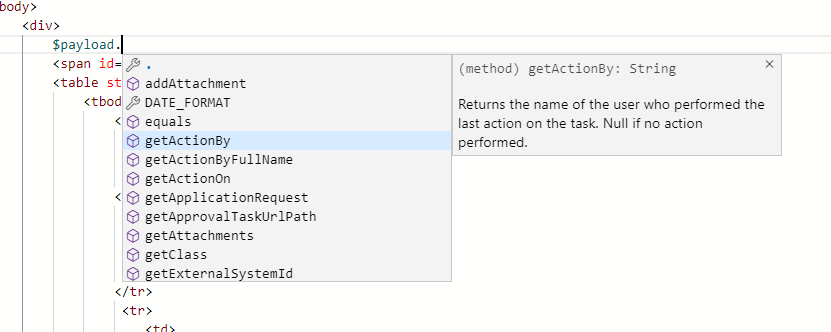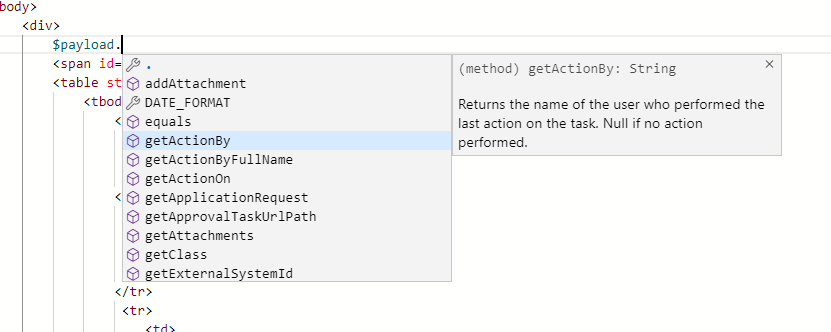...
For those unfamiliar a brief description of the layout components is described below:
Fullscreen toggle - Clicking this will take you to a full screen view, clicking while in full screen will restore the editor to its normal dimensions
MiniMap display - A mini preview of the entire file you are currently editing. This can be useful to quickly navigate around larger code blocks.
The Editor - …For editing
...
Often times you may want to save your work while editing but not actually publish your changes. In this case simply hit ctrl+s while in the editor to save the contents locally. After doing so you will see a marker in the toolbar:
Your changes are now saved and you can freely leave the application and your changes will be loaded when you return. If at any point you want to revert your changes simply click the undo button in the local save banner.
| Warning |
|---|
To actually publish the code you must hit the SAVE button on the page. |
Shortcuts Worth Knowing
| Keyboard Shortcut | Description |
|---|---|
| Ctrl + Space | Brings up the suggestion menu. Hitting Ctrl + Space again while the menu is open will toggle suggestion descriptions |
| Ctrl + Shift + Space | Brings up function argument help. Needs to be used while editing function arguments. |
| F1 | Show command palette. The palette shows all available commands and their keyboard shortcuts. Note that not all commands listed may be enabled. |
...