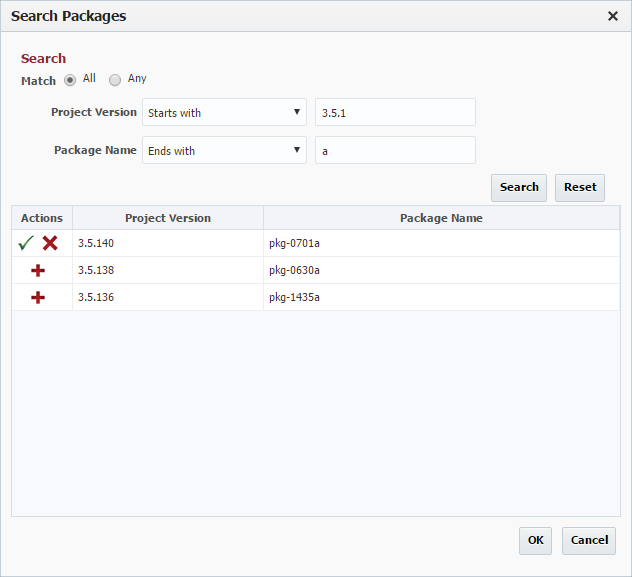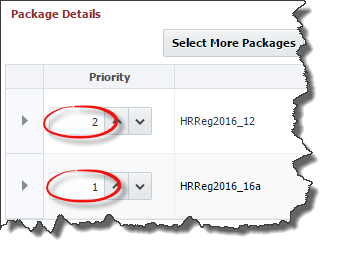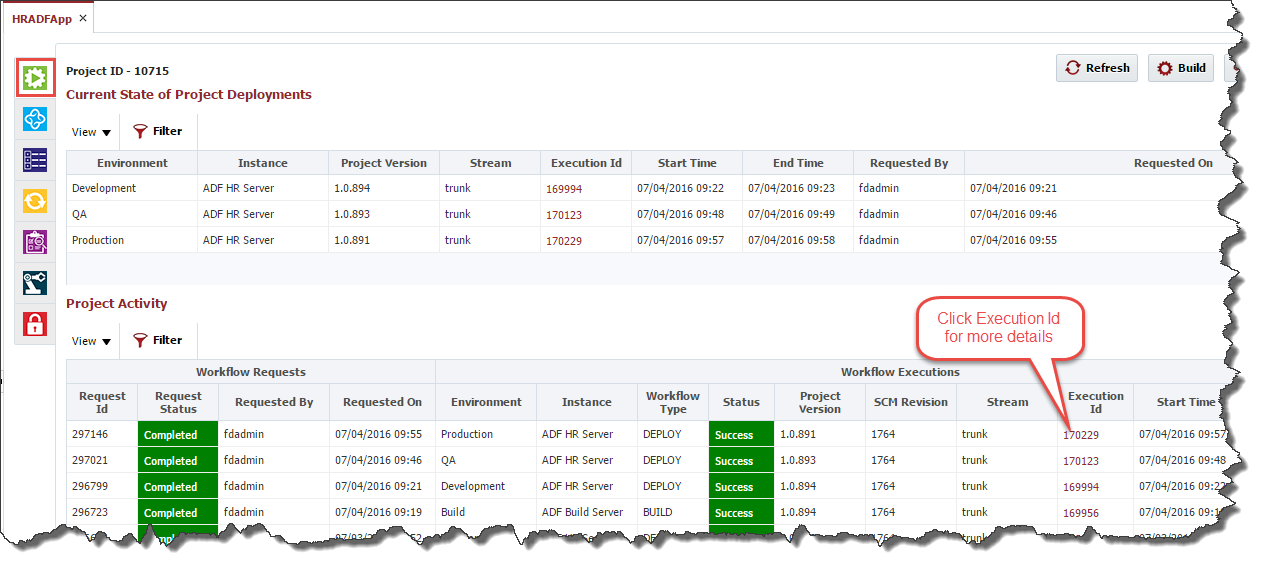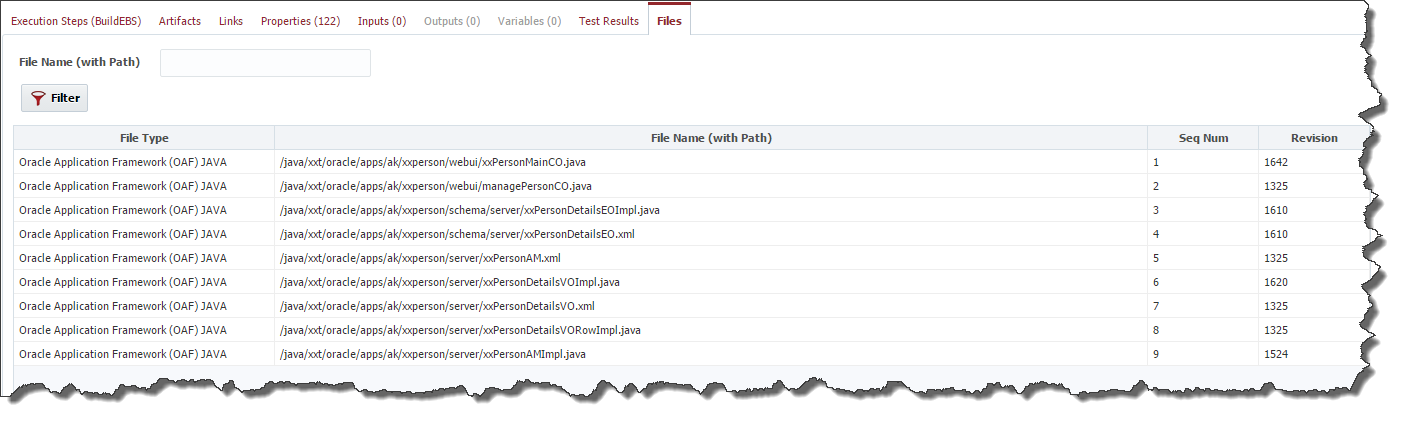...
You can Search using Package and Project Version names by entering t as shown he the text and selecting the search option (either Starts with, Ends with, Equals, or Contains) as shown above and clicking the Search button. The search results will appear in the table.
...
Field | Required | Description |
|---|---|---|
Match | Yes | Select the Any radio button to indicate that the search results should include packages that contain either Project Version or Package Name search string, or the All radio button to indicate that the search results should only include packages that contain both the Project Version and Package Name search string. |
Project Version | No | The Select the search option (either Starts with, Ends with, Equals, or Contains) and enter the text to search for project versions. |
Package Name | NoThe | instance(s) to execute the deployment on. The list of instances which appear in the list are the deploy instances which are configured for the projectSelect the search option (either Starts with, Ends with, Equals, or Contains) and enter the text to search for package names. |
If you would like to add a package to the deployment, click the Red + sign. To remove a package, click the red X. The green check mark indicates that the files have been added. Click the Save button to accept the files, or the Cancel button to cancel the changes.
...
When you have the set of packages you wish to deploy, click the Submit Request button to submit the deployment request. Each package will run as a separate workflow request and workflow execution in the Project Activity table.
Testing a Project
From the Execution tab, click the Test button.
...
Once a project build or deployment request has been submitted it can be monitored by clicking on the Execution Id.
You can click on the Refresh button and watch the statuses progress throughout the lifecycle until it is either failed or completed. To see more details about an execution click on the id in the Execution Id column of the Project Activity section.
...
For a build, the Files tab display the list of files that were built by this workflow. The Seq Num column indicates the order the files will subsequently be deployed. The Revision is the SCM revision for that file in this build. The list can be filtered by entering a search string to find in the File Path column for each file you want displayed and clicking the Filter button.
For deploy, the Files tab display the list of files that were deployed by this workflow. The Seq Num column indicates the order the files were deployed. The Status indicates the status of the file deployment and is one of the following values:
...