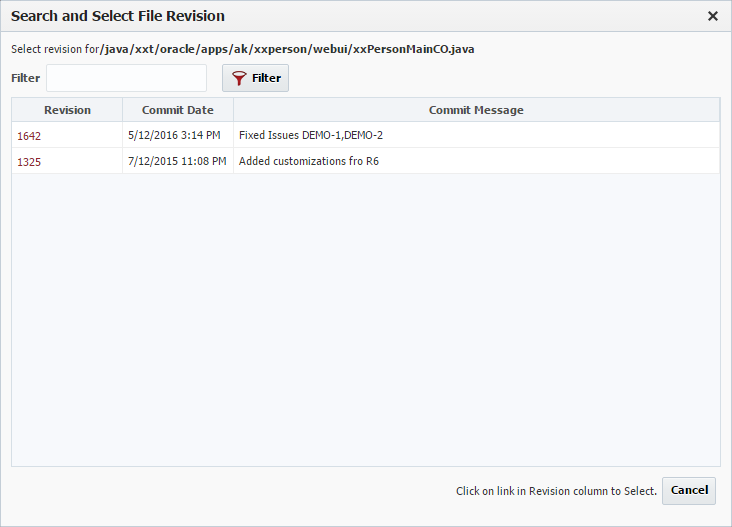...
You may either add the selected files by pressing the Add Selected button or add all the currently filtered files by pressing the Add All button. To return to the Add Files from Package Screen, press the Back to Select Package button. The Cancel button will return you to the Build Request Form.
Note: The revision in the package may be blank for 2 reasons, either the package was created before revisions were tracked or the files is Sources from EBS and not SCM. If it is sourced from EBS, the build will once again take the file available in EBS and not the file that was built in the package you selected.
Removing Files
To remove files from the list of files to be included in the build, select the files and click the Remove Selected File(s) button.
Entering Revisions
On the Build Request Form, you can add revisions for each file you are building. Currently, these revisions all must be contained by the stream you selected for the build.
You may enter the revision in the text box or click the magnifying glass to look up the revision.
Removing Files
To remove files from the list of files to be included in the build, select the files and click the Remove Selected File(s) button.
Entering Revisions
On the Build Request Form, you can add revisions for each file you are building.
When looking up the revision, the following screen will pop up:
You may enter a filter text which will show those revisons that either the Revison or Commit Message contain the Filter Text. To select the revision you want, click on the Revision link.
A empty revision will default to the Head revision on the selected stream.
Selecting Files
To help with selecting and unselecting files the follow buttons are provided:
...