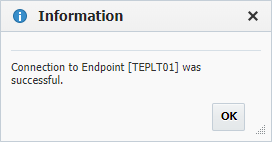| Table of Contents |
|---|
Click the button to create a new Endpoint, or select an existing Endpoint by clicking on the desired row. Enter the required fields as defined in the table below.
...
Field Name | Required | Description |
|---|---|---|
Endpoint Name | Yes | The name of the Endpoint. |
Description | No | An optional description for the Endpoint. |
Active | Yes | Whether or not the endpoint is active in the system. Defaults to "Yes". |
Connection Type | Yes | The connection type used for connection to the Endpoint. Supports:
|
| Endpoint Details | ||
Endpoint Address | Yes | The DNS name or IP address of the Endpoint. |
Port | Yes | The SSH port of the Endpoint (typically port 22). |
| Base Directory | Yes | A working directory on the Endpoint used by FlexDeploy. ~ is not supported here. For example, /app/flexdeploy. If you have two FlexDeploy installations that may connect to same Endpoint, you must use unique folders for both FlexDeploy Servers. In most cases, separate FlexDeploy is installed to perform testing of FlexDeploy patches, which may connect to same Endpoint, in which case you can use different folder like /app/flexdeploytest and /app/flexdeploy. Working directory under /var/tmp or /tmp folder is not recommended as administrators generally have cron jobs to purge files based on age and that will cause issues when plugin files are deleted. For example, Error: Could not find or load main class flexagon.fd.core.plugin.ExternalPluginServer will be encountered when plugin lib files are deleted. |
| JDK Home | Yes | The JDK Home directory on the Endpoint. For example, /usr. FlexDeploy will look for /bin/java under specified JDK Home folder. Not required if the Endpoint is a Docker Host. |
| Authentication | ||
| Authentication Type | Yes | Mechanism to use for authentication. The Password, Private Key File, and Passphrase are displayed based on selected type. Supports:
|
User Name | Yes | The user account on the Endpoint to connect with. All executions via this endpoint will run as this user. |
Password | No | The password for the User Name. Either password or Private Key File is required. |
Private Key File | No | Fully-qualified path of the SSH private key file on FlexDeploy server. Either Private Key File or Password is required. ~ is not supported here. |
Passphrase | No | An optional passphrase used when the private key was generated. Only valid if a Private Key File is specified. |
| Run As (sudo) | No | An optional user to run as (using sudo) after establishing connection to the endpoint when working with Unix OS.
|
Container Details | ||
| Docker Host | Yes | Whether or not the endpoint is capable of running Docker containers |
| K8s Cluster | No | Whether or not the endpoint can run Docker containers on a K8s cluster |
| K8s Context | No | Name of the configured K8s context |
| Group | No | An optional group identifier which can be useful when searching for Endpoints. |
| Subgroup | No | An optional subgroup identifier which can be useful when searching for Endpoints. |
...
To inactivate an endpoint click the Active link on the desired Endpoint, and it will toggle to Inactive. This will hide that Endpoint after leaving the screen, until the Active checkbox is unchecked. To reactivate an Enpoint, click the Inactive link and it will toggle back to Active. This endpoint is now active in the system again and ready for use.
SSH Authentication
FlexDeploy utilizes SSH to connect to its configured Endpoints. SSH uses public-key cryptography to authenticate the remote computer and allow it to authenticate the user. FlexDeploy supports Creating an SSH Endpoint using Password Authentication or using SSH Keys.
FlexDeploy also supports using sudo user. See Run As (sudo) details above.
Supported Algorithms for SSH
| Include Page | ||||
|---|---|---|---|---|
|
Password AuthenticationAnchor PasswordAuth PasswordAuth
| PasswordAuth | |
| PasswordAuth |
The first mechanism is to use automatically generated public-private key pairs to simply encrypt a network connection, and then use password authentication to log on. In this case you must provide a User Name and Password to connect to the endpoint.
...
| Tip | ||
|---|---|---|
| ||
MacOS endpoints are supported using Unix Connection Type. |
Public-Private Key AuthenticationAnchor ppk ppk
| ppk | |
| ppk |
The second technique is to use a manually generated public-private key pair to perform the authentication, allowing the FlexDeploy server to connect to endpoints without having to specify a password. In this scenario, a public and private key pair are generated on the FlexDeploy server. The private key is kept secretly on the server by setting the permissions such that only the owner can read it (the userid which the FlexDeploy server is running as). The public key is copied to all endpoint computers which must allow access to the owner (user running FlexDeploy server) of the matching private key. While authentication is based on the private key, the key itself is never transferred through the network during authentication. SSH verifies whether the same person offering the public key also owns the matching private key. In this case you must provide the User Name, the path to the Private Key File on the server, and an optional Passphrase (an optional password assigned to the private key when it was generated).
Creating a Public-Private Key Pair
If you do not already have SSH keys generated for the host where FlexDeploy is installed, login (or switch user) as the user which FlexDeploy runs as, and run the following OpenSSH command.
...
It is typical to use the default file name and location to store the private key (which is in the .ssh subfolder of the user's home directory). You can optionally secure the private key file with a passphrase. It is an SSH requirement that the private key be readable only by its owner (e.g. oracle in the example above). So you must change the permissions accordingly (e.g. chmod 600 /home/oracle/.ssh/id_rsa). You will receive an error at connection time similar to the following if you omit this step.
Permissions 0777 for '/home/oracle/.ssh/id_rsa' are too open.
It is recommended that your private key files are NOT accessible by others otherwise private key will be ignored.
| Tip |
|---|
The /home/oracle/.ssh folder on the endpoint must have drw------- permissions. For example,
|
Uploading the Public Key
We must now copy the contents of the public key to each endpoint host. This step can be performed manually or using FlexDeploy UI. To save time and avoid errors, use Upload Public Key button on FlexDeploy UI for specific Endpoint.
...
Validate that the derived name and location of the public key is correct, and enter the password for the Endpoint connection user (if not already provided on the Endpoint definition). Click the Upload button to upload the public key to the Endpoint.
Special Note for Oracle Java Cloud Service
The SSH connectivity for the Java Cloud Service is no different than when running on-premise. However, by default you will not know the password for the oracle user. You have two options for configuring endpoints on Java Cloud Service instances.
...