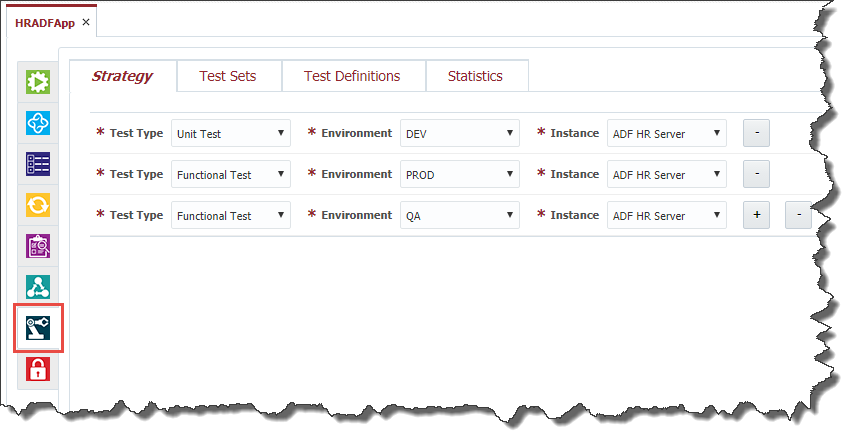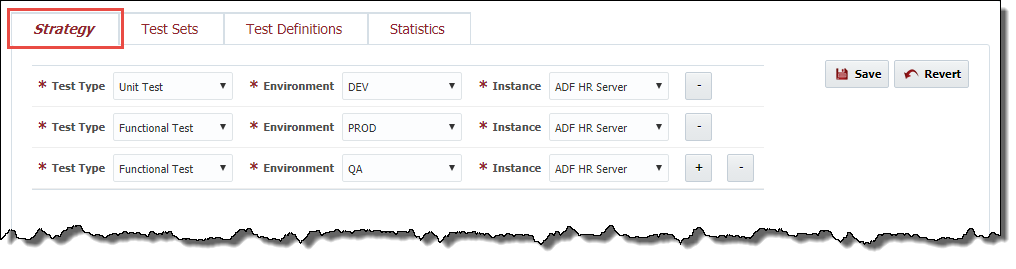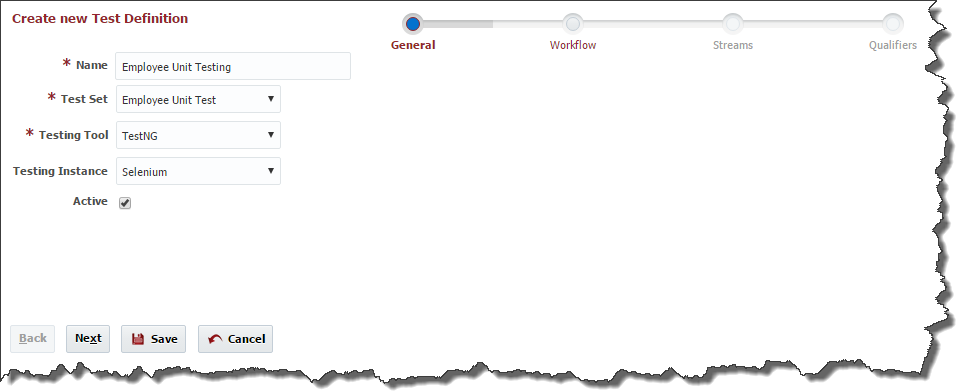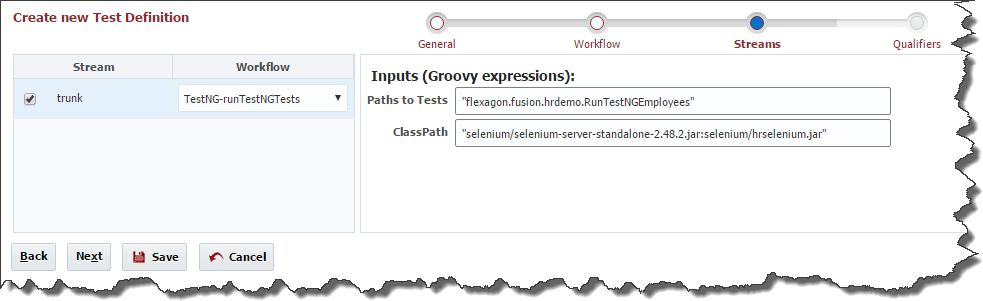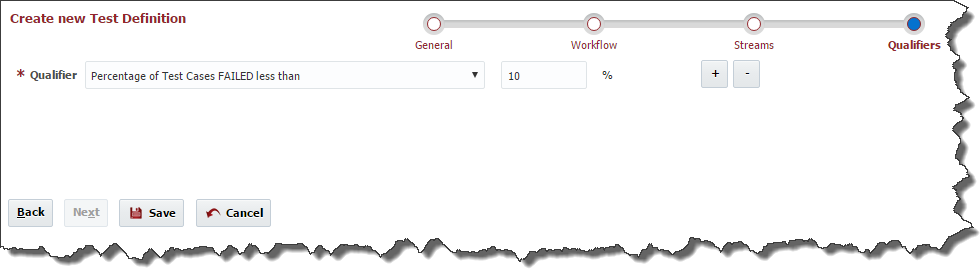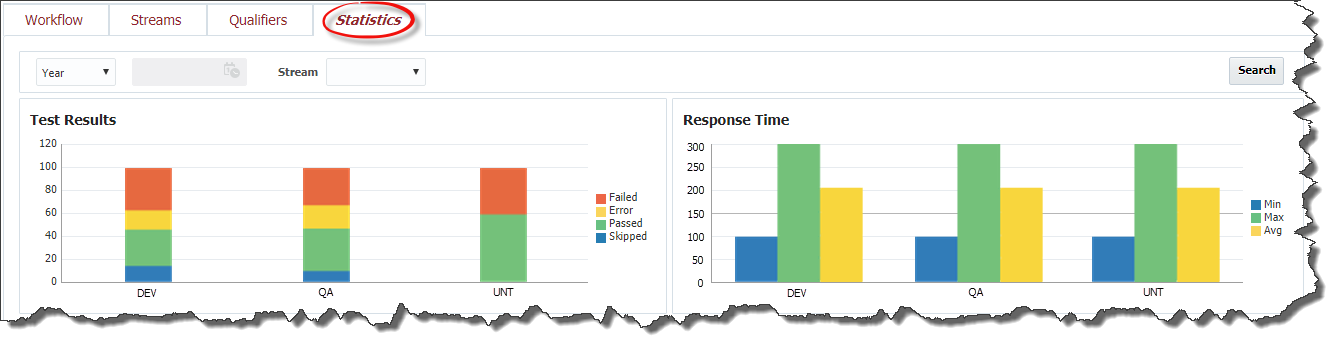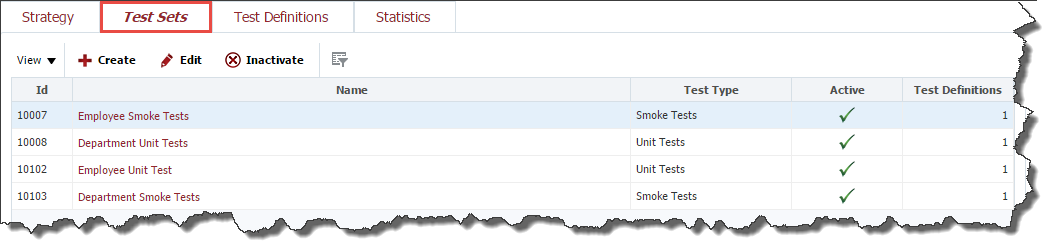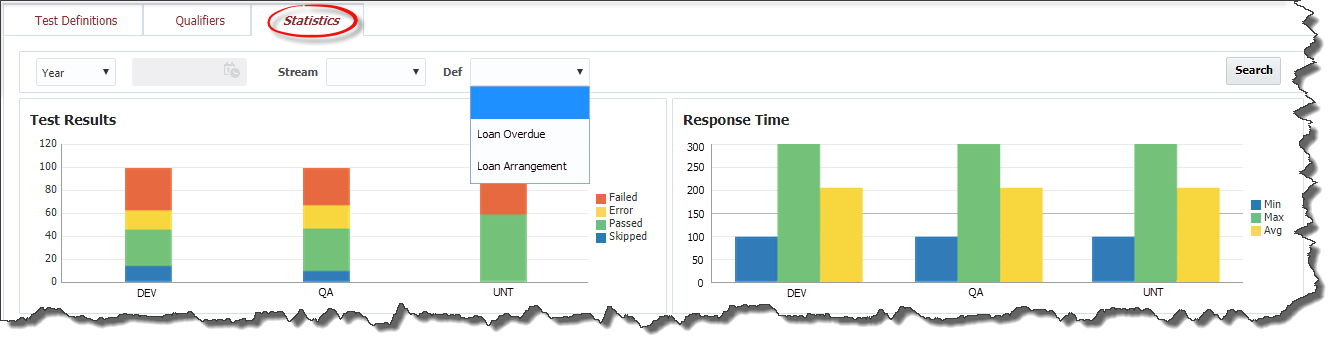...
To configure the test to be run for a project click on the Test Automation tab.
Test Automation Strategy
Test automation strategy defines test types that can be performed for a project at each environment and instance where the project is deployed. Usually QA engineers set up different instances of the application for performing different test types. For example, one instance is good enough for functional testing, providing a lot of available functionality, but it may not be suitable for performance testing. There is a separate instance with huge amount of data for performing testing To set up a new combination of the test type, environment and instance click the plus button and select values from the drop down lists. To delete a combination click the minus button .
To save test automation strategy for the project click the Save button. To cancel the changes click the Revert button.
...
To create a test definition click the Create button.
At the General step of the wizard enter values for the following fields:
...
Click the Next button in order to configure the Streams for the test definition.
At the Streams step of the wizard select project streams for which the test definition is suitable. By default, all project streams are selected. It is possible to override workflow input values for each stream. It is also possible to change a workflow which is going to be used to run tests for each project stream. By default, all project streams will use the workflow and input values defined at the Workflow step.
...
Click the Next button in order to configure Qualifiers for the test definition.
To add a new qualifier to the test definition click plus button . Click minus button in order to remove a qualifier from the test definition.
FlexDeploy comes out-of-the-box with the following predefined test qualifiers:
...
The test definition view screen also contains Statistics tab representing historical information about test definition executions.
There are two charts on the Statistics tab: Test Results and Response Time. The charts represent the same data that is described in the Dashboard section, only related to the Test Definition.
...
To view the list of test sets defined for the project, navigate to the Test Automation tab, as it is described in the Project Configuration section and select Test Sets tab.
Creating a Test Set
To create a test set click the Create button.
...
The test set view screen contains Statistics tab representing historical information about test set executions. The tab contains Test Results and Response Time charts representing the same information that is described in Dashboard section, only related to this test set.