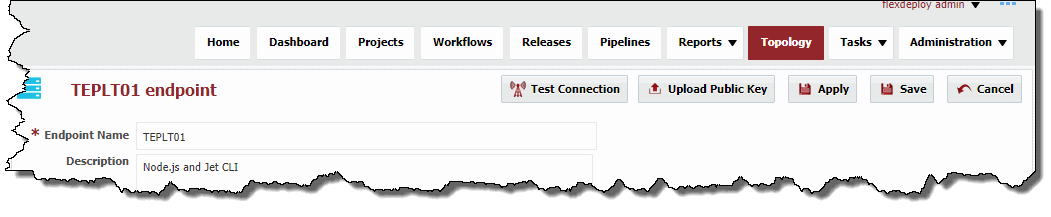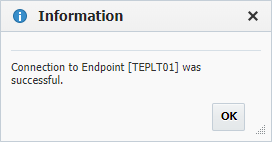| Table of Contents |
|---|
Click the button to create a new Endpoint, or select an existing Endpoint by clicking on the desired row. Enter the required fields as defined in the table below.
...
| Tip |
|---|
See Endpoint Defaults to setup default values for new Endpoints to save time. |
Field Name | Required | Description |
|---|---|---|
Endpoint Name | Yes | The name of the Endpoint. |
Description | No | An optional description for the Endpoint. |
Active | Yes | Whether or not the endpoint is active in the system. Defaults to "Yes". |
Connection Type | Yes | The connection type used for connection to the Endpoint. Currently SSH and localhost are supported. |
OS Type | Yes | The operating system of the Endpoint. Unix and Windows are the supported types. For Microsoft Windows, must have Cygwin installed, along with the openssh package. See the Cygwin Installation Guide for more information. |
Endpoint Address | Yes | The DNS name or IP address of the Endpoint. |
Port | Yes | The SSH port of the Endpoint (typically port 22). |
User Name | Yes | The user account on the Endpoint to connect with. All executions via this endpoint will run as this user. |
Password | No | The password for the User Name. Either password or Private Key File is required. |
Private Key File | No | Fully-qualified path of the SSH private key file. Either Private Key File or Password is required. ~ is not supported here. |
Passphrase | No | An optional passphrase used when the private key was generated. Only valid if a Private Key File is specified. |
| Run As (sudo) | No | An optional user to run as (using sudo) after establishing connection the endpoint.
|
Base Directory | Yes | A working directory on the Endpoint used by FlexDeploy. ~ is not supported here. For example, /app/flexdeploy. If you have two FlexDeploy installations that may connect to same Endpoint, you must use unique folders for both FlexDeploy Servers. In most cases, separate FlexDeploy is installed to perform testing of FlexDeploy patches, which may connect to same Endpoint, in which case you can use different folder like /app/flexdeploytest and /app/flexdeploy. |
Group | No | An optional group identifier which can be useful when searching for Endpoints. |
Subgroup | No | An optional subgroup identifier which can be useful when searching for Endpoints. |
JDK Home | Yes | The JDK Home directory on the Endpoint. For example, /usr/java. FlexDeploy will look for /bin/java under specified JDK Home folder. |
...
To inactivate an endpoint click the Active link on the desired Endpoint, and it will toggle to Inactive. This will hide that Endpoint after leaving the screen, until the Active checkbox is unchecked. To reactivate an Enpoint, click the Inactive link and it will toggle back to Active. This endpoint is now active in the system again and ready for use.
...
| Unix Example | Windows Example (using Cygwin) |
|---|---|
Public-Private Key AuthenticationAnchor ppk ppk
| ppk | |
| ppk |
The second technique is to use a manually generated public-private key pair to perform the authentication, allowing the FlexDeploy server to connect to endpoints without having to specify a password. In this scenario, a public and private key pair are generated on the FlexDeploy server. The private key is kept secretly on the server by setting the permissions such that only the owner can read it (the userid which the FlexDeploy server is running as). The public key is copied to all endpoint computers which must allow access to the owner (user running FlexDeploy server) of the matching private key. While authentication is based on the private key, the key itself is never transferred through the network during authentication. SSH verifies whether the same person offering the public key also owns the matching private key. In this case you must provide the User Name, the path to the Private Key File on the server, and an optional Passphrase (an optional password assigned to the private key when it was generated).
Creating a Public-Private Key Pair
...
It is typical to use the default file name and location to store the private key (which is in the .ssh subfolder of the user's home directory). You can optionally secure the private key file with a passphrase. It is an SSH requirement that the private key be readable only by its owner (e.g. oracle in the example above). So you must change the permissions accordingly (e.g. chmod 600 /home/oracle/.ssh/id_rsa). You will receive an error at connection time similar to the following if you omit this step.
Permissions 0777 for '/home/oracle/.ssh/id_rsa' are too open.
It is recommended that your private key files are NOT accessible by others otherwise private key will be ignored.
| Tip |
|---|
The /home/oracle/.ssh folder on the endpoint must have drw------- permissions. For example,
|
...
The public key can also be copied to the endpoint's authorized_keys file using the Upload Public Key button.
Validate that the derived name and location of the public key is correct, and enter the password for the Endpoint connection user (if not already provided on the Endpoint definition). Click the Upload button to upload the public key to the Endpoint.
Configure sudo user for Unix Operating System
FlexDeploy 4.6 supports use of sudo user for Unix Endpoint. FlexDeploy 4.5 patch release also supported sudo, but now configurations of sudo user is much simplified. Using this approach you can setup Endpoint with user "dan" but eventually sudo to user "oracle".
...
- Test by executing following from terminal as service account – “sudo -u <user> bash -c whoami”
- It should print the run as user name without prompting for a password
...
Special Note for Oracle Java Cloud Service
...